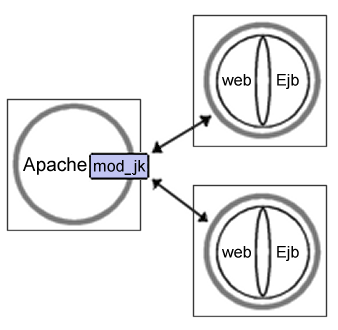32.2. Load Balancing at the Web Level with mod_jk
This section describes how to configure Apache, Tomcat, and JOnAS to run the architecture shown in the following illustration:
32.2.1. Configuring the JK Module (mod_jk)
32.2.1.1. JK module principles
mod_jk is a plug-in that handles the communication between Apache and Tomcat.
mod_jk uses the concept of a worker. A worker is a Tomcat instance that is running to perform Servlet requests coming from the web server. Each worker is identified to the web server by the host on which it is located, the port where it listens, and the communication protocol used to exchange messages. In this configuration there is one worker for each Tomcat instance and one worker that will handle the load balancing (this is a specific worker with no host and no port number). All workers are defined in the worker.properties file.
 | Note: |
|---|---|
The JK Module can also be used for site partitioning. |
32.2.1.2. Configure Apache
httpd.conf
Create a file named tomcat_jk.conf, which must be included in $APACHE_HOME/conf/httpd.conf. This file loads the module mod_jk:
LoadModule jk_module libexec/mod_jk.so AddModule mod_jk.c
Next, configure mod_jk:
# Location of the worker file JkWorkersFile "/etc/httpd/conf/jk/workers.properties" # Location of the log file JkLogFile "/etc/httpd/jk/logs/mod_jk.log" # Log level : debug, info, error or emerg JkLogLevel emerg # Assign specific URL to Tomcat workers JkMount /admin loadbalancer JkMount /admin/* loadbalancer JkMount /examples loadbalancer JkMount /examples/* loadbalancer
worker.properties
This file should contain the list of workers first:
worker.list=a_comma-separated_list_of_worker_names
then the properties of each worker:
worker.worker name.property;=property_value
The following is an example of a worker.properties file:
# List the workers name worker.list=worker1,worker2,loadbalancer # ---------------- # First worker # ---------------- worker.worker1.port=8009 worker.worker1.host=server1 worker.worker1.type=ajp13 # Load balance factor worker.worker1.lbfactor=1 # ---------------- # Second worker # ---------------- worker.worker2.port=8009 worker.worker2.host=server2 worker.worker2.type=ajp13 worker.worker2.lbfactor=1 # ---------------------- # Load Balancer worker # ---------------------- worker.loadbalancer.type=lb worker.loadbalancer.balanced_workers=worker1,worker2
32.2.1.3. Configure Tomcat
To configure Tomcat, perform the following configuration steps for each Tomcat server:
Configure Tomcat for the connector AJP13. In the file conf/server.xml of the JOnAS installation directory, add (if not already there):
<!-- Define an AJP 1.3 Connector on port 8009 --> <Connector className="org.apache.ajp.tomcat4.Ajp13Connector" port="8009" minProcessors="5" maxProcessors="75" acceptCount="10" debug="20"/>
Define the jvmRoute.
In the file conf/server.xml of the JOnAS installation directory, add a unique route to the Catalina engine. Replace the line:
<Engine name="Standalone" defaultHost="localhost" debug="0">
with:
<Engine jvmRoute="worker1" name="Standalone" defaultHost="localhost" debug="0">

Note The jvmRoute name should be the same as the name of the associated worker defined in worker.properties. This will ensure the Session affinity.
32.2.2. Configuring JOnAS
In the JOnAS-specific deployment descriptor, add the tag shared for the Entity Beans involved and set it to true (line 5 in the following example). When this flag is set to true, multiple instances of the same Entity Bean in different JOnAS servers can access a common database concurrently.
The following is an example of a deployment descriptor with the flag shared:
<jonas-ejb-jar>
<jonas-entity>
<ejb-name>Id_1</ejb-name>
<jndi-name>clusterId_1</jndi-name>
<shared>true</shared>
<jdbc-mapping>
<jndi-name>jdbc_1</jndi-name>
<jdbc-table-name>clusterIdentityEC</jdbc-table-name>
<cmp-field-jdbc-mapping>
<field-name>name</field-name>
<jdbc-field-name>c_name</jdbc-field-name>
</cmp-field-jdbc-mapping>
<cmp-field-jdbc-mapping>
<field-name>number</field-name>
<jdbc-field-name>c_number</jdbc-field-name>
</cmp-field-jdbc-mapping>
<finder-method-jdbc-mapping>
<jonas-method>
<method-name>findByNumber</method-name>
</jonas-method>
<jdbc-where-clause>where c_number = ?</jdbc-where-clause>
</finder-method-jdbc-mapping>
<finder-method-jdbc-mapping>
<jonas-method>
<method-name>findAll</method-name>
</jonas-method>
<jdbc-where-clause></jdbc-where-clause>
</finder-method-jdbc-mapping>
</jdbc-mapping>
</jonas-entity>
</jonas-ejb-jar> |