Chapter 43. Using Subgraphs
Using Subgraphs
You need to place and configure a Subgraph component in order to use a subgraph as a component in regular ETL graph. There are three ways to do this:
Drag and drop a subgraph
*.sgrffile from the Navigator view into the ETL graph editor. This will automatically create Subgraph component and configure it to use the selected subgraph.Insert subgraph using the Add Component dialog (activated via Shift+Space shortcut). Subgraphs can be selected as ordinary components, you can search for available subgraphs by entering the keyword “subgraph” into the search filter. The dialog displays subgraphs from project where your ETL graph resides.
Drag and drop the Subgraph component from → section to the graph editor and configure the Subgraph URL attribute to point to subgraph definition.
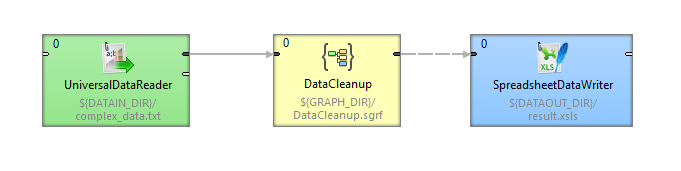
Figure 43.1. Subgraph Component
Configuring Subgraphs
Subgraph is configured in the same way as any other component - using the attributes.
Graph parameters and dictionary passed into the graph can be changed or set up in Input mapping attribute of Subgraph Component.
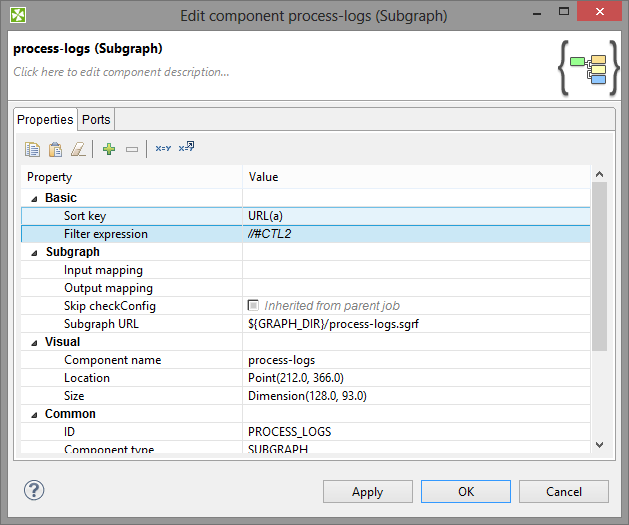
Figure 43.2. Example of User-defined Component
The subgraph on figure above has two user-defined attributes: Sort key and Filter Expression .
User Defined Component Attributes - Public Parameters
Subgraph component does not have a fixed number of attributes. The subgraph can expose any attribute of a component being used in the subgraph using public parameters , the values are set up as attributes of the subgraph component. This way you can for example set up filter expression used in the subgraph using the attribute of the subgraph component.
The meaning and type of user-defined attributes depend on particular subgraph.