CloverETL Examples Project
If you want to create some of the prepared example projects, select → → , choose CloverETL Examples Project and click Next.
You will be presented with the following wizard:
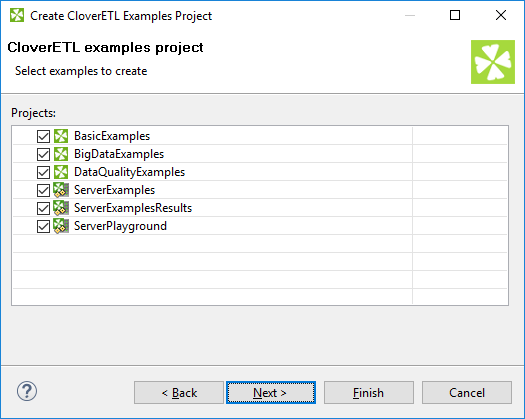
Figure 21.8. CloverETL Examples Project Wizard
You can select any of the CloverETL example projects by checking its checkbox.
After clicking , the selected local CloverETL Examples projects will be created.
![[Important]](figures/important.png) | Important |
|---|---|
Remember that if you already have these project installed, you can click and rename them before installing. After that, you can click . |
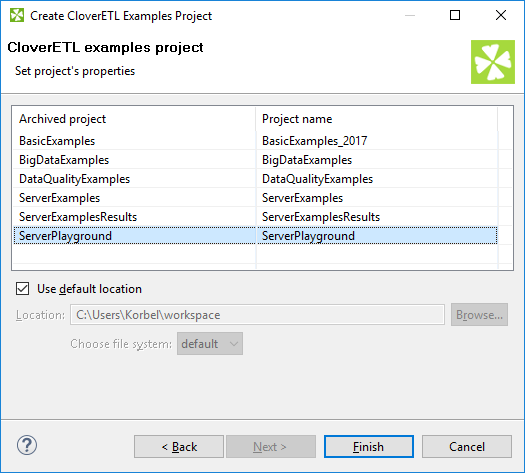
Figure 21.9. Renaming CloverETL Examples Projects