CloverETL Project
From the CloverETL perspective, select → → .
The following wizard will open and you will be asked to name your project:
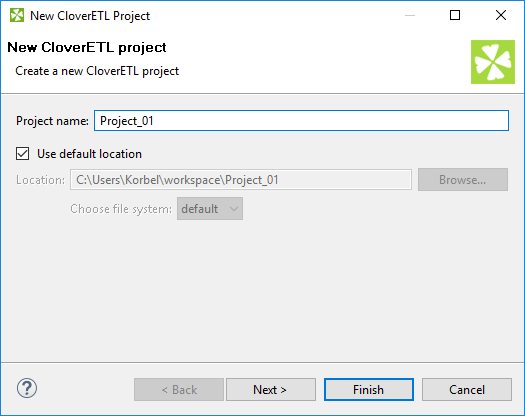
Figure 21.2. Naming a CloverETL Project
In a next step you can set up names of particular project subdirectories. We suggest to use the default values.
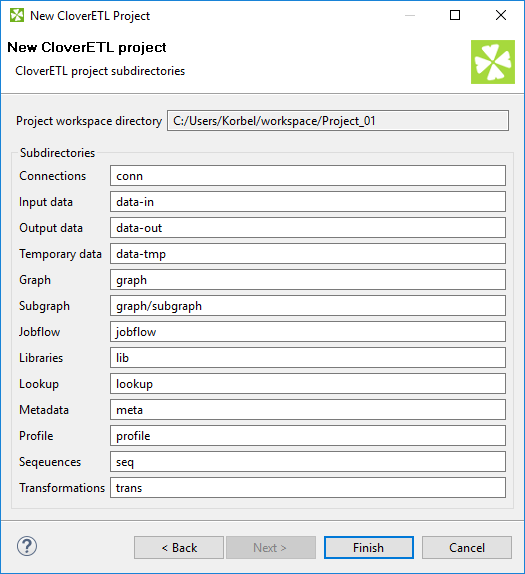
Figure 21.3. CloverETL Project subdirectories
After clicking , the selected local CloverETL project with the specified name will be created.