Merging Existing Metadata
You can create new metadata by combining two or more existing metadata into one new metadata object. Fields and their settings are copied from the selected sources into the new metadata.
Conflicting field names are resolved either:
automatically - two options: only the first field is taken; or duplicates are renamed (in a way like
field_1,field_2etc.)manually, which is the second step of this wizard
The Merge metadata dialog lets you choose which metadata and which fields will go into the result. You can invoke the dialog:
In Outline, right-click two or more existing metadata.
OR
→ →
OR
Right click an edge and click New metadata.
Click Merge metadata... (Merge existing)
You will continue in a two-step wizard. In its first step, you manage all fields of the metadata you have selected. Select only those you want to include in the final merger (they are highlighted in bold):
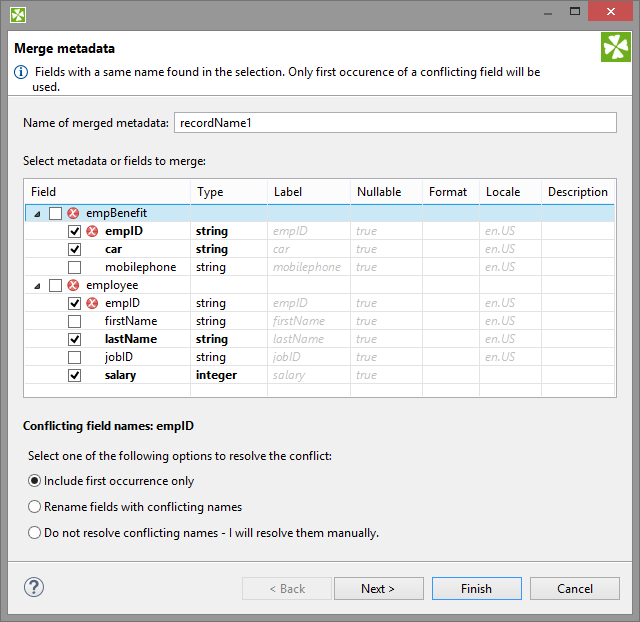
Figure 32.34. Merging two metadata - conflicts can be resolved in one of the three ways (notice radio buttons at the bottom).
Click Next to review merged metadata or Finish to create it instantly.