19.6. Opening a Database Connection
Connections are responsible for handling the physical communication between a data store and a .NET application and is the first object that a developer needs to deal with as all database commands need a database connection before doing anything else.
Because the Connection object is part of a Data Provider, each Data Provider implements its own version. The Connection object for EDB Connector/.NET is called "EDBConnection".
To access a database you need to create and open a database connection. For the first example we will show how to open a database connection from an ASP.NET page, a Console Application as well as a Windows Form application. The other examples will only be using ASP.NET pages.
19.6.1. Opening a Database Connection using ASP.NET
Example 19-1. Opening a Database Connection via ASP.NET
<% @ Page Language="C#" %>
<% @Import Namespace="EnterpriseDB.EDBClient" %>
<% @Import Namespace="System.Configuration" %>
<script language="C#" runat="server">
private void Page_Load(object sender, System.EventArgs e)
{
string strConnectionString = ConfigurationSettings.AppSettings["DB_CONN_STRING"];
EDBConnection conn = new EDBConnection(strConnectionString);
try {
conn.Open();
Response.Write("Connection opened successfully");
}
catch(EDBException exp) { exp.ToString(); }
finally {
conn.Close();
}
}
</script>Save the above file as "connection.aspx" and save it under "C:\inetpub\wwwroot\" or wherever your default web server root is and also place the EDBDataProvider.dll and Mono.Security.dll in the same folder. Then access the connection page by typing the following URL in your browser window: http://localhost/connection.aspx
If your webserver and correctly setup with the .NET framework and your connection string settings are correct you should see the following output in your browser:
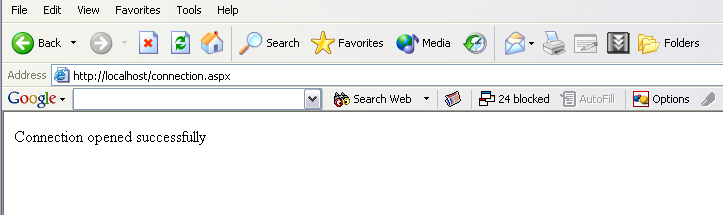
19.6.2. Opening a Database Connection from a Console Application
Now lets take a look at opening a connection with an EDB database using a Console based application.
Before we write the code for the console application, let us create an app.config file for storing the connection string to our database. Whenever you need to make any changes to the connection string, this file is where you need to enter the changed connection string under.
<?xml version="1.0" encoding="utf-8" ?> <configuration> <appSettings> <add key="DB_CONN_STRING" value = "Server=127.0.0.1;Port=5444;User Id=enterprisedb;Password=enterprisedb;Database=edb"/> </appSettings> </configuration>
Example 19-2. Opening a Database Connection with a Console Based Application
using System;
using System.Data;
using EnterpriseDB.EDBClient;
namespace EnterpriseDB
{
class EDB
{
static void Main(string[] args)
{
string strConnectionString = ConfigurationSettings.AppSettings["DB_CONN_STRING"];
EDBConnection conn = new EDBConnection(strConnectionString);
try
{
conn.Open();
Console.WriteLine("Connection Opened Successfully");
}
catch(Exception exp)
{
throw new Exception(exp.ToString());
}
finally
{
conn.Close();
}
}
}
}Save the file as "EDBConnection-Sample.cs" and compile it with the following command from the folder you saved the "EDBConnection-Sample.cs" file in.
csc /r:EDBDataProvider.dll /out:Console.exe EDBConnection-Sample.cs
After running this command, a Console.exe file should be generated in the same folder which you can execute by typing "Console.exe". You should see something like the following screen:

19.6.3. Opening a Database Connection from a Windows Form Application
Finally, let's cover opening a database connection through a .NET WinForm application.
Save the following code snippet as "WinForm-Example.cs" in a directory of your choice, but it should have both the above mentioned dll's in it.
using System;
using System.Windows.Forms;
using System.Drawing;
using EnterpriseDB.EDBClient;
namespace EDBTestClient
{
class Win_Conn
{
static void Main(string[] args)
{
Form frmMain = new Form();
Button btnConn = new Button();
btnConn.Location = new System.Drawing.Point(104, 64);
btnConn.Name = "btnConn";
btnConn.Text = "Open Connection";
btnConn.Click += new System.EventHandler(btnConn_Click);
frmMain.Controls.Add(btnConn);
frmMain.Text = "EnterpriseDB";
Application.Run(frmMain);
}
private static void btnConn_Click(object sender, System.EventArgs e)
{
EDBConnection conn = null;
try
{
string connectionString = "Server=10.90.1.29;port=5444;username=edb;password=edb;database=edb";
conn = new EDBConnection(connectionString);
conn.Open();
MessageBox.Show("Connection Open");
}
catch(EDBException exp)
{
MessageBox.Show(exp.ToString());
}
finally
{
conn.Close();
}
}
}
}
Just change the database connection string to point to the database that you want to connect to then compile the file with the following command:
csc /r:EDBDataProvider.dll /out:WinForm.exe WinForm-Example.cs
After running this command, a WinForm.exe file should be generated within the same folder as you compiled under. You should see something like the following screen:
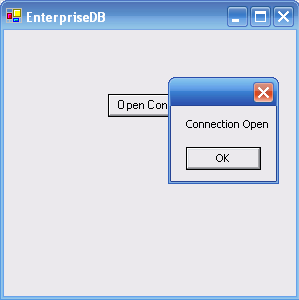
19.6.4. Opening a Database Connection - Explanation
For both the database connection examples above first importing the necessary namespace EnterpriseDB.EDBClient for working with an EDB database. We first create an instance of EDBConnection called conn. The conn class is then initialized by passing a connection string as a parameter to the constructor for the EDBConnection class. Then finally we call the Open method of the EDBConnection class to open a connection to an EDB database.
The connection string contains all the necessary location and authentication information for connecting to an EnterpriseDB server. The connection string for EDB contains the name/IP address of the server, the name of the database to connect to as well the EnterpriseDB user login and password.
Note: Its compulsory to specify the connection information before opening the connection.