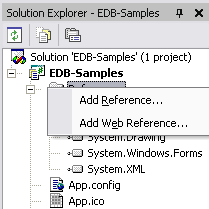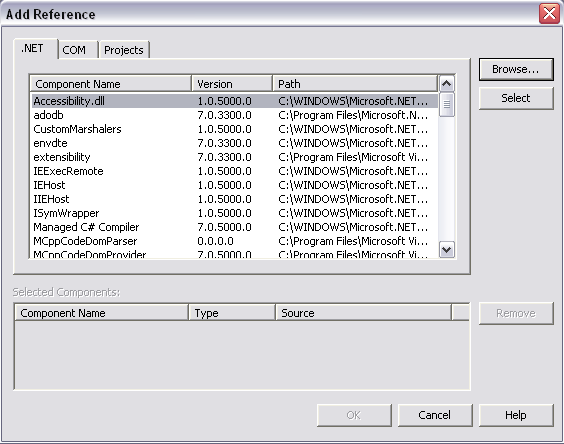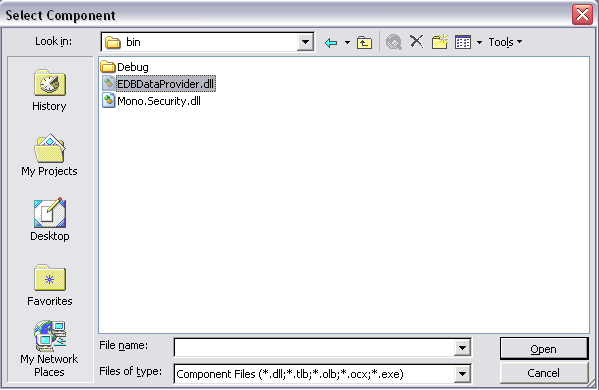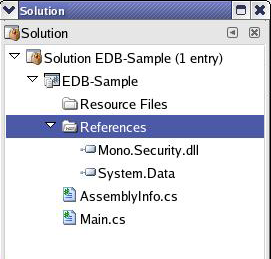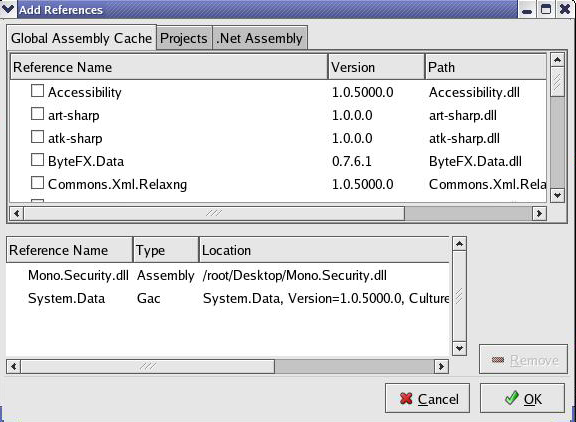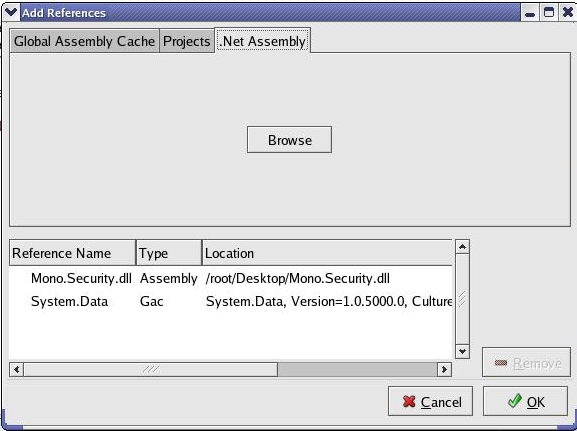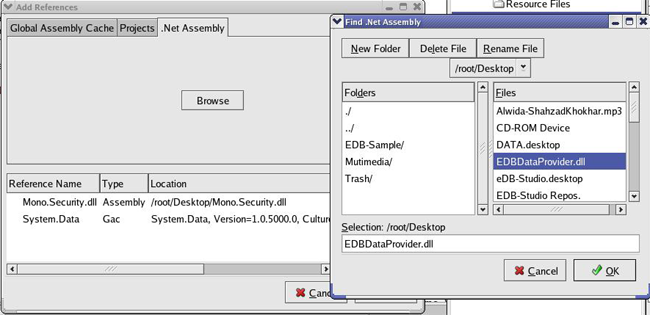| Documentation |
|---|---|
25.4. Setting up EnterpriseDB .NET ConnectorOnce you have installed EnterpriseDB .NET Connector you will need to set it up in whatever development environment that you are using. We will be showing how you can setup the connector both with and without Visual Studio .NET. 25.4.1. Setting up EnterpriseDB .NET Connector with Visual Studio .NETIn order to setup EnterpriseDB .NET Connector with Visual Studio .NET open up your project and in the solution explorer window right click on the "References" tab as shown in the screenshot below:
Right click on the "References" tab which will then show up an "Add Reference" dialog box. Please click on the browse button in the ".NET< Assembly" tab as shown in the screenshot below:
Now browse to the location where EnterpriseDB .NET Connector's dll is located. This should be <EnterpriseDB_HOME>\connectors\dotnet\EDBDataProvider.dll as shown in the screenshot below:
Once this is done, a reference to EnterpriseDB .NET Connector will be added to your .NET project, and are ready to start using EnterpriseDB as the backend database for your .NET application. 25.4.2. Setting up EnterpriseDB .NET Connector without Visual Studio .NETIn order to setup EnterpriseDB .NET Connector without using the VS.NET IDE, you simply need to place the EDBDataProvider.dll and the Mono.Security.dll files in the same folder as the one you are working in. These files should be available under <EnterpriseDB_HOME>\connectors\dotnet directory. Now you can include the connector in your .NET application by adding a reference to the "EnterpriseDB.EDBClient" namespace. 25.4.3. Setting up EnterpriseDB .NET Connector with MonoIn order to setup EnterpriseDB .NET Connector with Mono 1.0.6 open up your project and in the solution explorer window right click on the "References" tab as shown in the screenshot below:
This will show up an "Edit Reference" dialog box. Please click on the browse button in the ".NET" tab as shown in the screenshot below:
Now click on the .NET Assembly tab and click on the "Browse" button as shown in the screenshot below:
Now browse and select where you have placed "EDBDataProvider.dll" as shown in the screenshot below:
Once this is done, a reference to EnterpriseDB .NET Connector will be added to your .NET project in Mono. |