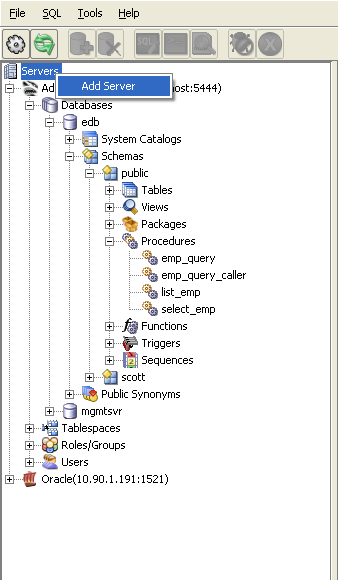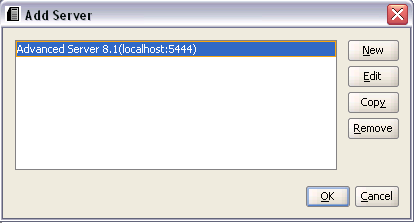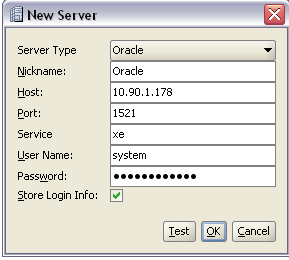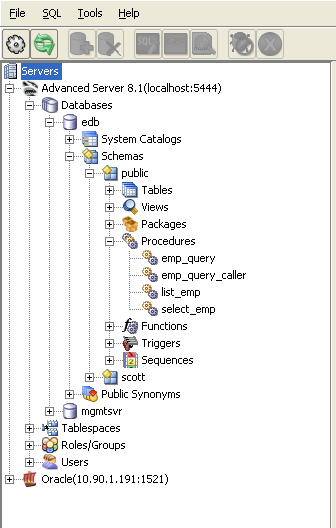| Documentation |
|---|---|
22.2. Registering an Oracle ServerTo connect with an Oracle database, right click on the Servers node and select the Add Server option as shown below:
This will prompt the following Add Server window:
Click on the New button, a New Server window will appear.
In the Server Type field select Oracle. Provide the correct server specifications and Developer Studio will connect to the Oracle database as shown in the following image.
Now using Developer Studio you can browse an Oracle database. |