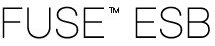 |  |  |  |  |
To install and run the camel-nmr demonstration, where the demonstration
bundle is downloaded from a remote repository, perform the following steps:
Install and start the camel-nmr bundle—at the FUSE ESB console, enter the following command:
servicemix> features install examples-camel-nmr
This command has the effect of both installing and starting the
camel-nmr bundle. After entering this command, you should soon see output
like the following being logged to the console screen:
>>>> MyTransform set body: Mon Sep 22 12:09:10 BST 2008 >>>> MyTransform set body: Mon Sep 22 12:09:12 BST 2008 >>>> MyTransform set body: Mon Sep 22 12:09:14 BST 2008
Stop the camel-nmr bundle—to stop the
camel-nmr bundle, you first need to discover the relevant bundle number. To
find the bundle number, enter the following console command (this might look a bit
confusing, because the text you are typing will intermingle with the output that is
being logged to the screen):
servicemix> osgi list
At the end of the listing, you should see an entry like the following:
[ 129] [Active ] [ 50] Apache ServiceMix Example :: Camel NMR (4.1.0.0-fuse)
Where, in this example, the bundle number is 129. To stop this bundle, enter the following console command:
servicemix> osgi stop 129
To install and run the camel-nmr demonstration, where the demonstration
bundle is built locally, perform the following steps:
If you have not done so already, install the camel-nmr feature by
entering the following command at the FUSE ESB console:
servicemix> features install camel-nmr
Build the demonstration—open a command prompt and change
directory to examples/camel-nmr. Use Maven to build the demonstration by
entering the following command:
mvn install
If this command runs successfully, the examples/camel-nmr/target
directory should contain the bundle file,
camel-nmr-4.1.0.0-fuse.jar.
Install and start the camel-nmr bundle—at the FUSE ESB console, enter the following command:
servicemix> osgi install -s file:InstallDir/examples/camel-nmr/target/camel-nmr-4.1.0.0-fuse.jarWhere InstallDir is the directory where you installed
FUSE ESB and the -s flag directs the container to start the bundle right away.
For example, if your install directory is
C:\Programs\FUSE\apache-servicemix-4.1.0.0-fuse on a Windows
machine, you would enter the following command:
servicemix> osgi install -s file:C:/Programs/FUSE/apache-servicemix-4.1.0.0-fuse/examples/camel-nmr/target/camel-nmr-4.0.0-fuse-SNAPSHOT.jar
After entering this command, you should soon see output like the following being logged to the console screen:
>>>> MyTransform set body: Mon Sep 22 12:09:10 BST 2008 >>>> MyTransform set body: Mon Sep 22 12:09:12 BST 2008 >>>> MyTransform set body: Mon Sep 22 12:09:14 BST 2008
![[Note]](imagesdb/note.gif) | Note |
|---|---|
When specifying the location of a bundle to the |
Stop the camel-nmr bundle—to stop the
camel-nmr bundle, you first need to discover the relevant bundle number. To
find the bundle number, enter the following console command (this might look a bit
confusing, because the text you are typing will intermingle with the output that is
being logged to the screen):
servicemix> osgi list
At the end of the listing, you should see an entry like the following:
[ 129] [Active ] [ 50] Apache ServiceMix Example :: Camel NMR (4.1.0.0-fuse)
Where, in this example, the bundle number is 129. To stop this bundle, enter the following console command:
servicemix> osgi stop 129