| Oracle GlassFish Server Message Queue Administration Guide Release 4.5.2 Part Number E24943-01 |
|
|
View PDF |
| Oracle GlassFish Server Message Queue Administration Guide Release 4.5.2 Part Number E24943-01 |
|
|
View PDF |
This chapter explains how to understand and resolve the following problems:
When problems occur, it is useful to check the version number of the installed Message Queue software. Use the version number to ensure that you are using documentation whose version matches the software version. You also need the version number to report a problem to Oracle. To check the version number, issue the following command:
imqcmd -v
Symptoms:
Client cannot make a new connection.
Client cannot auto-reconnect on failed connection.
Possible causes:
Broker is not running or there is a network connectivity problem.
Too few threads available for the number of connections required.
Too few file descriptors for the number of connections required on the Solaris or Linux platform.
TCP backlog limits the number of simultaneous new connection requests that can be established.
Operating system limits the number of concurrent connections..
Client applications are not closing connections, causing the number of connections to exceed resource limitations.
To confirm this cause of the problem: List all connections to a broker:
imqcmd list cxn
The output will list all connections and the host from which each connection has been made, revealing an unusual number of open connections for specific clients.
To resolve the problem: Rewrite the offending clients to close unused connections.
Broker is not running or there is a network connectivity problem.
To confirm this cause of the problem:
Telnet to the broker's primary port (for example, the default of 7676) and verify that the broker responds with Port Mapper output.
Verify that the broker process is running on the host.
To resolve the problem:
Start up the broker.
Fix the network connectivity problem.
Connection service is inactive or paused.
To confirm this cause of the problem: Check the status of all connection services:
imqcmd list svc
If the status of a connection service is shown as unknown or paused, clients will not be able to establish a connection using that service.
To resolve the problem:
If the status of a connection service is shown as unknown , it is missing from the active service list (imq.service.active ). In the case of SSL-based services, the service might also be improperly configured, causing the broker to make the following entry in the broker log:
ERROR [B3009]: Unable to start service ssljms:[B4001]: Unable to open protocol tls for ssljms service...
followed by an explanation of the underlying cause of the exception.
To properly configure SSL services, see Message Encryption.
If the status of a connection service is shown as paused, resume the service (see Pausing and Resuming a Connection Service).
Too few threads available for the number of connections required.
To confirm this cause of the problem: Check for the following entry in the broker log:
WARNING [B3004]: No threads are available to process a new connection on service ...Closing the new connection.
Also check the number of connections on the connection service and the number of threads currently in use, using one of the following formats:
imqcmd query svc -n serviceNameimqcmd metrics svc -n serviceName-m cxn
Each connection requires two threads: one for incoming messages and one for outgoing messages (see Thread Pool Management).
To resolve the problem:
If you are using a dedicated thread pool model (imq.serviceName.threadpool_model=dedicated), the maximum number of connections is half the maximum number of threads in the thread pool. Therefore, to increase the number of connections, increase the size of the thread pool (imq.serviceName.max_threads) or switch to the shared thread pool model.
If you are using a shared thread pool model (imq.serviceName.threadpool_model=shared), the maximum number of connections is half the product of the connection monitor limit (imq.serviceName.connectionMonitor_limit) and the maximum number of threads (imq.serviceName.max_threads). Therefore, to increase the number of connections, increase the size of the thread pool or increase the connection monitor limit.
Ultimately, the number of supportable connections (or the throughput on connections) will reach input/output limits. In such cases, use a multiple-broker cluster to distribute connections among the broker instances within the cluster.
Too few file descriptors for the number of connections required on the Solaris or Linux platform.
For more information about this issue, see Setting the File Descriptor Limit.
To confirm this cause of the problem: Check for an entry in the broker log similar to the following:
Too many open files
To resolve the problem: Increase the file descriptor limit, as described in the man page for the ulimit command.
TCP backlog limits the number of simultaneous new connection requests that can be established.
The TCP backlog places a limit on the number of simultaneous connection requests that can be stored in the system backlog (imq.portmapper.backlog) before the Port Mapper rejects additional requests. (On the Windows platform there is a hard-coded backlog limit of 5 for Windows desktops and 200 for Windows servers.)
The rejection of requests because of backlog limits is usually a transient phenomenon, due to an unusually high number of simultaneous connection requests.
To confirm this cause of the problem: Examine the broker log. First, check to see whether the broker is accepting some connections during the same time period that it is rejecting others. Next, check for messages that explain rejected connections. If you find such messages, the TCP backlog is probably not the problem, because the broker does not log connection rejections due to the TCP backlog. If some successful connections are logged, and no connection rejections are logged, the TCP backlog is probably the problem.
To resolve the problem:
Program the client to retry the attempted connection after a short interval of time (this normally works because of the transient nature of this problem).
Increase the value of imq.portmapper.backlog.
Check that clients are not closing and then opening connections too often.
Operating system limits the number of concurrent connections.
The Windows operating system license places limits on the number of concurrent remote connections that are supported.
To confirm this cause of the problem: Check that there are plenty of threads available for connections (using imqcmd query svc) and check the terms of your Windows license agreement. If you can make connections from a local client, but not from a remote client, operating system limitations might be the cause of the problem.
To resolve the problem:
Upgrade the Windows license to allow more connections.
Distribute connections among a number of broker instances by setting up a multiple-broker cluster.
Authentication or authorization of the user is failing.
The authentication may be failing for any of the following reasons:
Incorrect password
No entry for user in user repository
User does not have access permission for connection service
To confirm this cause of the problem: Check entries in the broker log for the Forbidden error message. This will indicate an authentication error, but will not indicate the reason for it.
If you are using a file-based user repository, enter the following command:
imqusermgr list -i instanceName-u userName
If the output shows a user, the wrong password was probably submitted. If the output shows the following error, there is no entry for the user in the user repository:
Error [B3048]: User does not exist in the password file
If you are using an LDAP server user repository, use the appropriate tools to check whether there is an entry for the user.
Check the access control file to see whether there are restrictions on access to the connection service.
To resolve the problem:
If the wrong password was used, provide the correct password.
If there is no entry for the user in the user repository, add one (see Adding a User to the Repository).
If the user does not have access permission for the connection service, edit the access control file to grant such permission (see Authorization Rules for Connection Services).
Symptoms:
Message throughput does not meet expectations.
Message input/output rates are not limited by an insufficient number of supported connections (as described in A Client Cannot Establish a Connection).
Possible causes:
Network connection or WAN is too slow.
To confirm this cause of the problem:
Ping the network, to see how long it takes for the ping to return, and consult a network administrator.
Send and receive messages using local clients and compare the delivery time with that of remote clients (which use a network link).
To resolve the problem: Upgrade the network link.
Connection service protocol is inherently slow compared to TCP.
For example, SSL-based or HTTP-based protocols are slower than TCP (see Transport Protocols).
To confirm this cause of the problem: If you are using SSL-based or HTTP-based protocols, try using TCP and compare the delivery times.
To resolve the problem: Application requirements usually dictate the protocols being used, so there is little you can do other than attempt to tune the protocol as described in Tuning Transport Protocols.
Connection service protocol is not optimally tuned.
To confirm this cause of the problem: Try tuning the protocol to see whether it makes a difference.
To resolve the problem: Try tuning the protocol, as described in Tuning Transport Protocols.
Messages are so large that they consume too much bandwidth.
To confirm this cause of the problem: Try running your benchmark with smaller-sized messages.
To resolve the problem:
Have application developers modify the application to use the message compression feature, which is described in the Oracle GlassFish Server Message Queue Developer's Guide for Java Clients.
Use messages as notifications of data to be sent, but move the data using another protocol.
What appears to be slow connection throughput is actually a bottleneck in some other step of the message delivery process.
To confirm this cause of the problem: If what appears to be slow connection throughput cannot be explained by any of the causes above, see Factors Affecting Performance for other possible bottlenecks and check for symptoms associated with the following problems:
To resolve the problem: Follow the problem resolution guidelines provided in the troubleshooting sections listed above.
Symptom:
A message producer cannot be created for a physical destination; the client receives an exception.
Possible causes:
A physical destination has been configured to allow only a limited number of producers.
The user is not authorized to create a message producer due to settings in the access control file.
A physical destination has been configured to allow only a limited number of producers.
One of the ways of avoiding the accumulation of messages on a physical destination is to limit the number of producers (maxNumProducers) that it supports.
To confirm this cause of the problem: Check the physical destination:
imqcmd query dst
(see Viewing Physical Destination Information). The output will show the current number of producers and the value of maxNumProducers. If the two values are the same, the number of producers has reached its configured limit. When a new producer is rejected by the broker, the broker returns the exception
ResourceAllocationException [C4088]: A JMS destination limit was reached
and makes the following entry in the broker log:
[B4183]: Producer can not be added to destination
To resolve the problem: Increase the value of the maxNumProducers property (see Updating Physical Destination Properties).
The user is not authorized to create a message producer due to settings in the access control file.
To confirm this cause of the problem: When a new producer is rejected by the broker, the broker returns the exception
JMSSecurityException [C4076]: Client does not have permission to create producer on destination
and makes the following entries in the broker log:
[B2041]: Producer on destination denied[B4051]: Forbidden guest.
To resolve the problem: Change the access control properties to allow the user to produce messages (see Authorization Rules for Physical Destinations).
Symptoms:
When sending persistent messages, the send method does not return and the client blocks.
When sending a persistent message, the client receives an exception.
A producing client slows down.
Possible causes:
The broker is backlogged and has responded by slowing message producers.
The broker cannot save a persistent message to the data store.
The broker is backlogged and has responded by slowing message producers.
A backlogged broker accumulates messages in broker memory. When the number of messages or message bytes in physical destination memory reaches configured limits, the broker attempts to conserve memory resources in accordance with the specified limit behavior. The following limit behaviors slow down message producers:
FLOW_CONTROL: The broker does not immediately acknowledge receipt of persistent messages (thereby blocking a producing client).
REJECT_NEWEST: The broker rejects new persistent messages.
Similarly, when the number of messages or message bytes in brokerwide memory (for all physical destinations) reaches configured limits, the broker will attempt to conserve memory resources by rejecting the newest messages. Also, when system memory limits are reached because physical destination or brokerwide limits have not been set properly, the broker takes increasingly serious action to prevent memory overload. These actions include throttling back message producers.
To confirm this cause of the problem: When a message is rejected by the broker because of configured message limits, the broker returns the exception
JMSException [C4036]: A server error occurred
and makes the following entry in the broker log:
[B2011]: Storing of JMS message from IMQconn failed
This message is followed by another indicating the limit that has been reached:
[B4120]: Cannot store message on destination destNamebecause capacity of maxNumMsgswould be exceeded.
if the exceeded message limit is on a physical destination, or
[B4024]: The maximum number of messages currrently in the system has been exceeded, rejecting message.
if the limit is brokerwide.
More generally, you can check for message limit conditions before the rejections occur as follows:
Query physical destinations and the broker and inspect their configured message limit settings.
Monitor the number of messages or message bytes currently in a physical destination or in the broker as a whole, using the appropriate imqcmd commands. See Metrics Information Reference for information about metrics you can monitor and the commands you use to obtain them.
To resolve the problem:
Modify the message limits on a physical destination (or brokerwide), being careful not to exceed memory resources.
In general, you should manage memory at the individual destination level, so that brokerwide message limits are never reached. For more information, see Broker Memory Management Adjustments.
Change the limit behaviors on a destination so as not to slow message production when message limits are reached, but rather to discard messages in memory.
For example, you can specify the REMOVE_OLDEST and REMOVE_LOW_PRIORITY limit behaviors, which delete messages that accumulate in memory (see Table 18-1).
The broker cannot save a persistent message to the data store.
If the broker cannot access a data store or write a persistent message to it, the producing client is blocked. This condition can also occur if destination or brokerwide message limits are reached, as described above.
To confirm this cause of the problem: If the broker is unable to write to the data store, it makes one of the following entries in the broker log:
[B2011]: Storing of JMS message from connectionIDfailed[B4004]: Failed to persist message messageID
To resolve the problem:
In the case of file-based persistence, try increasing the disk space of the file-based data store.
In the case of a JDBC-compliant data store, check that JDBC-based persistence is properly configured (seeConfiguring a JDBC-Based Data Store). If so, consult your database administrator to troubleshoot other database problems.
Broker acknowledgment timeout is too short.
Because of slow connections or a lethargic broker (caused by high CPU utilization or scarce memory resources), a broker may require more time to acknowledge receipt of a persistent message than allowed by the value of the connection factory's imqAckTimeout attribute.
To confirm this cause of the problem: If the imqAckTimeout value is exceeded, the broker returns the exception
JMSException [C4000]: Packet acknowledge failed
To resolve the problem: Change the value of the imqAckTimeout connection factory attribute (see Reliability And Flow Control).
A producing client is encountering JVM limitations.
To confirm this cause of the problem:
Find out whether the client application receives an out-of-memory error.
Check the free memory available in the JVM heap, using runtime methods such as freeMemory, maxMemory, and totalMemory.
To resolve the problem: Adjust the JVM (see Java Virtual Machine Adjustments).
Symptoms:
Message production is delayed or produced messages are rejected by the broker.
Messages take an unusually long time to reach consumers.
The number of messages or message bytes in the broker (or in specific destinations) increases steadily over time.
To see whether messages are accumulating, check how the number of messages or message bytes in the broker changes over time and compare to configured limits. First check the configured limits:
imqcmd query bkr
Note:
The imqcmd metrics bkr subcommand does not display this information.
Then check for message accumulation in each destination:
imqcmd list dst
To see whether messages have exceeded configured destination or brokerwide limits, check the broker log for the entry
[B2011]: Storing of JMS message from …failed.
This entry will be followed by another identifying the limit that has been exceeded.
Possible causes:
There are inactive durable subscriptions on a topic destination.
Too few consumers are available to consume messages in a multiple-consumer queue.
Message consumers are processing too slowly to keep up with message producers.
Client acknowledgment processing is slowing down message consumption.
Client code defects; consumers are not acknowledging messages.
There are inactive durable subscriptions on a topic destination.
If a durable subscription is inactive, messages are stored in a destination until the corresponding consumer becomes active and can consume the messages.
To confirm this cause of the problem: Check the state of durable subscriptions on each topic destination:
imqcmd list dur -d destName
To resolve the problem:
Purge all messages for the offending durable subscriptions (see Managing Durable Subscriptions).
Specify message limit and limit behavior attributes for the topic (see Table 18-1). For example, you can specify the REMOVE_OLDEST and REMOVE_LOW_PRIORITY limit behaviors, which delete messages that accumulate in memory.
Purge all messages from the corresponding destinations (see Purging a Physical Destination).
Limit the time messages can remain in memory by rewriting the producing client to set a time-to-live value on each message. You can override any such settings for all producers sharing a connection by setting the imqOverrideJMSExpiration and imqJMSExpiration connection factory attributes (see Message Header Overrides).
Too few consumers are available to consume messages in a multiple-consumer queue.
If there are too few active consumers to which messages can be delivered, a queue destination can become backlogged as messages accumulate. This condition can occur for any of the following reasons:
Too few active consumers exist for the destination.
Consuming clients have failed to establish connections.
No active consumers use a selector that matches messages in the queue.
To confirm this cause of the problem: To help determine the reason for unavailable consumers, check the number of active consumers on a destination:
imqcmd metrics dst -n destName-t q -m con
To resolve the problem: Depending on the reason for unavailable consumers,
Create more active consumers for the queue by starting up additional consuming clients.
Adjust the imq.consumerFlowLimit broker property to optimize queue delivery to multiple consumers (see Adjusting Multiple-Consumer Queue Delivery).
Specify message limit and limit behavior attributes for the queue (see Table 18-1). For example, you can specify the REMOVE_OLDEST and REMOVE_LOW_PRIOROTY limit behaviors, which delete messages that accumulate in memory.
Purge all messages from the corresponding destinations (see Purging a Physical Destination).
Limit the time messages can remain in memory by rewriting the producing client to set a time-to-live value on each message. You can override any such setting for all producers sharing a connection by setting the imqOverrideJMSExpiration and imqJMSExpiration connection factory attributes (see Message Header Overrides).
Message consumers are processing too slowly to keep up with message producers.
In this case, topic subscribers or queue receivers are consuming messages more slowly than the producers are sending messages. One or more destinations are getting backlogged with messages because of this imbalance.
To confirm this cause of the problem: Check for the rate of flow of messages into and out of the broker:
imqcmd metrics bkr -m rts
Then check flow rates for each of the individual destinations:
imqcmd metrics bkr -t destType-n destName-m rts
To resolve the problem:
Optimize consuming client code.
For queue destinations, increase the number of active consumers (see Adjusting Multiple-Consumer Queue Delivery).
Client acknowledgment processing is slowing down message consumption.
Two factors affect the processing of client acknowledgments:
Significant broker resources can be consumed in processing client acknowledgments. As a result, message consumption may be slowed in those acknowledgment modes in which consuming clients block until the broker confirms client acknowledgments.
JMS payload messages and Message Queue control messages (such as client acknowledgments) share the same connection. As a result, control messages can be held up by JMS payload messages, slowing message consumption.
To confirm this cause of the problem:
Check the flow of messages relative to the flow of packets. If the number of packets per second is out of proportion to the number of messages, client acknowledgments may be a problem.
Check to see whether the client has received the following exception:
JMSException [C4000]: Packet acknowledge failed
To resolve the problem:
Modify the acknowledgment mode used by clients: for example, switch to DUPS_OK_ACKNOWLEDGE or CLIENT_ACKNOWLEDGE.
If using CLIENT_ACKNOWLEDGE or transacted sessions, group a larger number of messages into a single acknowledgment.
Adjust consumer and connection flow control parameters (see Client Runtime Message Flow Adjustments ).
The broker cannot keep up with produced messages.
In this case, messages are flowing into the broker faster than the broker can route and dispatch them to consumers. The sluggishness of the broker can be due to limitations in any or all of the following:
CPU
Network socket read/write operations
Disk read/write operations
Memory paging
Persistent store
JVM memory limits
To confirm this cause of the problem: Check that none of the other possible causes of this problem are responsible.
To resolve the problem:
Upgrade the speed of your computer or data store.
Use a broker cluster to distribute the load among multiple broker instances.
Client code defects; consumers are not acknowledging messages.
Messages are held in a destination until they have been acknowledged by all consumers to which they have been sent. If a client is not acknowledging consumed messages, the messages accumulate in the destination without being deleted.
For example, client code might have the following defects:
Consumers using the CLIENT_ACKNOWLEDGE acknowledgment mode or transacted session may not be calling Session.acknowledge or Session.commit regularly.
Consumers using the AUTO_ACKNOWLEDGE acknowledgment mode may be hanging for some reason.
To confirm this cause of the problem: First check all other possible causes listed in this section. Next, list the destination with the following command:
imqcmd list dst
Notice whether the number of messages listed under the UnAcked header is the same as the number of messages in the destination. Messages under this header were sent to consumers but not acknowledged. If this number is the same as the total number of messages, then the broker has sent all the messages and is waiting for acknowledgment.
To resolve the problem: Request the help of application developers in debugging this problem.
Symptom:
Message throughput sporadically drops and then resumes normal performance.
Possible causes:
JVM memory reclamation (garbage collection) is taking place.
The JVM is using the just-in-time compiler to speed up performance.
The broker is very low on memory resources.
Because destination and broker limits were not properly set, the broker takes increasingly serious action to prevent memory overload; this can cause the broker to become sluggish until the message backlog is cleared.
To confirm this cause of the problem: Check the broker log for a low memory condition
[B1089]: In low memory condition, broker is attempting to free up resources
followed by an entry describing the new memory state and the amount of total memory being used. Also check the free memory available in the JVM heap:
imqcmd metrics bkr -m cxn
Free memory is low when the value of total JVM memory is close to the maximum JVM memory value.
To resolve the problem:
Adjust the JVM (see Java Virtual Machine Adjustments).
Increase system swap space.
JVM memory reclamation (garbage collection) is taking place.
Memory reclamation periodically sweeps through the system to free up memory. When this occurs, all threads are blocked. The larger the amount of memory to be freed up and the larger the JVM heap size, the longer the delay due to memory reclamation.
To confirm this cause of the problem: Monitor CPU usage on your computer. CPU usage drops when memory reclamation is taking place.
Also start your broker using the following command line options:
-vmargs-verbose:gc
Standard output indicates the time when memory reclamation takes place.
To resolve the problem: In computers with multiple CPUs, set the memory reclamation to take place in parallel:
-XX:+UseParallelGC=true
The JVM is using the just-in-time compiler to speed up performance.
To confirm this cause of the problem: Check that none of the other possible causes of this problem are responsible.
To resolve the problem: Let the system run for awhile; performance should improve.
Symptom:
Messages sent by producers are not received by consumers.
Possible causes:
Limit behaviors are causing messages to be deleted on the broker.
Consuming client failed to start message delivery on a connection.
Limit behaviors are causing messages to be deleted on the broker.
When the number of messages or message bytes in destination memory reach configured limits, the broker attempts to conserve memory resources. Three of the configurable behaviors adopted by the broker when these limits are reached will cause messages to be lost:
REMOVE_OLDEST: Delete the oldest messages.
REMOVE_LOW_PRIORITY: Delete the lowest-priority messages according to age.
REJECT_NEWEST: Reject new persistent messages.
To confirm this cause of the problem: Use the QBrowser demo application to inspect the contents of the dead message queue (see To Inspect the Dead Message Queue).
Check whether the JMS_SUN_DMQ_UNDELIVERED_REASON property of messages in the queue has the value REMOVE_OLDEST or REMOVE_LOW_PRIORITY.
To resolve the problem: Increase the destination limits. For example:
imqcmd update dst -n MyDest-o maxNumMsgs=1000
Message timeout value is expiring.
The broker deletes messages whose timeout value has expired. If a destination gets sufficiently backlogged with messages, messages whose time-to-live value is too short might be deleted.
To confirm this cause of the problem: Use the QBrowser demo application to inspect the contents of the dead message queue (see To Inspect the Dead Message Queue).
Check whether the JMS_SUN_DMQ_UNDELIVERED_REASON property of messages in the queue has the value EXPIRED.
To resolve the problem: Contact the application developers and have them increase the time-to-live value.
The broker clock and producer clock are not synchronized.
If clocks are not synchronized, broker calculations of message lifetimes can be wrong, causing messages to exceed their expiration times and be deleted.
To confirm this cause of the problem: Use the QBrowser demo application to inspect the contents of the dead message queue (see To Inspect the Dead Message Queue).
Check whether the JMS_SUN_DMQ_UNDELIVERED_REASON property of messages in the queue has the value EXPIRED.
In the broker log file, look for any of the following messages: B2102, B2103, B2104. These messages all report that possible clock skew was detected.
To resolve the problem: Check that you are running a time synchronization program, as described in Preparing System Resources.
Consuming client failed to start message delivery on a connection.
Messages cannot be delivered until client code establishes a connection and starts message delivery on the connection.
To confirm this cause of the problem: Check that client code establishes a connection and starts message delivery.
To resolve the problem: Rewrite the client code to establish a connection and start message delivery.
Symptom:
When you list destinations, you see that the dead message queue contains messages. For example, issue a command like the following:
imqcmd list dst
After you supply a user name and password, output like the following appears:
Listing all the destinations on the broker specified by:
---------------------------------
Host Primary Port
---------------------------------
localhost 7676
----------------------------------------------------------------------
Name Type State Producers Consumers Msgs
Total Count UnAck Avg Size
------------------------------------------------- ----------------------
MyDest Queue RUNNING 0 0 5 0 1177.0
mq.sys.dmq Queue RUNNING 0 0 35 0 1422.0
Successfully listed destinations.
In this example, the dead message queue, mq.sys.dmq, contains 35 messages.
Possible causes:
The number of messages, or their sizes, exceed destination limits..
Consumers are not consuming messages before they time out..
There are a number of possible reasons for messages to time out:
The number of messages, or their sizes, exceed destination limits.
To confirm this cause of the problem: Use the QBrowser demo application to inspect the contents of the dead message queue (see To Inspect the Dead Message Queue).
Check the values for the following message properties:
JMS_SUN_DMQ_UNDELIVERED_REASON
JMS_SUN_DMQ_UNDELIVERED_COMMENT
JMS_SUN_DMQ_UNDELIVERED_TIMESTAMP
Under JMS Headers, scroll down to the value for JMSDestination to determine the destination whose messages are becoming dead.
To resolve the problem: Increase the destination limits. For example:
imqcmd update dst -n MyDest -o maxNumMsgs=1000
The broker clock and producer clock are not synchronized.
If clocks are not synchronized, broker calculations of message lifetimes can be wrong, causing messages to exceed their expiration times and be deleted.
To confirm this cause of the problem: Use the QBrowser demo application to inspect the contents of the dead message queue (see To Inspect the Dead Message Queue).
Check whether the JMS_SUN_DMQ_UNDELIVERED_REASON property of messages in the queue has the value EXPIRED.
In the broker log file, look for any of the following messages: B2102, B2103, B2104. These messages all report that possible clock skew was detected.
To resolve the problem: Check that you are running a time synchronization program, as described in Preparing System Resources.
An unexpected broker error has occurred.
To confirm this cause of the problem: Use the QBrowser demo application to inspect the contents of the dead message queue (see To Inspect the Dead Message Queue).
Check whether the JMS_SUN_DMQ_UNDELIVERED_REASON property of messages in the queue has the value ERROR.
To resolve the problem:
Examine the broker log file to find the associated error.
Contact Oracle Technical Support to report the broker problem.
Consumers are not consuming messages before they time out.
To confirm this cause of the problem: Use the QBrowser demo application to inspect the contents of the dead message queue (see To Inspect the Dead Message Queue).
Check whether the JMS_SUN_DMQ_UNDELIVERED_REASON property of messages in the queue has the value EXPIRED.
Check to see if there any consumers on the destination and the value for the Current Number of Active Consumers. For example:
imqcmd query dst -t q -n MyDest
If there are active consumers, then there might be any number of possible reasons why messages are timing out before being consumed. One is that the message timeout is too short for the speed at which the consumer executes. In that case, request that application developers increase message time-to-live values. Otherwise, investigate the following possible causes for messages to time out before being consumed:
There are too many producers for the number of consumers.
To confirm this cause of the problem: Use the QBrowser demo application to inspect the contents of the dead message queue (see To Inspect the Dead Message Queue).
Check whether the JMS_SUN_DMQ_UNDELIVERED_REASON property of messages in the queue has the value REMOVE_OLDEST or REMOVE_LOW_PRIORITY. If so, use the imqcmd query dst command to check the number of producers and consumers on the destination. If the number of producers exceeds the number of consumers, the production rate might be overwhelming the consumption rate.
To resolve the problem: Add more consumer clients or set the destination's limit behavior to FLOW_CONTROL (which uses consumption rate to control production rate), using a command such as the following:
imqcmd update dst -n myDst -t q -o limitBehavior=FLOW_CONTROL
Producers are faster than consumers.
To confirm this cause of the problem: To determine whether slow consumers are causing producers to slow down, set the destination's limit behavior to FLOW_CONTROL (which uses consumption rate to control production rate), using a command such as the following:
imqcmd update dst -n myDst -t q -o limitBehavior=FLOW_CONTROL
Use metrics to examine the destination's input and output, using a command such as the following:
imqcmd metrics dst -n myDst -t q -m rts
In the metrics output, examine the following values:
Msgs/sec Out: Shows how many messages per second the broker is removing. The broker removes messages when all consumers acknowledge receiving them, so the metric reflects consumption rate.
Msgs/sec In: Shows how many messages per second the broker is receiving from producers. The metric reflects production rate.
Because flow control aligns production to consumption, note whether production slows or stops. If so, there is a discrepancy between the processing speeds of producers and consumers. You can also check the number of unacknowledged (UnAcked) messages sent, by using the imqcmd list dst command. If the number of unacknowledged messages is less than the size of the destination, the destination has additional capacity and is being held back by client flow control.
To resolve the problem: If production rate is consistently faster than consumption rate, consider using flow control regularly, to keep the system aligned. In addition, consider and attempt to resolve each of the following possible causes, which are subsequently described in more detail:
To confirm this cause of the problem: Use imqcmd metrics to determine the rate of production and consumption, as described above under Producers are faster than consumers..
To resolve the problem:
Set the destinations' limit behavior to FLOW_CONTROL, using a command such as the following:
imqcmd update dst -n myDst -t q -o limitBehaviort=FLOW_CONTROL
Use of flow control slows production to the rate of consumption and prevents the accumulation of messages in the destination. Producer applications hold messages until the destination can process them, with less risk of expiration.
Find out from application developers whether producers send messages at a steady rate or in periodic bursts. If an application sends bursts of messages, increase destination limits as described in the next item.
Increase destination limits based on number of messages or bytes, or both. To change the number of messages on a destination, enter a command with the following format:
imqcmd update dst -n destName-t {q|t} -o maxNumMsgs=number
To change the size of a destination, enter a command with the following format:
imqcmd update dst -n destName-t {q|t} -o maxTotalMsgBytes=number
Be aware that raising limits increases the amount of memory that the broker uses. If limits are too high, the broker could run out of memory and become unable to process messages.
Consider whether you can accept loss of messages during periods of high production load.
Clients are not committing transactions.
To confirm this cause of the problem: Check with application developers to find out whether the application uses transactions. If so, list the active transactions as follows:
imqcmd list txn
Here is an example of the command output:
---------------------------------------------------------------------- Transaction ID State User name # Msgs/# Acks Creation time ---------------------------------------------------------------------- 6800151593984248832 STARTED guest 3/2 7/19/04 11:03:08 AM
Note the numbers of messages and number of acknowledgments. If the number of messages is high, producers may be sending individual messages but failing to commit transactions. Until the broker receives a commit, it cannot route and deliver the messages for that transaction. If the number of acknowledgments is high, consumers may be sending acknowledgments for individual messages but failing to commit transactions. Until the broker receives a commit, it cannot remove the acknowledgments for that transaction.
To resolve the problem: Contact application developers to fix the coding error.
Consumers are failing to acknowledge messages.
To confirm this cause of the problem: Contact application developers to determine whether the application uses system-based acknowledgment (AUTO_ACKNOWLEDGE or DUPES_ONLY) or client-based acknowledgment (CLIENT_ACKNOWLEDGE). If the application uses system-based acknowledgment , skip this section; if it uses client-based acknowledgment), first decrease the number of messages stored on the client, using a command like the following:
imqcmd update dst -n myDst -t q -o consumerFlowLimit=1
Next, you will determine whether the broker is buffering messages because a consumer is slow, or whether the consumer processes messages quickly but does not acknowledge them. List the destination, using the following command:
imqcmd list dst
After you supply a user name and password, output like the following appears:
Listing all the destinations on the broker specified by:
---------------------------------
Host Primary Port
---------------------------------
localhost 7676
----------------------------------------------------------------------
Name Type State Producers Consumers Msgs
Total Count UnAck Avg Size
------------------------------------------------ -----------------------
MyDest Queue RUNNING 0 0 5 200 1177.0
mq.sys.dmq Queue RUNNING 0 0 35 0 1422.0
Successfully listed destinations.
The UnAck number represents messages that the broker has sent and for which it is waiting for acknowledgment. If this number is high or increasing, you know that the broker is sending messages, so it is not waiting for a slow consumer. You also know that the consumer is not acknowledging the messages.
To resolve the problem: Contact application developers to fix the coding error.
Durable subscribers are inactive.
To confirm this cause of the problem: Look at the topic's durable subscribers, using the following command format:
imqcmd list dur -d topicName
To resolve the problem:
Purge the durable subscribers using the imqcmd purge dur command.
Restart the consumer applications.
A number of troubleshooting procedures involve an inspection of the dead message queue (mq.sys.dmq). The following procedure explains how to carry out such an inspection by using the QBrowser demo application.
Locate the QBrowser demo application in IMQ_HOME/examples/applications/qbrowser.
Run the QBrowser application:
java QBrowser
The QBrowser main window appears.
Select the queue name mq.sys.dmq and click Browse.
A list like the following appears:
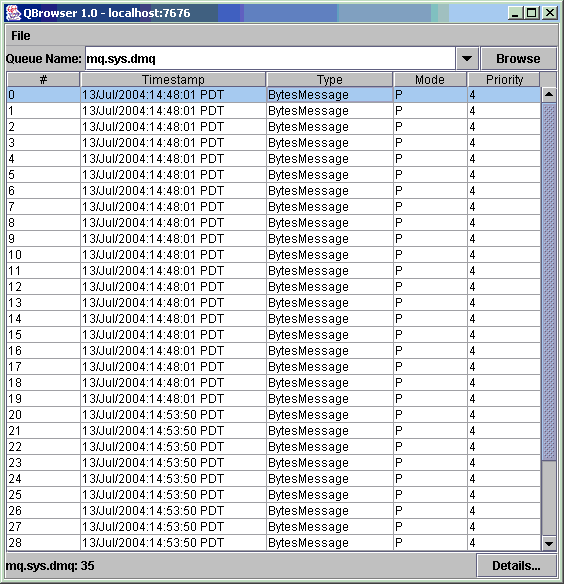
Double-click any message to display details about that message:
The display should resemble the following:
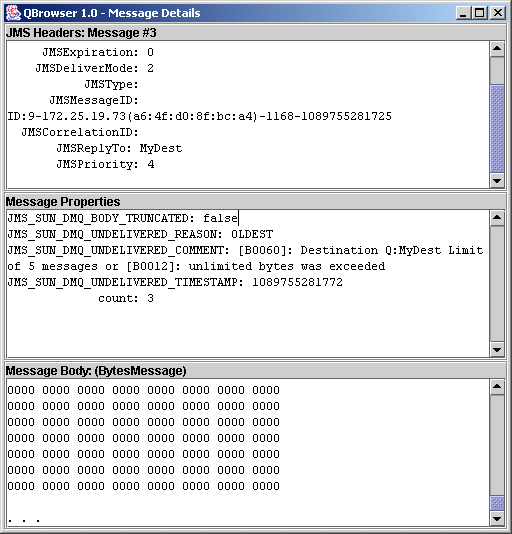
You can inspect the Message Properties pane to determine the reason why the message was placed in the dead message queue.