11.12. Notebooks
The NoteBook Widget is a collection of "pages" that overlap each other, each page contains different information with only one page visible at a time. This widget has become more common lately in GUI programming, and it is a good way to show blocks of similar information that warrant separation in their display.
The first function call you will need to know, as you can probably guess by now, is used to create a new notebook widget.
GtkWidget *gtk_notebook_new( void );
Once the notebook has been created, there are a number of functions that operate on the notebook widget. Let's look at them individually.
The first one we will look at is how to position the page indicators. These page indicators or "tabs" as they are referred to, can be positioned in four ways: top, bottom, left, or right.
void gtk_notebook_set_tab_pos( GtkNotebook *notebook,
GtkPositionType pos );GtkPositionType will be one of the following, which are pretty self explanatory:
GTK_POS_LEFT GTK_POS_RIGHT GTK_POS_TOP GTK_POS_BOTTOM
GTK_POS_TOP is the default.
Next we will look at how to add pages to the notebook. There are three ways to add pages to the NoteBook. Let's look at the first two together as they are quite similar.
void gtk_notebook_append_page( GtkNotebook *notebook,
GtkWidget *child,
GtkWidget *tab_label );
void gtk_notebook_prepend_page( GtkNotebook *notebook,
GtkWidget *child,
GtkWidget *tab_label );These functions add pages to the notebook by inserting them from the back of the notebook (append), or the front of the notebook (prepend). child is the widget that is placed within the notebook page, and tab_label is the label for the page being added. The child widget must be created separately, and is typically a set of options setup witin one of the other container widgets, such as a table.
The final function for adding a page to the notebook contains all of the properties of the previous two, but it allows you to specify what position you want the page to be in the notebook.
void gtk_notebook_insert_page( GtkNotebook *notebook,
GtkWidget *child,
GtkWidget *tab_label,
gint position );The parameters are the same as _append_ and _prepend_ except it contains an extra parameter, position. This parameter is used to specify what place this page will be inserted into the first page having position zero.
Now that we know how to add a page, lets see how we can remove a page from the notebook.
void gtk_notebook_remove_page( GtkNotebook *notebook,
gint page_num );This function takes the page specified by page_num and removes it from the widget pointed to by notebook.
To find out what the current page is in a notebook use the function:
gint gtk_notebook_get_current_page( GtkNotebook *notebook );
These next two functions are simple calls to move the notebook page forward or backward. Simply provide the respective function call with the notebook widget you wish to operate on. Note: When the NoteBook is currently on the last page, and gtk_notebook_next_page() is called, the notebook will wrap back to the first page. Likewise, if the NoteBook is on the first page, and gtk_notebook_prev_page() is called, the notebook will wrap to the last page.
void gtk_notebook_next_page( GtkNoteBook *notebook ); void gtk_notebook_prev_page( GtkNoteBook *notebook );
This next function sets the "active" page. If you wish the notebook to be opened to page 5 for example, you would use this function. Without using this function, the notebook defaults to the first page.
void gtk_notebook_set_current_page( GtkNotebook *notebook,
gint page_num );The next two functions add or remove the notebook page tabs and the notebook border respectively.
void gtk_notebook_set_show_tabs( GtkNotebook *notebook,
gboolean show_tabs );
void gtk_notebook_set_show_border( GtkNotebook *notebook,
gboolean show_border );The next function is useful when the you have a large number of pages, and the tabs don't fit on the page. It allows the tabs to be scrolled through using two arrow buttons.
void gtk_notebook_set_scrollable( GtkNotebook *notebook,
gboolean scrollable );show_tabs, show_border and scrollable can be either TRUE or FALSE.
Now let's look at an example, it is expanded from the testgtk.c code that comes with the GTK distribution. This small program creates a window with a notebook and six buttons. The notebook contains 11 pages, added in three different ways, appended, inserted, and prepended. The buttons allow you rotate the tab positions, add/remove the tabs and border, remove a page, change pages in both a forward and backward manner, and exit the program.
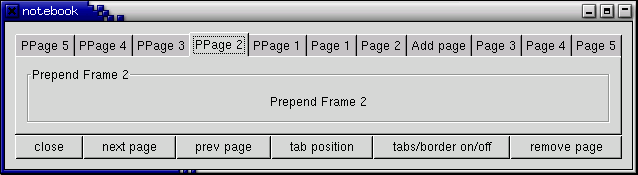
#include <stdio.h>
#include <gtk/gtk.h>
/* This function rotates the position of the tabs */
static void rotate_book( GtkButton *button,
GtkNotebook *notebook )
{
gtk_notebook_set_tab_pos (notebook, (notebook->tab_pos + 1) % 4);
}
/* Add/Remove the page tabs and the borders */
static void tabsborder_book( GtkButton *button,
GtkNotebook *notebook )
{
gint tval = FALSE;
gint bval = FALSE;
if (notebook->show_tabs == 0)
tval = TRUE;
if (notebook->show_border == 0)
bval = TRUE;
gtk_notebook_set_show_tabs (notebook, tval);
gtk_notebook_set_show_border (notebook, bval);
}
/* Remove a page from the notebook */
static void remove_book( GtkButton *button,
GtkNotebook *notebook )
{
gint page;
page = gtk_notebook_get_current_page (notebook);
gtk_notebook_remove_page (notebook, page);
/* Need to refresh the widget --
This forces the widget to redraw itself. */
gtk_widget_queue_draw (GTK_WIDGET (notebook));
}
static gboolean delete( GtkWidget *widget,
GtkWidget *event,
gpointer data )
{
gtk_main_quit ();
return FALSE;
}
int main( int argc,
char *argv[] )
{
GtkWidget *window;
GtkWidget *button;
GtkWidget *table;
GtkWidget *notebook;
GtkWidget *frame;
GtkWidget *label;
GtkWidget *checkbutton;
int i;
char bufferf[32];
char bufferl[32];
gtk_init (&argc, &argv);
window = gtk_window_new (GTK_WINDOW_TOPLEVEL);
g_signal_connect (G_OBJECT (window), "delete_event",
G_CALLBACK (delete), NULL);
gtk_container_set_border_width (GTK_CONTAINER (window), 10);
table = gtk_table_new (3, 6, FALSE);
gtk_container_add (GTK_CONTAINER (window), table);
/* Create a new notebook, place the position of the tabs */
notebook = gtk_notebook_new ();
gtk_notebook_set_tab_pos (GTK_NOTEBOOK (notebook), GTK_POS_TOP);
gtk_table_attach_defaults (GTK_TABLE (table), notebook, 0, 6, 0, 1);
gtk_widget_show (notebook);
/* Let's append a bunch of pages to the notebook */
for (i = 0; i < 5; i++) {
sprintf(bufferf, "Append Frame %d", i + 1);
sprintf(bufferl, "Page %d", i + 1);
frame = gtk_frame_new (bufferf);
gtk_container_set_border_width (GTK_CONTAINER (frame), 10);
gtk_widget_set_size_request (frame, 100, 75);
gtk_widget_show (frame);
label = gtk_label_new (bufferf);
gtk_container_add (GTK_CONTAINER (frame), label);
gtk_widget_show (label);
label = gtk_label_new (bufferl);
gtk_notebook_append_page (GTK_NOTEBOOK (notebook), frame, label);
}
/* Now let's add a page to a specific spot */
checkbutton = gtk_check_button_new_with_label ("Check me please!");
gtk_widget_set_size_request (checkbutton, 100, 75);
gtk_widget_show (checkbutton);
label = gtk_label_new ("Add page");
gtk_notebook_insert_page (GTK_NOTEBOOK (notebook), checkbutton, label, 2);
/* Now finally let's prepend pages to the notebook */
for (i = 0; i < 5; i++) {
sprintf (bufferf, "Prepend Frame %d", i + 1);
sprintf (bufferl, "PPage %d", i + 1);
frame = gtk_frame_new (bufferf);
gtk_container_set_border_width (GTK_CONTAINER (frame), 10);
gtk_widget_set_size_request (frame, 100, 75);
gtk_widget_show (frame);
label = gtk_label_new (bufferf);
gtk_container_add (GTK_CONTAINER (frame), label);
gtk_widget_show (label);
label = gtk_label_new (bufferl);
gtk_notebook_prepend_page (GTK_NOTEBOOK (notebook), frame, label);
}
/* Set what page to start at (page 4) */
gtk_notebook_set_current_page (GTK_NOTEBOOK (notebook), 3);
/* Create a bunch of buttons */
button = gtk_button_new_with_label ("close");
g_signal_connect_swapped (G_OBJECT (button), "clicked",
G_CALLBACK (delete), NULL);
gtk_table_attach_defaults (GTK_TABLE (table), button, 0, 1, 1, 2);
gtk_widget_show (button);
button = gtk_button_new_with_label ("next page");
g_signal_connect_swapped (G_OBJECT (button), "clicked",
G_CALLBACK (gtk_notebook_next_page),
G_OBJECT (notebook));
gtk_table_attach_defaults (GTK_TABLE (table), button, 1, 2, 1, 2);
gtk_widget_show (button);
button = gtk_button_new_with_label ("prev page");
g_signal_connect_swapped (G_OBJECT (button), "clicked",
G_CALLBACK (gtk_notebook_prev_page),
G_OBJECT (notebook));
gtk_table_attach_defaults (GTK_TABLE (table), button, 2, 3, 1, 2);
gtk_widget_show (button);
button = gtk_button_new_with_label ("tab position");
g_signal_connect (G_OBJECT (button), "clicked",
G_CALLBACK (rotate_book),
(gpointer) notebook);
gtk_table_attach_defaults (GTK_TABLE (table), button, 3, 4, 1, 2);
gtk_widget_show (button);
button = gtk_button_new_with_label ("tabs/border on/off");
g_signal_connect (G_OBJECT (button), "clicked",
G_CALLBACK (tabsborder_book),
(gpointer) notebook);
gtk_table_attach_defaults (GTK_TABLE (table), button, 4, 5, 1, 2);
gtk_widget_show (button);
button = gtk_button_new_with_label ("remove page");
g_signal_connect (G_OBJECT (button), "clicked",
G_CALLBACK (remove_book),
(gpointer) notebook);
gtk_table_attach_defaults (GTK_TABLE (table), button, 5, 6, 1, 2);
gtk_widget_show (button);
gtk_widget_show (table);
gtk_widget_show (window);
gtk_main ();
return 0;
}I hope this helps you on your way with creating notebooks for your GTK applications.