| Inkscape » Files » Importing Files |    |
|---|
Inkscape is capable of importing many types of vector and bitmap graphics files. It can also import text. Some types are handled internally by GDK (ani, bmp, gif, ico, jpeg, pcx, png, pnm, ras, tga, tiff, wbmp, xbm, xpm). Other types require additional programs, listed under the relevant entries below. One special feature allows importing images from the Open Clip Art Library, a free source of clip art. This is discussed at the end of this section.
Two methods exist for importing files into an already open document. The first is to use your window manager to drag a file and drop it onto an open Inkscape window. The second is to use the → (Ctrl+I) dialog. These work for both bitmap and SVG files.
![[Note]](../images/admons/note.png) | Note |
|---|---|
By default bitmap images are not stored inside the Inkscape SVG file. Only references are stored. If you move your bitmap files, the references will be broken. You can embed the images inside the SVG file by using the Embed Images effect. See the section called “Embed All Images” in Chapter 18, Effects. |
![[Warning]](../images/admons/warning.png) | Warning |
|---|---|
| The SVG standard only requires renderers to support PNG, JPEG, and SVG formats. The other formats that Inkscape supports internally due to GDK (ani, bmp, ico, pcx, pnm, ras, tga, tiff, wbmp, xbm, xpm) render fine in Inkscape but Inkscape will not embed them in the SVG file. Other renderers will most likely not support external files of these types referenced from within an SVG file. Your safest bet is to use another program such as Gimp to convert these formats to JPEG or PNG. |
File types supported (a * indicates the author has not tested the file import):
Changed for v0.46.
.ai (Adobe Illustrator) Opens version 9.0 and later files (based
on PDF). See PDF entry below. Older versions (based on
PostScript) can be opened by selecting the PostScript or EPS file
type from the drop-down menu. On Linux, one can use
the file command to check the version.
.ai.svg (Adobe Illustrator SVG) Strips the input of everything in Adobe Illustrator Name Spaces, leaving the file as pure SVG.
.ani (Animation Cursor)
.bmp (Windows Bitmap)
.cur (Windows cursor)
New in v0.46.
.cdr (CoralDraw) Works only on Linux at the moment. Requires UniConverter to be installed. Text objects not converted. File versions 7 to X4 supported by UniConverter 1.1.1.
Note for Fedora Users: The executable uniconv
was renamed to uniconvertor to avoid a
naming conflict. You can add a “symbolic link” from
/usr/bin/uniconv
to /usr/bin/uniconvertor (if you don't already
have a binary with that name) or you can edit the
files cdr_input.inx and
cdr2svg.sh in the
share/inkscape/extensions directory.
.dia (Dia) Requires Dia to be installed.
.dxf (AutoCAD)
Requires
dxf2svg
to be installed.
.eps (Encapsulated PostScript) Requires pstoedit to be installed. Clipping is lost.
.fig (XFig) Requires xfig (fig2dev) to be installed.
.ggr (Gimp gradient) Requires Gimp. Imported Gradients will appear in the Gradients menu. Works only for linear Gradients.
.gif (GIF: Graphic Interchange Format)
.jpg, .jpe, .jpeg (JPEG: Joint Photographic Experts Group)
.ico (Windows icon)
.pcx (PC Paintbrush Bitmap Format)
.png (PNG: Portable Network Graphic)
.pbm, .pgm, .pnm, .ppm (PNM, Portable Anymap)
New in v0.46.
.pdf (Adobe Portable Document Format) Supported natively through the poppler library. Also supports .ai (Adobe Illustrator) version 9.0 and later files. A dialog will appear in which one can specify which page of a multipage file should be imported as well as a clip region. Gradient meshes are converted to groups of small tiles. Text is imported with manual kerning. To make editing easier, manual kerning can be removed via the → command.
.ps (PostScript) Requires pstoedit to be installed. Clipping is lost.
.ras (Sun Raster)*
.sk (Sketch/Skencil) Requires Skencil to be installed. Special shape information (e.g., rectangles) is not preserved.
.svg (SVG)
.svgz (SVG Compressed)
.tga, .targa (Truevision Advanced Raster Graphics Adapter) Common in video games.
.tif, tiff (TIFF: Tagged Image Format)
.txt (Text), Requires Perl SVG.pm module. Text is imported as a group of regular text objects, one for each line.
.wbmp (Wireless Application Protocol Bitmap Format)
Updated in v0.46 (new method that works).
.wmf (Windows Meta File) Requires UniConverter to be installed.
Note for Fedora Users: The executable uniconv
was renamed to uniconvertor to avoid a
naming conflict. You can add a “symbolic link” from
/usr/bin/uniconv
to /usr/bin/uniconvertor (if you don't already
have a binary with that name) or you can edit the
files wmf_input.inx and
cdr2svg.sh in the
share/inkscape/extensions directory.
New in v0.46.
.xaml (Microsoft Application eXtensible Markup Language).*
.xbm (X-BitMap).
.xpm (X-Pixmap)
New in v0.46.
The command → opens a search dialog that connects to the Open Clip Art Library website, a source of free clip art. The dialog allows searching for drawings that match descriptive words. Previews of files are shown in a window on the right side of the dialog.
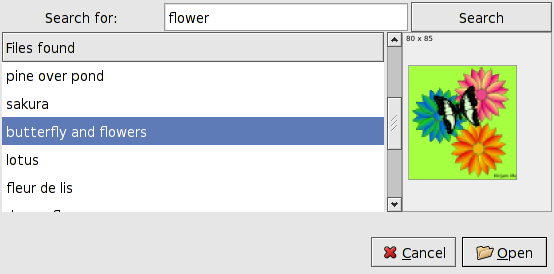
Unfortunately, at the moment, only PNG files can be imported
even if a matching SVG files exist. You may have to set the
server name (openclipart.org) in the
Import/Export section of the
Inkscape Preferences dialog. In the future, export to the
library will also be supported.
© 2005-2008 Tavmjong Bah. | Get the book. |