The JBoss Portal bundle contains everything needed to execute JBoss Portal with the exception of Java itself. The JBoss Application Server in the JBoss Portal bundle requires either JDK 1.5 or JDK 1.4. If you do not have one of these on the machine that JBoss Portal will be running on, please download it here: http://java.sun.com/javase/downloads/index_jdk5.jsp. Once you have Java installed, you are ready to download the JBoss Portal bundle. The following link has the list of downloads for JBoss Portal: http://labs.jboss.com/portal/jbossportal/download . Download the "JBoss Portal +JBoss AS" bundle by clicking the "Download" link on the right of the page. From here, you will need to unzip it to your machine (Note: If you do not have a ZIP utility, please go to this link to get it: http://sourceforge.net/projects/sevenzip ). Once you have unzipped it, you should have a directory structure with the following folders under, jboss-portal-2.6-GA:
- bin - Contains the startup/shutdown commands for the JBoss Portal
- client - Contains client libraries
- docs - Contains documentation for the JBoss Portal
- lib - Contains libraries
- server - Contains JBoss Application Server configuration and the jboss-portal.sar file in the "deploy" directory
Go to the bin directory and double click on the run.sh (or run.bat). A command window should come up displaying the startup messages for JBoss Portal (Figure 1).
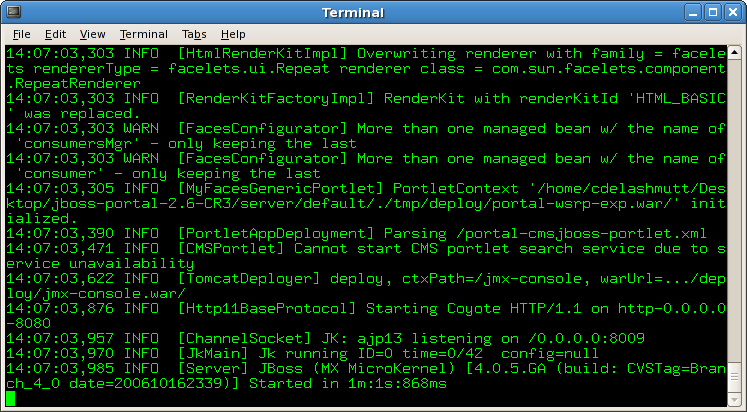 |
Figure 1: Portal console
Note
If the database tables do not exist, you may see a lot of messages the first time the portal runs and it creates the tables. This is not an error.Now, bring up your web browser and go to the following URL: http://localhost:8080/portal . You should see the default page for JBoss Portal (Figure 2).
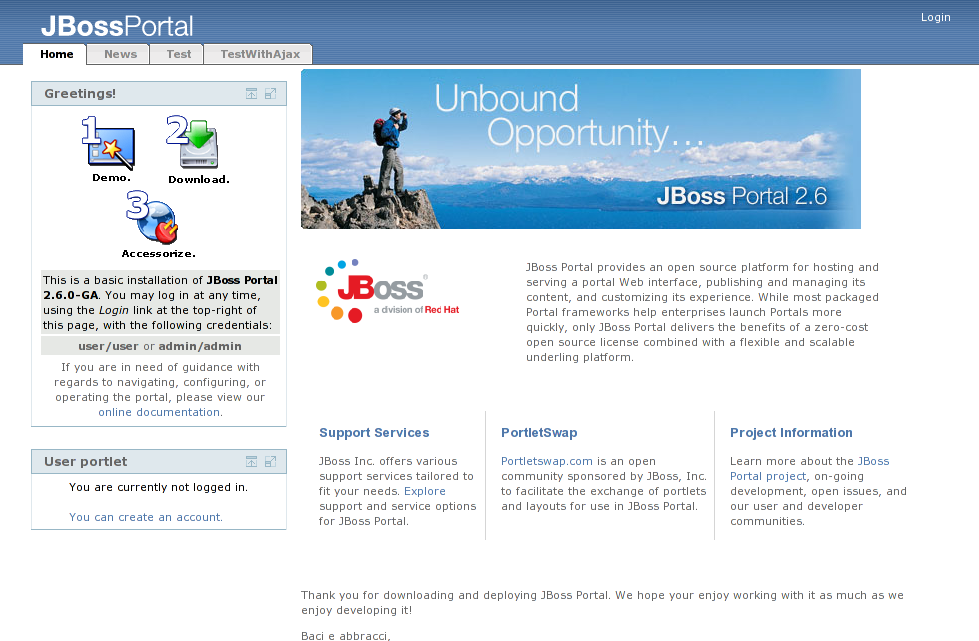 |
Figure 2. Default page for the JBoss Portal.