Setting up authentication requires you to run through the following stages:
1) Open a JigAdmin window (see JigAdmin documentation)
2) Create an authentication realm, if required. You can of course reuse authentication realms to protect different areas of the server. Select the "realms" pane, type the name of your new realm (ie "w3c") in the "Realm name" field and type on Enter.
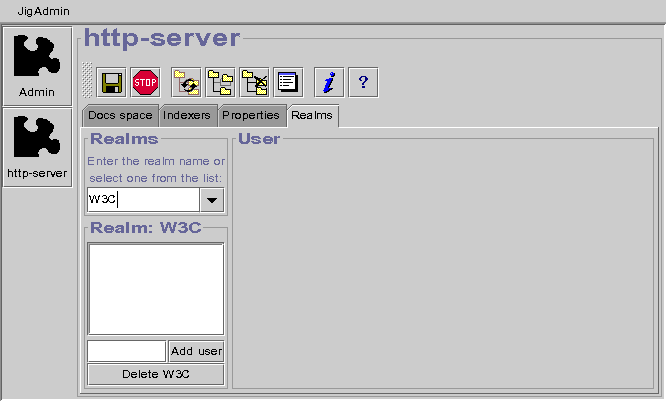 3) Add some user for the new realm. Select the new realm "w3c", type the user name (ie "tim") in
the appropiate field and click on the "Add User" button or
type Enter.
3) Add some user for the new realm. Select the new realm "w3c", type the user name (ie "tim") in
the appropiate field and click on the "Add User" button or
type Enter.
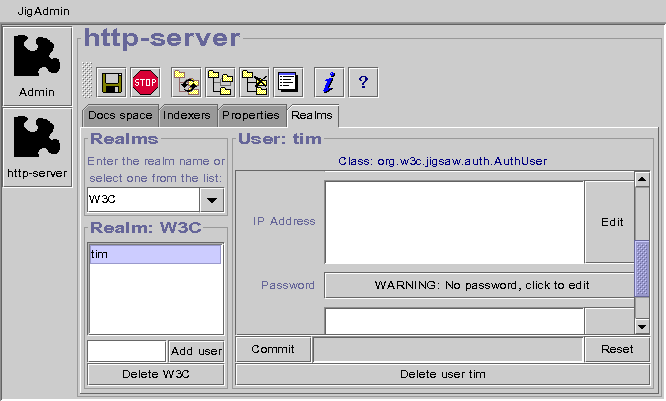
4) Setup the user attributes. The user attributes are describe in the AuthUser reference page. Don't forget to commit your changes.
5) Setup an authentication filter on the appropriate frame. The target of the filter can be either a directory resource (in which case the filter will protect all the area defined by the sub-resources of this directory resource), or any other resource (hence allowing you to protect a single resource). Actually, the filter must be attached to the frame of the resource to filter. In this example we will setup a filter on a DirectoryResource.
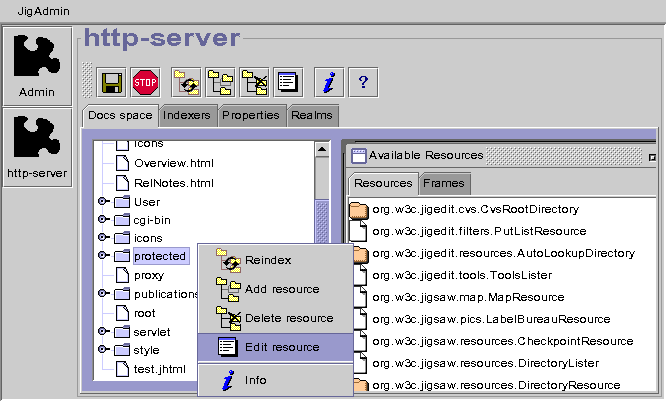
6) Setup the authentication filter parameters. The GenericAuthFilter attributes are described in the reference page. Type "w3c" in the "realm" field and "tim" in the "users" field. Don't forget to commit your changes.
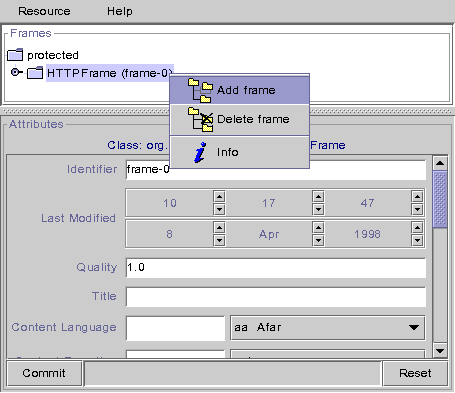
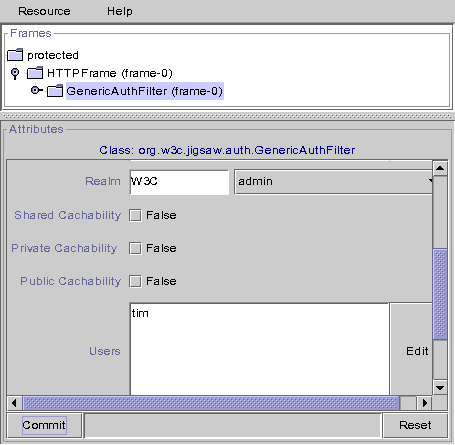
That's it, your resource has now a restricted access!