Various functions can be performed to your location and users that belong to a location.
To view your location, click on the Locations tab in the Locations Admin portlet.
Your location appears on the bottom of the Location Screen. Click on the location to view.

You can view your organization’s services, email addresses, addresses, phone numbers, websites, and comments.
Click on the Organization tab in the Location Admin Portlet.
Click on the organization that appears on the bottom of the screen.

Click on the Users tab in the Location Admin Portlet.
A listing of users appears on the bottom of the Users Screen. Click on a user you want to view. To view additional users, click on the page numbers and click on a user you want to view.
You can also view users through the Location Screen:
Click on the Location tab in the Location Admin Portlet.
Click the View Users icon (
 ) located to the right of the
location. A User Screen will appear.
) located to the right of the
location. A User Screen will appear.Click on a user to view.
You can also view users through the Organization screen:
Click on the Organization tab in the Location Admin Portlet.
Click on the View User icon (
 ) located to the right of the
organization.
) located to the right of the
organization.Click on a user to view.
You can search for a user listed or not listed on the display.
Click the Users tab in the Location Admin Portlet.
Type user name in the input fields and select from the menu.
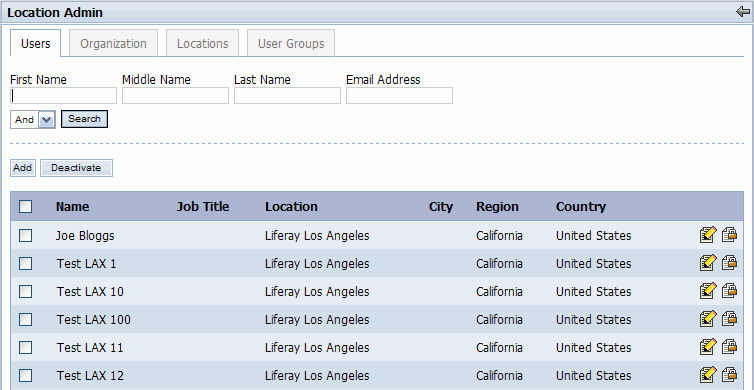
Click Search.
To add users, click on the Users tab in the Location Admin Portlet.
Click Add.
Enter user’s information in the input fields and select from the pull down menus.
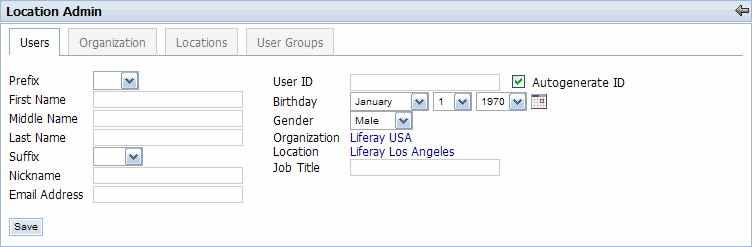
Click Save.
To add additional users, repeat steps 1-4.
You can also add user through the Organization Screen:
Click on the Organizations tab in the Location Admin Portlet.
Click on the Add User icon (
 ) located to the right of the
organization.
) located to the right of the
organization.Enter user’s information in the input fields and select from the pull down menus.
Click Save.
To add additional users, repeat steps 1-4.
To edit user information, click on the Users tab in the Location Admin Portlet.
Click on the user you want to edit.
Type changes in the First Name, Middle Name, Last Name, Email, and Job Title input fields. Select from the Prefix, Suffix, Birthday, Gender, Location menus to make changes.
Click Save.
To deactivate users, click on the Users tab in the Location Admin Portlet.
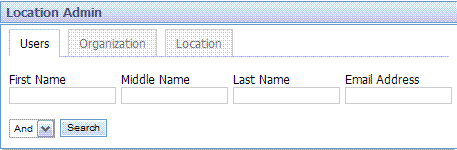
Click on the box located next to the user you want to deactivate.
Click Deactivate.
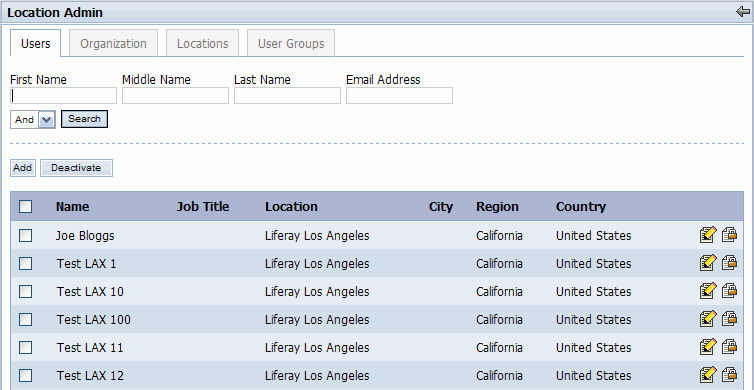
To deactivate all users listed on a page, click the box located next to the Name column. Click Deactivate.
A screen will appear asking if you want to deactivate the selected users. Click OK to delete. Click Cancel if you do not want to deactivate the selected users.
