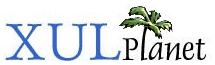Key
The key element defines a keyboard shortcut. Event handlers can be used to respond when the appropriate keys are pressed. A key element must be placed inside a keyset element.
Attributes:
Inherited from XUL Element:
align
allowevents
allownegativeassertions
class
coalesceduplicatearcs
collapsed
container
containment
context
contextmenu
datasources
dir
empty
equalsize
flags
flex
height
hidden
id
insertafter
insertbefore
left
maxheight
maxwidth
menu
minheight
minwidth
mousethrough
observes
ordinal
orient
pack
persist
popup
position
preference-editable
ref
removeelement
sortDirection
sortResource
sortResource2
statustext
style
template
tooltip
tooltiptext
top
uri
wait-cursor
width
command
Type: element id
Set to the id of a command element that is being observed by the element.
disabled
Type: boolean
Set to true to disable the key. This is often used with a broadcaster to disable a menu command and key at the same time.
key
Type: character
The character that is must be pressed. This should be set to a displayable character.
keycode
Type: string key code
For keys that do not have displayable characters, such as the enter key or function keys, use this attribute, instead of the key attribute. Valid keys are listed here.
keytext
Type: string
A label for the keyboard shortcut. This text would appear next to a menuitem label if that menuitem is associated with the key element via its key attribute.
modifiers
Type: space separated list of the values below
A list of modifier keys that should be pressed to invoke the keyboard shortcut. Multiple keys may be separated by spaces or commas. Keys will map to other keys on platforms that do not have them.
- shift: The Shift key.
- alt: The Alt key. On the Macintosh, this is the Option key.
- meta: The Meta key. On the Macintosh, this is the Command key.
- control: The Control key.
- accel: The key used for keyboard shortcuts on the user's platform. Usually, this would be the value you would use.
oncommand
Type: script code
This event handler is called when an element is activated. How it is activated varies for each element and in many cases, there are several ways to activate an element. For example, a button can be activated by clicking on it with the mouse or by pressing ENTER while it has the focus. Menus can be activated by selecting them with the mouse or by pressing a shortcut key. You should always use the oncommand event instead of onclick because it will be called in all of the needed cases.
phase
Type: string
The event phase where the handler is invoked. This should be set to the value 'capturing' to indicate during the event capturing phase or 'target' to indicate at the target element or left out entirely for the bubbling phase.
Properties and Methods:
Inherited from XUL Element:
Inherited from Element: