Use either of these methods to administer Solaris Volume Manager:
-
Solaris Management Console – This tool provides a GUI to administer volume management functions. Use the Enhanced Storage tool within the Solaris Management Console. See Figure 3–1 for an example of the Enhanced Storage tool. This interface provides a graphical view of Solaris Volume Manager components, including volumes, hot spare pools, and state database replicas. This interface offers wizard-based manipulation of Solaris Volume Manager components, enabling you to quickly configure your disks or change an existing configuration.
-
The command line – You can use several commands to perform volume management functions. The Solaris Volume Manager core commands begin with
meta, for example the metainit and metastat commands. For a list of Solaris Volume Manager commands, see Appendix B, Solaris Volume Manager Quick Reference.
Note
Do not attempt to administer Solaris Volume Manager with the command line and the GUI at the same time. Conflicting changes could be made to the configuration, and its behavior would be unpredictable. You can use both tools to administer Solaris Volume Manager, but not concurrently.
Figure 3.1. View of the Enhanced Storage Tool (Solaris Volume Manager) in the Solaris Management Console
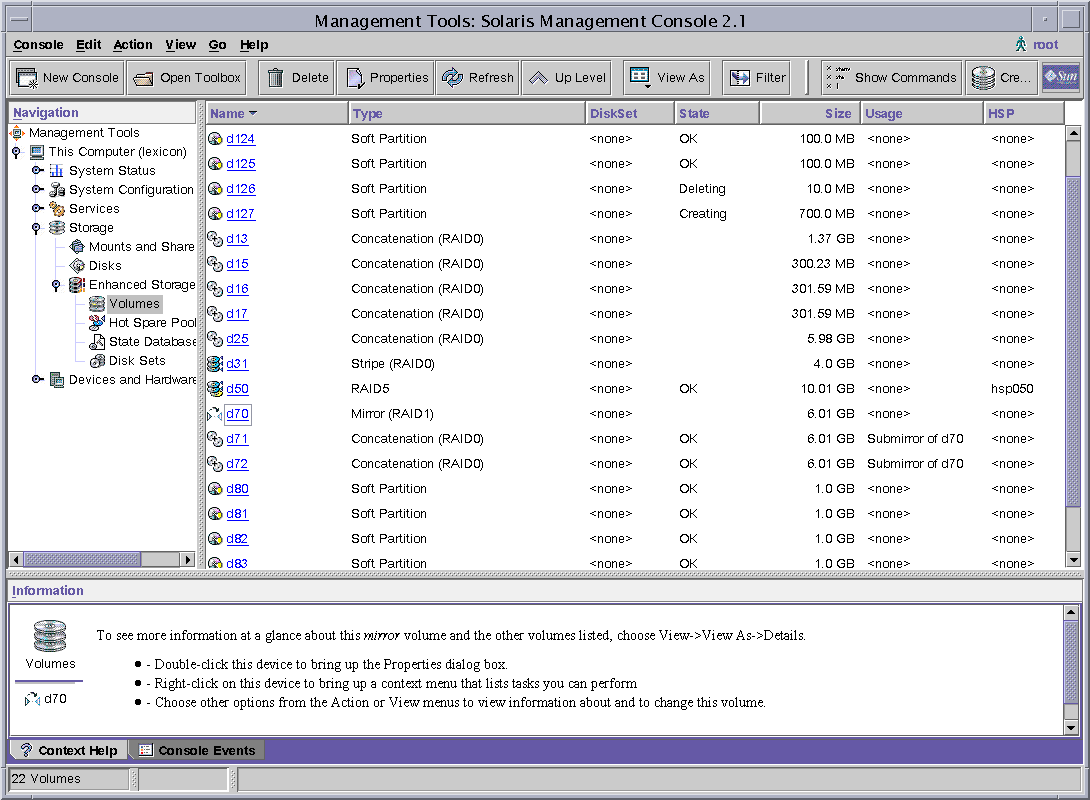
[D]
How to Access the Solaris Volume Manager Graphical User Interface (GUI)
The Solaris Volume Manager GUI (Enhanced Storage) is part of the Solaris Management Console. To access the GUI, use the following instructions:
-
Start the Solaris Management Console on the host system by using the following command:
%
/usr/sbin/smc -
Double-click This Computer in the Navigation pane.
-
Double-click Storage in the Navigation pane.
-
Double-click Enhanced Storage in the Navigation pane to load the Solaris Volume Manager tools.
-
If prompted to log in, log in as root or as a user who has equivalent access.
-
Double-click the appropriate icon to manage volumes, hot spare pools, state database replicas, and disk sets.
Tip
All tools in the Solaris Management Console display information in the bottom section of the console window or at the left side of a wizard panel. Choose Help at any time to find additional information about performing tasks in this interface.