Documentation
1.2. Installation
phpBB 3.0 Olympus has an easy to use installation system that will guide you through the installation process.
Note
phpBB 3.0 Beta 1 will not yet have the ability to upgrade from phpBB 2.0.x or to convert from a different software package. This will be included in the later Beta or RC stages.
After you have uploaded phpBB3 to the location you want it to be, you have to enter the URL into your browser to get to the installation screen. It is enough to point the browser to the folder where you moved it to (http://www.example.com/phpBB3 for instance). phpBB will automatically detect that it is not yet installed and forward you to the installation screen.
Figure 1.1. Introduction
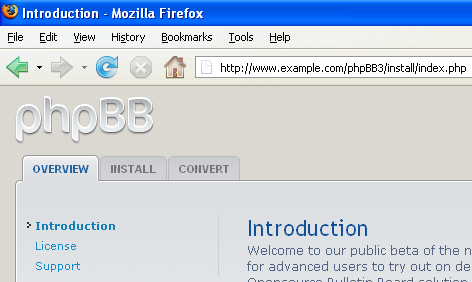
The introduction page of the installation system.
1.2.1. Introduction
The installation screen gives you a short introduction into phpBB. It allows you to read the license phpBB 3.0 is released under (General Public License) and provides information about how you can receive support. To start the installation, use the Install button (see Figure 1.1, “Introduction”).
1.2.2. Requirements
Important
Please read the section on Requirements, to find out more about the phpBB 3.0's minimum requirements.
The first page you will see after starting the installation is the Requirements list. phpBB 3.0 checks automatically whether everything that it needs to run properly is installed on your server. You need to have at least the minimum PHP version installed, and at least one database available to continue the installation. Also important, is that all shown folders are available and do have the correct permissions. Please see the description of each section to find out whether they are optional or required for phpBB 3.0 to run. If everything is in order, you can continue the installation with Start Install.
1.2.3. Database settings
You now have to decide which database to use. See the Requirements section for information on which databases are supported. If you do not know your database settings, please contact your host and ask for them. You will not be able to continue without them. You need:
The Database Type - the database you will be using.
The Database server hostname or DSN - the address of the database server.
The Database server port - the port of the database server (most of the time this is not needed).
The Database name- the name of the database on the server.
The Database username and Database password - the login data to access the database.
Tip
If you are installing using SQLite, you should enter the full path to your database file in the DSN field and leave the username and password fields blank. For security reasons, you should make sure that the database file is not stored in a location accessible from the web.
Figure 1.2. Database settings
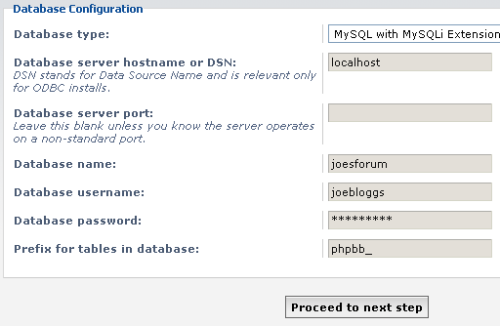
The database settings screen, please make sure to have all the required data available
You don't need to change the Prefix for tables in database setting, unless you plan on using multipe phpBB installations on one database. In this case you can use a different prefix for each installation to make it work.
After you entered your details, you can continue with the Proceed to next step button. Now phpBB 3.0 will check whether the data you entered will lead to a successful database connection and whether tables with the same prefix already exist.
A Could not connect to the database error means that you didn't enter the database data correctly and it is not possible for phpBB to connect. Make sure that everything you entered is in order and try again. Again, if you are unsure about your database settings, please contact your host.
Tip
Remember that your database username and password are case sensitive. You must use the exact one you have set up or been given by your host
If you installed another version of phpBB before on the same database with the same prefix, phpBB will inform you and you just need to enter a different database prefix.
If you see the Successful Connection message, you can continue to the next step.
1.2.4. Administrator details
Now you have to create your administration user. This user will have full administration access and he will be the first user on your forum. All fields on this page are required. You can also set the default language of your forum on this page. In a vanilla phpBB 3.0 installation we only include English [GB]. You can download further languages from www.phpbb.com, and add them later.
1.2.5. Configuration file
In this step, phpBB will try to write the configuration file automatically. The forum needs the configuration to run properly. It contains all database settings, so without it, phpBB will not be able to access the database.
Usually writing the configuration file automatically works fine. But in some cases it can fail due to wrong file permissions, for instance. In this case, you need to upload the file manually. phpBB asks you to download the config.php file and tells you what to do with it. Please read the instructions carefully. After you have uploaded the file, use Done to get to the last step. If Done returns you to the same page as before, and does not return a success message, you did not upload the file correctly.
1.2.6. Advanced settings
The Advanced settings allow you to set some parameters of the board configuration. They are optional, and you can always change them later. So if you are not sure what these settings mean, proceed to the final step and finish the installation.
If the installation was successful, you can now use the Login button to visit the Administration Control Panel. Congratulations, you have installed phpBB 3.0 successfully. But there is still a lot of work ahead!
If you are unable to get phpBB 3.0 installed even after reading this guide, please look at the support section to find out where you can ask for further assistance.
At this point if you are upgrading from phpBB 2.0, you should refer to the upgrade guide for further information. If not, you should remove the install directory from your server as you will only be able to access the Administration Control Panel whilst it is present.
