Documentation
1.3. General settings
In this section you will learn how to change some of the basic settings of your new board.
Right after the installation you will be redirected to the so called "Administration Control Panel" (ACP). You can also access this panel by clicking the [Administration Control Panel] link at the bottom of your forum. In this interface you can change everything about your board.
1.3.1. Board Settings
The first section of the ACP you will probably want to visit right after the installation is "Board Settings". Here you can first of all change the name (Site name) and description (Site description) of your board.
Figure 1.3. Board Settings
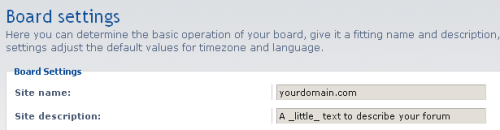
Here you can edit the Site name and Site description of your board.
This form also holds the options for changing things like the timezone (System timezone) as well as the date format used to render dates/times (Date format).
There you can also select a new style (after having installed it) for your board and enforce it on all members ignoring whatever style they've selected in their "User Control Panel". The style will also be used for all forums where you haven't specified a different one. For details on where to get new styles and how to install them, please visit the styles home page at phpbb.com.
If you want to use your board for a non-English community, this form also lets you change the default language (Default Language) (which can be overridden by each user in their UCPs). By default, phpBB3 only ships with the English language pack. So, before using this field, you will have to download the language pack for the language you want to use and install it. For details, please read Language packs .
1.3.2. Board Features
If you want to enable or disable some of the basic features of your board, this is the place to go. Here you can allow and disallow for example username changes (Allow Username changes) or the creation of attachments (Allow Attachments). You can even disable BBCode altogether (Allow BBCode).
Figure 1.4. Board Features
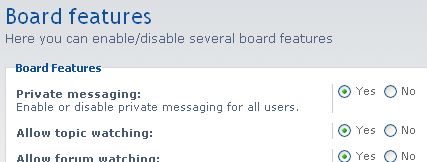
Enabling and disabling basic features with just 2 clicks
Disabling BBCode completely is a little bit to harsh for your taste but you don't want your users to abuse the signature field for tons of images? Simply set Allow use of IMG BBCode Tag in user signatures to "No". If you want to be a little bit more specific on what you want to allow and disallow in users' signatures, have a look at the "Signature Settings" form.
The "Board Features" form offers you a great way to control the features in an all-or-nothing way. If you want to get into the details on each feature, there is for everything also a separated form which let's you specify everything from the maximum number of characters allowed in a post (Max characters per post in "Post Settings") to how large a user's avatar can be (Maximum Avatar Dimensions in "Avatar Settings").
Important
If you disable features, these will also be unavailable to users who would normally have them according to their respective permissions. For details on the permissions system, please read Section 1.5, “Setting permissions” or the in-depth guide in the Administrator Guide.
