The Mass Replace Component Item feature will save you time whenever you need to replace components that are used in multiple Bills of Materials. To perform a mass replacement of a component Item, select the "Mass Replace Component Item" option. The following screen will appear:
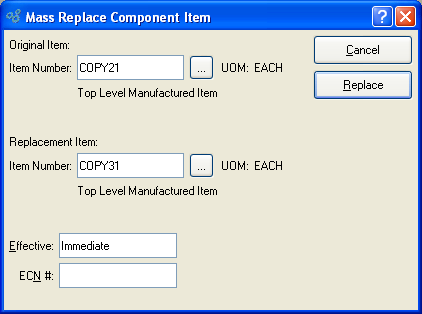
When performing a mass replacement of a component Item, you are presented with the following options:
- Item Number (Original Item)
Enter the Item Number of the component Item you want to replace.
- UOM (Original Item)
Displays Inventory UOM automatically when Item Number is entered into "Item Number" field. The Item description will also appear.
- Item Number (Replacement Item)
Enter the Item Number of the replacement Item.
- UOM (Original Item)
Displays Inventory UOM automatically when Item Number is entered into "Item Number" field. The Item description will also appear.
- Effective
Specify the effective date for the replacement
To the far right of the screen, the following buttons are available:
- CANCEL
Closes the screen without executing the replace command, returning you to the application desktop.
- REPLACE
Executes the replace command. Every occurrence of the original Item in a Bill of Materials will be replaced by the replacement Item. The expiration and effective dates for the newly-created and replaced Bill of Materials Items will be set to the indicated effective date.