The "Undefined Manufactured Items" utility enables you to generate a list of purchased Items that do not have valid Bills of Materials and/or Bills of Operations defined. The display also provides other valuable information about each Item. Using the right-click option, you can use this utility to quickly resolve problems related to invalid Bills of Materials and/or Bills of Operations, using the right-click option. Selecting the "Undefined Manufactured Items" option. The following screen will appear:
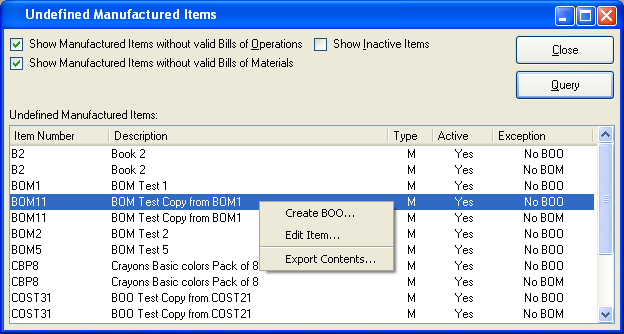
Note
This utility may run for a long period of time. We recommend running it during off-peak hours whenever possible.
When using this utility, you are presented with the following options:
- Show Manufactured Items with valid Bills of Operations
Select to display all manufactured Items with valid Bills of Operations.
- Show Manufactured Items without valid Bills of Materials
Select to display all manufactured Items without valid Bills of Materials. Display will show undefined manufactured Items" for the selected Class Code.
- Show Inactive Items
Select to display inactive Items.
- Undefined Manufactured Items
Display lists undefined Manufactured Items, using the parameters specified on the screen.
To the far right of the screen, the following buttons are available:
- CLOSE
Closes the screen, returning you to the application desktop.
- QUERY
Select to identify undefined Manufactured Items, using the specified parameters.
Right-clicking on an Item in the list of undefined manufactured Items enables you to select the following menu options. The "Create BOM" option will appear only if the Item does not have a Bill of Materials. The "Create BOO" option will appear only if the Item does not have a Bill of Operations.