To post Count Tag totals (i.e., Inventory counts) to the Quantity on Hand for their respective Item Sites for an entire Site, select the "Post Count Tags" option. The following screen will appear:
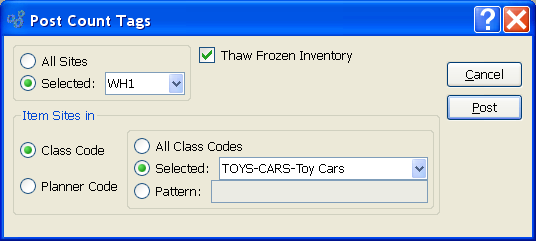
When posting Count Tags, you are presented with the following options:
- All Sites
Select to post Count Tags for all Sites.
- Selected
Specify Site where Count Tags are to be posted.
- Item Sites in
-
Specify which of the following codes you want to have Count Tags posted for:
- Class Code
If selected, you will be presented with Class Code options.
- Planner Code
If selected, you will be presented with Planner Code options
To the far right of the screen, the following buttons are available:
- CANCEL
Closes the screen without posting Count Slip totals, returning you to the application desktop.
- POST
Posts Count Slip totals to their respective Count Tag totals.