To relocate Inventory from one Location to another, select the "Relocate Inventory" option. The following screen will appear:
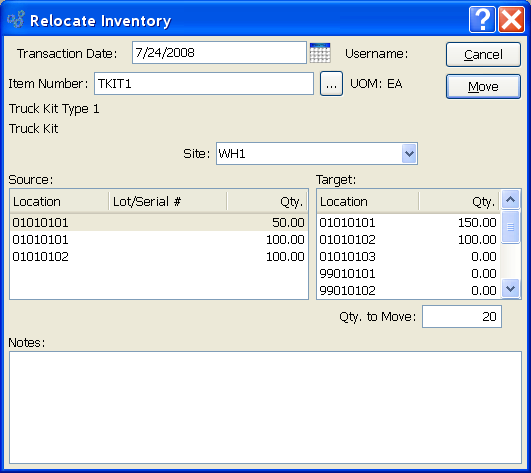
When relocating Inventory from one Location to another, you are presented with the following options:
- Transaction Date
Specify the date you want the transaction to be posted to the General Ledger. The current day's date will display by default.
- Item Number
Enter the Item Number of the Inventory you are relocating.
- UOM
Inventory Unit of Measure.
- Site
Specify Site where Inventory is located.
- Source
Display lists source Locations for the specified Item. Select the source Location Inventory is to be transferred from.
- Target
Display lists target Locations for the specified Item. Select the target Location Inventory is to be transferred to.
- Qty. to Move
Enter the quantity of the specified Item you want to move from the source Location to the target Location.
- Comments
This is a scrolling text field with word-wrapping for entering Comments related to the Inventory relocation.
To the far right of the screen, the following buttons are available:
- CANCEL
Closes the screen without relocating Inventory, returning you to the application desktop.
- MOVE
Moves specified quantity of Inventory from source Location to target Location. Additional steps will be necessary if the specified Item is stored in multiple Locations.