The Purchase Order buffer status displays provide information on your current stock and time buffer levels for those Items having current Purchase Orders. Stock buffers apply to make-to-stock Items; whereas time buffers apply to Items which are make-to-order. Keep in mind that buffer status information will only be displayed on days when the Constraint Management system is run. If you find your displays show no information, this probably means Constraint Management has not been run.
To view Purchase Order Item buffer statuses, select the "P/O Items by Buffer Status" option. The following screen will appear:
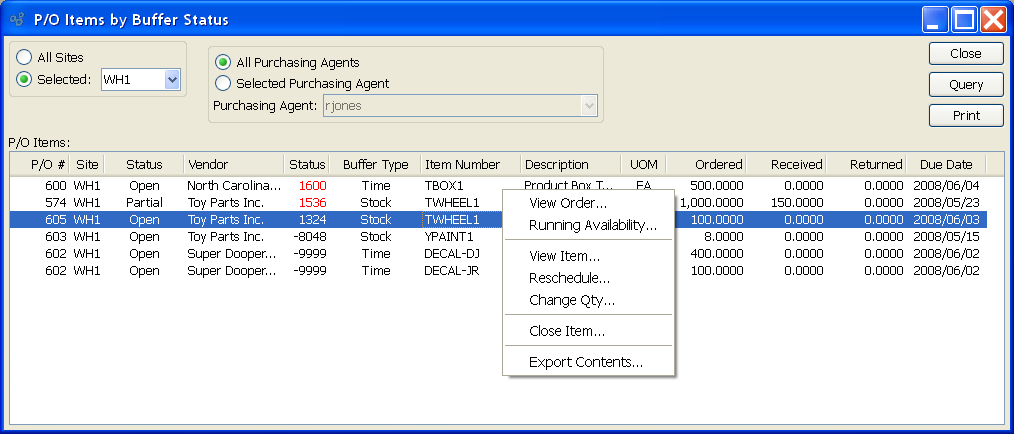
Note
When the buffer status for an Item hits 66 or higher, the status number will become red. By highlighting Items which are "red hot," the system is informing you which Items should be acted on immediately. The best remedy for red hot Item Sites is to expedite any associated Work Orders or Purchase Orders.
When displaying Purchase Order Item buffer statuses, you are presented with the following options:
- All Sites
Select to display Purchase Order Item buffer statuses for all Sites.
- Selected
Specify Site whose Purchase Order Item buffer statuses you want to display.
- All Purchasing Agents
Select to display Purchase Order Item buffer statuses for all Purchasing Agents.
- Selected
Specify Purchasing Agent whose Purchase Order Item buffer statuses you want to display. Users may be designated as Purchasing Agents at the system level.
Note
By default, the display will sort Purchase Order Items by buffer status in descending order. In other words, Purchase Order Items with the highest buffer status will appear at the top of the list; Purchase Order Items with the lowest buffer status will appear at the bottom.
- P/O Items
Display lists buffer statuses for open Purchase Order Items, using the specified parameters.
To the far right and at the bottom of the screen, the following buttons are available:
- CLOSE
Closes the screen, returning you to the application desktop.
- QUERY
Select to generate the display, using the specified parameters.
Runs the report associated with this screen.