The Customer Information Export utility enables you to selectively identify Customer information, which you may then export into a plain-text, TAB-delimited file. The exporting of selected information is handled using the "Export Contents" option in the screen's right-click menu. To specify the Customer information you want to tag for export, select the "Customer Information Export" option. The following screen will appear:
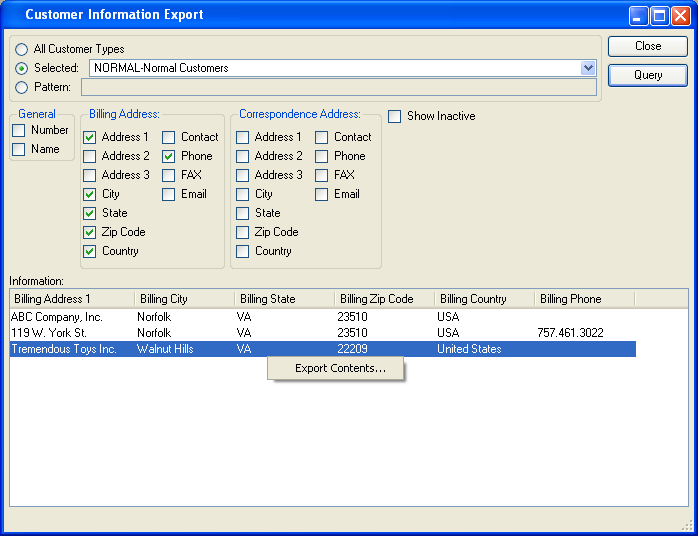
When specifying Customer information you want to tag for export, you are presented with the following options:
- All Customer Types
Select to tag all Customer Types for export.
- Selected
Specify Customer Type you want to tag for export.
- Pattern
Enter a Customer Type pattern to select a range of Customer Types. Refine your search using Regular Expressions.
- General
-
Select from the following general information categories:
- Number
Select to tag the Customer Number for export.
- Name
Select to tag the Customer name for export.
- Billing Address
-
Select from the following billing address categories:
- Address 1
Select to tag the first address line for export.
- Address 2
Select to tag the second address line for export.
- Address 3
Select to tag the third address line for export.
- City
Select to tag the city for export.
- State
Select to tag the state for export.
- Zip Code
Select to tag the zip code for export.
- Country
Select to tag the country for export.
- Contact
Select to tag the contact name for export.
- Phone
Select to tag the contact's phone number for export.
- FAX
Select to tag the contact's fax number for export.
Select to tag the contact's email address for export.
- Correspondence Address
-
Select from the following correspondence address categories:
- Address 1
Select to tag the first address line for export.
- Address 2
Select to tag the second address line for export.
- Address 3
Select to tag the third address line for export.
- City
Select to tag the city for export.
- State
Select to tag the state for export.
- Zip Code
Select to tag the zip code for export.
- Country
Select to tag the country for export.
- Contact
Select to tag the contact name for export.
- Phone
Select to tag the contact's phone number for export.
- FAX
Select to tag the contact's fax number for export.
Select to tag the contact's email address for export.
- Show Inactive
Select to include inactive Customers in the list of Customers tagged for export.
- Information
Display lists Customer information tagged for export.
To the far right of the screen, the following buttons are available:
- CLOSE
Closes the screen, returning you to the application desktop.
- QUERY
Select to generate the display, using the specified parameters.
Right-clicking on the Customer Information list enables you to select from the following menu option: