To access the Customer master list, select the "Customers" option. The following screen will appear:
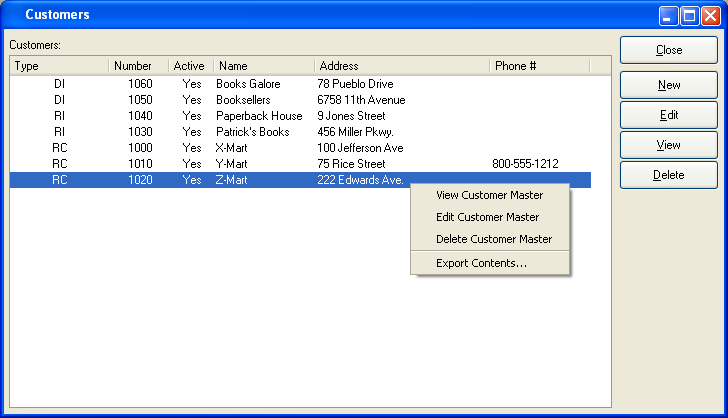
The Customer master list displays basic information on all existing Customers, including Customer Type, Customer Number, active status, Customer name, billing address, and phone number.
To the far right of the screen, the following buttons are available:
- CLOSE
Closes the screen, returning you to the application desktop.
- NEW
Opens screen for creating a new Customer.
- EDIT
Enables you to edit highlighted Customer. The edit screen is the same as that for creating a new Customer—except that when editing, the fields will contain pre-loaded Customer information. Double-clicking on a Customer will also bring you to the editing screen.
Right-clicking on a Customer in the Customer master list enables you to select from the following menu options:
- View Customer Master
Highlight a Customer and then select this button to reach a read-only view of the "Edit" screen.
- Edit Customer Master
Enables you to edit highlighted Customer. The edit screen is the same as that for creating a new Customer—except that when editing, the fields will contain pre-loaded Customer information. Double-clicking on a Customer will also bring you to the editing screen.