To reschedule a Batch Item, select the RESCHEDULE button. The following screen will appear:
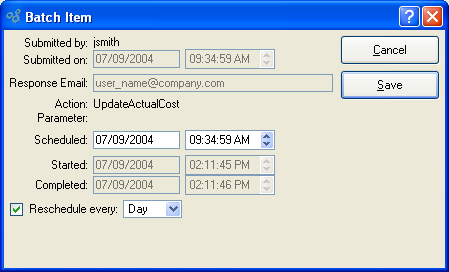
When rescheduling a Batch Item, you are presented with the following options:
- Submitted by
Displays the name of the user who submitted the Batch Item.
- Submitted on
Displays the date and time when the Batch Item was submitted.
- Response Email
Displays the email address—typically belonging to the submitting user—where the Batch Manager will send the Batch Item results once they are completed.
- Action
Displays the type of action to be performed when the Batch Item is run.
- Parameter
Displays the source in the application where the Batch Item originated from.
- Scheduled
-
Schedule a date and time to run the Batch Item.
Specify a date in the first field using a standard date format. Use the arrow buttons in the second field to specify a time of day.
- Started
Displays the date and time when processing of the Batch Item began.
- Completed
Displays the date and time when processing of the Batch Item was completed.
- Reschedule every
-
Select to reschedule the submitted action on a regular basis.
If you decide to reschedule the action, you may reschedule on a daily, weekly, or monthly basis.
To the far right of the screen, the following buttons are available:
- CANCEL
Closes the screen without rescheduling the Batch Item, returning you to the previous screen.
- SAVE
Saves any changes made to the Batch Item schedule.