To enter information about your database, select the "Database Information" option. The following screen will appear:
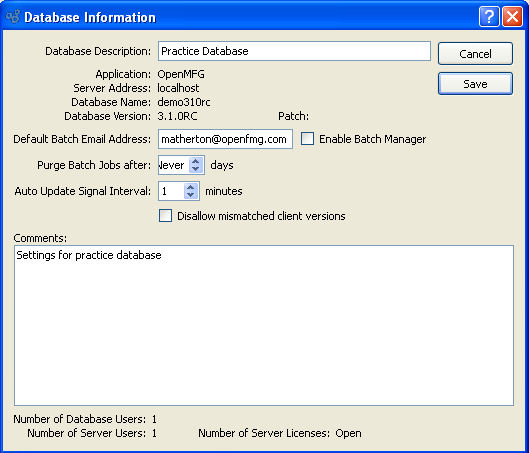
When entering Database information, you are presented with the following options:
- Database Description
The description entered here will be displayed in the Title Bar of the main window. This field is typically used to store company names and/or the particular name of the server where the server software is running (e.g., "ABC Manufacturing - Production Server").
- Application
Displays the xTuple ERP edition of the database running on your server.
Note
The network address for the server is set using the OPTIONS button found on the login screen you see when logging into the application. The server address initially assigned to a user will display in the "Server Address" field. If the server address is ever changed, you will need to notify all users to update their login options.
- Database Name
Displays the default name of the database running on your server.
Tip
If you ever change or rename your database, you will need to notify all users to update their login options.
- Database Version
Displays the version of the database running on your server.
- Patch
This field will show the contents, if any, of the metric field ServerPatchVersion so users can tell what if any patches have been applied to the database.
- Default Batch Email Address
Enter an email address to be used as the default "From" address in situations when no other "From" address is specified. For example, this feature would apply if when scheduling an Invoice for email delivery no email address is entered in the "From" field.
- Enable Batch Manager
Select to enable the Batch Manager for the current database. If selected, any jobs submitted to the Batch Manager will be processed. If not selected, jobs submitted to the Batch Manager will not be processed.
- Purge Batch Jobs after
Specify how frequently (in days) you want to purge already-completed Batch Manager jobs.
- Auto Update Signal Interval
Many screens in the application have an Auto Update option. Specify how frequently you want the auto update signal to be refreshed.
- Disallow Mismatched Client Versions
This flag prevents users from running client versions that are different than the version the database is running on.
- Comments
This is a scrolling text field with word-wrapping for entering Comments related to your database.
- Number of Database Users
Displays the number of concurrent Database users.
- Number of Server Users
Displays the number of concurrent server users.
- Number of Server Licenses
Displays the number of licenses available for your server.
Note
Only users with the appropriate privileges will be permitted to change Database information. For all other users, this screen will be view-only.
To the far right of the screen, the following buttons are available:
- CANCEL
Closes the screen, returning you to the application desktop.
- SAVE
-
Saves the specified Database information, returning you to the application desktop.
This button will not appear if you have not been assigned the appropriate privileges.