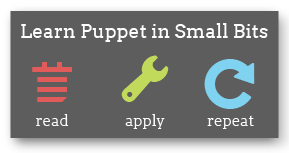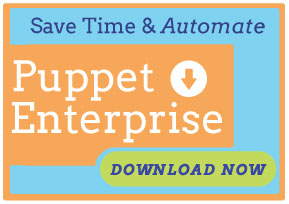Getting Started With Puppet Cloud Provisioner
Learn how to install and start using Cloud Provisioner, Puppet’s extension for node bootstrapping.
Overview
Puppet Cloud Provisioner is a Puppet extension that adds new actions for creating and puppetizing new machines in Amazon’s EC2.
Cloud Provisioner gives you an easy command line interface to the following tasks:
- Create a new Amazon EC2 instance
- Install Puppet on a remote machine of your choice
- Remotely sign a node’s certificate
- Do all of the above with a single
puppet node_aws bootstrapinvocation
Prerequisites
Puppet Cloud Provisioner has several requirements beyond those of Puppet.
Software
Cloud Provisioner can only be used with Puppet 2.7.2 or greater.
Cloud Provisioner requires Fog, a Ruby cloud services library. You’ll need to ensure that Fog is installed on the machine running Cloud Provisioner:
# gem install fog -v 0.7.2
Depending on your operating system and Ruby environment, you may need to manually install some of Fog’s dependencies.
Cloud Provisier also requires the GUID library for generating unique identifiers.
# gem install guid
Services
Currently, Amazon EC2 is the only supported cloud platform for creating new machine instances; you’ll need a pre-existing Amazon EC2 account to use this feature.
Installing
Puppet Cloud Provisioner should be installed with the puppet module subcommand, which is included in Puppet 2.7.14 and later.
$ sudo puppet module install puppetlabs-cloud_provisioner
The command will tell you where it is installing the module; take note:
admin@magpie$ puppet module install puppetlabs-cloud_provisioner
Preparing to install into /etc/puppet/modules ...
Downloading from https://forge.puppetlabs.com ...
Installing -- do not interrupt ...
/etc/puppet/modules
└── puppetlabs-cloud_provisioner (v1.0.5)
After installing it, you must add the lib directory of the module to your $RUBYLIB. Add the following to your .profile file (replacing /etc/puppet/modules with the directory from the install command, if necessary), then run source ~/.profile to re-load it in the current shell:
export RUBYLIB=/etc/puppet/modules/cloud_provisioner/lib:$RUBYLIB
You can verify that it is installed and usable by running:
# puppet help node_aws
If you are installing the Cloud Provisioner on an older version of Puppet, you will have to do so manually or with the add-on puppet-module gem.
Configuration
Fog
For Cloud Provisioner to work, Fog needs to be configured with your AWS access
key ID and secret access key. Create a ~/.fog file as follows:
:default:
:aws_access_key_id: XXXXXXXXXXXXXXXXXXXXX
:aws_secret_access_key: Xx+xxXX+XxxXXXXXXxxXxxXXXXxxxXXxXXxxxxXX
You may obtain your AWS Access key id and secret access key using the following information:
To view your AWS Secret access key, go to http://aws.amazon.com and click on Account > Security Credentials. From their, under the "Access Credentials" section of the page, click on the "Access Keys" tab to view your Access Keys. To see your Secret Access Key, just click on the "Show" link under "Secret Access Key". From here, you can create new access keys or delete old ones. Just click on "Create a new Access Key" and confirm that you'd like to generate a new pair. This will generate both access and secret access keys. But, keep in mind that your account is only able to have two sets of keys at any given time. If you already have two sets created, you will not see the option to create a new set until one has been made inactive and then deleted.
Information from AWS Discussion Forums
To test whether Fog is working, execute the following command:
$ ruby -rubygems -e 'require "fog"' -e 'puts Fog::Compute.new(:provider => "AWS").servers.length >= 0'
This should return “true”
If you do not have the ~/.fog configuration file correct, you may receive an error such as the following:
fog-0.9.0/lib/fog/core/service.rb:155
in `validate_options': Missing required arguments: aws_access_key_id, aws_secret_access_key (ArgumentError)
from /Users/jeff/.rvm/gems/ruby-1.8.7-p334@puppet/gems/fog-0.9.0/lib/fog/core/service.rb:53:in `new'
from /Users/jeff/.rvm/gems/ruby-1.8.7-p334@puppet/gems/fog-0.9.0/lib/fog/compute.rb:13:in `new'
from -e:2
In this case, please verify your aws_access_key_id and aws_secret_access_key are properly set in the ~/.fog file.
EC2
Your EC2 account will need to have at least one Amazon-managed SSH keypair, and a security group that allows outbound traffic on port 8140 and SSH traffic from the machine running the Cloud Provisioner actions.
Your puppet master server will also have to be reachable from your newly created instances.
script chosen. Testing has only currently been done on Ubuntu 11.04 (Natty) and CentOS 5.4.
Provisioning
In order to use the install action, any newly provisioned instances will need
to have their root user enabled, or will need a user account configured to
sudo as root without a password.
puppet master
If you want to automatically sign certificates with the Cloud Provisioner,
you’ll have to allow the computer running the Cloud Provisioner actions to
access the puppet master’s certificate_status REST endpoint. This can be
configured in the master’s
auth.conf file:
path /certificate_status
method save
auth yes
allow {certname}
If you’re running the Cloud Provisioner actions on a machine other than your puppet master, you’ll have to ensure it can communicate with the puppet master over port 8140.
Certificates and Keys
You’ll also have to make sure the control node has a certificate signed by the puppet master’s CA. If the control node is already known to the puppet master (e.g. it is or was a puppet agent node), you’ll be able to use the existing certificate, but we recommend generating a per-user certificate for a more explicit and readable security policy. On the control node, run:
puppet certificate generate {certname} --ca-location remote
Then sign the certificate as usual on the master (puppet cert sign
{certname}). On the control node again, run:
puppet certificate find ca --ca-location remote
puppet certificate find {certname} --ca-location remote
This should let you operate under the new certname when you run puppet commands
with the --certname {certname} option.
The control node will also need a private key to allow SSH access to the new
machine; for EC2 nodes, this is the private key from the keypair used to create
the instance. If you are working with non-EC2 nodes, please note that the
install action does not currently support keys with passphrases.
Usage
Puppet Cloud Provisioner provides seven new actions on the node face:
create: Creates a new EC2 machine instance.install: Install’s Puppet on an arbitrary machine, including non-cloud hardware.init: Perform theinstallandclassifyactions, and automatically sign the new agent node’s certificate.bootstrap: Create a new EC2 machine instance and perform theinitaction on it.terminate: Tear down an EC2 machine instance.list: List running instances in the specified zone.fingerprint: Make a best effort to securely obtain the SSH host key fingerprint.
puppet node_aws create
Argument(s): none.
Options:
--image, -i— The name of the AMI to use when creating the instance. Required.--keyname— The name of the Amazon-managed SSH keypair to use for accessing the instance. Required.--group, -g, --security-group— The security group(s) to apply to the instance. Can be a single group or a path-separator (colon, on *nix systems) separated list of groups.--region— The geographic region of the instance. Defaults to us-east-1.--type— Type of instance to be launched.
Example:
$ puppet node_aws create --image ami-XxXXxXXX --keyname puppetlabs.admin --type m1.small / Creates a new EC2 machine instance and returns its DNS name. If the process fails, Puppet will automatically clean up after itself and tear down the instance.
puppet node_aws install
Argument(s): the hostname of the system to install Puppet on.
Options:
--login, -l, --username— The user to log in as. Required.--keyfile— The SSH private key file to use. This key cannot require a passphrase. Required.--install-script— The install script that should be used to install Puppet. Currently supported options are: gems (default), puppet-enterprise, and puppet-enterprise-s3--installer-payload, --puppet— The location of the Puppet Enterprise universal tarball. (Used with puppet-enterprise install script)--installer-answers— The location of an answers file to use with the PE installer. (Used with puppet-enterprise and puppet-enterprise-s3 install scripts).--puppet-version— The version of puppet to install with the gems install script.--facter-version— The version of facter to install with the gems install script.--pe-version— The version of PE to install with the puppet-enterprise script (e.g.1.1). Defaults to1.1.
Example:
puppet node_aws install ec2-XXX-XXX-XXX-XX.compute-1.amazonaws.com \
--login root --keyfile ~/.ssh/puppetlabs-ec2_rsa \
--install-script gems --puppet-version 2.6.9
Installs Puppet on an arbitrary system and returns the new agent node’s certname.
Interactive installation of PE is not supported, so you’ll need an answers
file. See the PE manual for complete documentation of the answers file format.
A reasonable default has been supplied in Cloud Provisioner’s ext directory.
This action is not restricted to cloud machine instances, and will install Puppet on any machine accessible by SSH.
puppet node_aws init
Argument(s): the hostname of the system to install Puppet on.
Options: See “install”
Example:
puppet node_aws init ec2-XXX-XXX-XXX-XX.compute-1.amazonaws.com \
--login root --keyfile ~/.ssh/puppetlabs-ec2_rsa \
--certname cloud_admin
Install Puppet on an arbitrary system (see “install”) and automatically sign
its certificate request (using the certificate face’s sign action).
puppet node_aws bootstrap
Argument(s): none.
Options: See “create” and “install”
Example:
puppet node_aws bootstrap --image ami-XxXXxXXX --keyname \
puppetlabs.admin --login root --keyfile ~/.ssh/puppetlabs-ec2_rsa \
--certname cloud_admin
Create a new EC2 machine instance and pass the new node’s hostname to the
init action.
puppet node_aws terminate
Argument(s): the hostname of the machine instance to tear down.
Options:
--region— The geographic region of the instance. Defaults to us-east-1.
Example:
puppet node_aws terminate ec2-XXX-XXX-XXX-XX.compute-1.amazonaws.com
Tear down an EC2 machine instance.
puppet node_aws list
Argument(s): None
Options:
--region— The geographic region of the instance. Defaults to us-east-1.
Example:
puppet node_aws list --region us-west-1
List the Amazon EC2 instances in the specified region and report on their status (pending, running, shutting down, or terminated). This is not limited to instances created by Cloud Provisioner.