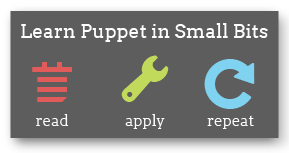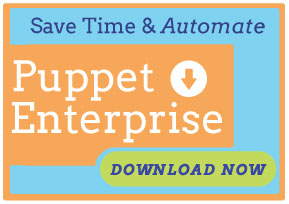Setting Up Puppet
Once Puppet is installed, learn how to set it up for initial operation.
Open Firewall Ports On Server and Agent Node
In order for the puppet master server to centrally manage agent nodes, you may need to open port 8140 for incoming tcp connections on the puppet master. Consult your firewall documentation for more details.
Configuration Files
The main configuration file for Puppet is /etc/puppet/puppet.conf. A package based
installation file will have created this file automatically. Unlisted settings have
reasonable defaults. To see all the possible values, you may run:
$ puppet --genconfig
Configure DNS (Optional)
The puppet agent looks for a server named puppet by default. If you
choose, you can set up a puppet DNS CNAME record to avoid having to
specify your puppet master hostname in the configuration of each agent node.
If you have local DNS zone files, you can add a CNAME record pointing to the server machine in the appropriate zone file.
puppet IN CNAME crabcake.picnic.edu.
See the book “DNS and Bind” by Cricket Liu et al if you need help
with CNAME records. After adding the CNAME record, restart your
name server. You can also add a host entry in the /etc/hosts file
on both the server and agent nodes.
For the server:
127.0.0.1 localhost.localdomain localhost puppet
For the agent nodes:
192.168.1.67 crabcake.picnic.edu crabcake puppet
NOTE: If you can ping the server by the name puppet but
Syslog (for example /var/log/messages) on the agent nodes still has
entries stating the puppet agent cannot connect to the server,
verify port 8140 is open on the server.
Puppet Language Setup
Create Your Site Manifest
Puppet is a declarative system, so it does not make much sense to speak of “executing” Puppet programs or scripts. Instead, we choose to use the word manifest to describe our Puppet code, and we speak of applying those manifests to the managed systems. Thus, a manifest is a text document written in the Puppet language and meant to describe and result in a desired configuration.
Puppet assumes that you will have one central manifest capable of configuring an entire site, which we call the site manifest. You could have multiple, separate site manifests if you wanted, though if doing this each of them would need their own puppet servers. Individual system differences can be separated out, node by node, in the site manifest.
Puppet will start with /etc/puppet/manifests/site.pp as the primary
manifest, so create /etc/puppet/manifests and add your manifest,
along with any files it includes, to that directory. It is highly
recommended that you use some form of version control (git, svn, etc)
to keep track of changes to manifests.
Example Manifest
The site manifest can do as little or as much as you want. A good starting point is a manifest that makes sure that your sudoers file has the appropriate permissions:
# site.pp
file { "/etc/sudoers":
owner => root, group => root, mode => 440
}
For more information on how to create the site manifest, see the tutorials listed in the Getting Started section.
Start the Central Daemon
Most sites should only need one puppet master server. Puppet Labs will be publishing a document describing best practices for scale-out and failover, though there are various ways to address handling in larger infrastructures. For now, we’ll explain how to work with the one server, and others can be added as needed.
First, decide which machine will be the central server; this is where puppet master will be run.
The best way to start any daemon is using the local server’s service management system, often in the form of init scripts.
If you’re running on Red Hat, CentOS, Fedora, Debian, Ubuntu, or Solaris, the OS package already contains a suitable init script. If you don’t have one, you can either create your own using an existing init script as an example, or simply run without one (though this is not advisable for production environments).
It is also neccessary to create the puppet user and group
that the daemon will use. Either create these manually, or start
the daemon with the --mkusers flag to create them.
# puppet master --mkusers
Starting the puppet daemon will automatically create all necessary certificates, directories, and files.
NOTE: To enable the daemon to also function as a file server, so that agent nodes can copy files from it, create a fileserver configuration file and restart puppet master.
Verifying Installation
To verify that your daemon is working as expected, pick a single
agent node to use as a testbed. Once Puppet is installed on that
machine, run the agent against the central server to verify
that everything is working appropriately. You should start the
agent in verbose mode the first time and with the --waitforcert flag enabled:
# puppet agent --server myserver.example.com --waitforcert 60 --test
Adding the –test flag causes the puppet agent to stay in the foreground; print extra output; only run once, then exit; and to exit immediately if the puppet master fails to compile the configuration catalog (by default, puppet agent will use a cached configuration if there is a problem with the remote manifests).
In running the agent, you should see the message:
info: Requesting certificate
warning: peer certificate won't be verified in this SSL session
notice: Did not receive certificate
INFO: This message will repeat every 60 seconds with the above command.
This is normal, since your server is not auto-signing certificates as a security precaution.
On your server, list the waiting certificates:
# puppet cert --list
You should see the name of the test agent node. Now go ahead and sign the certificate:
# puppet cert --sign mytestagent.example.com
Within 60 seconds, your test agent should receive its certificate from the server, receive its configuration, apply it locally, and exit normally.
NOTE: By default, puppet agent runs with a waitforcert of five minutes; set the value to 0 to disable this wait-polling period entirely.
Scaling your Installation
For more about how to tune Puppet for large environments, see Scaling Puppet.