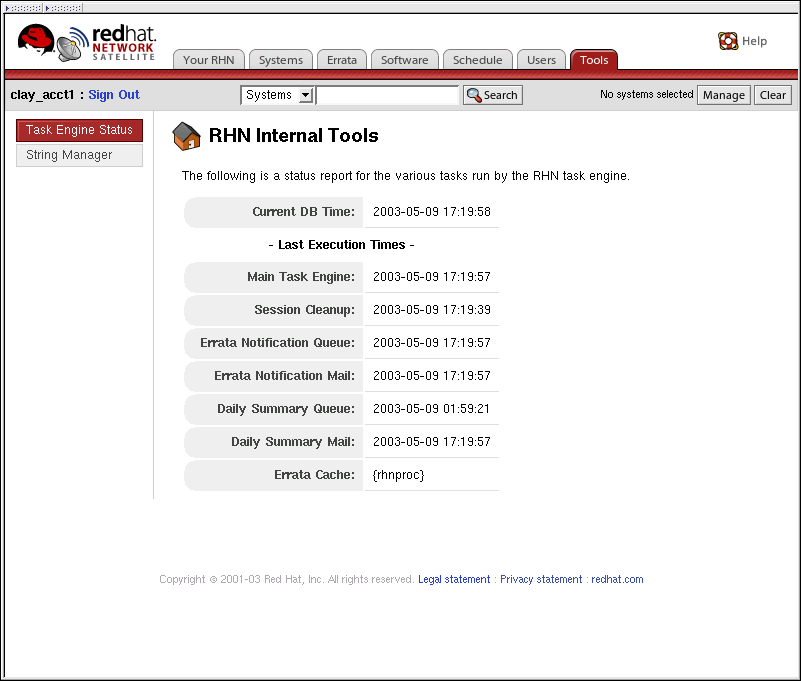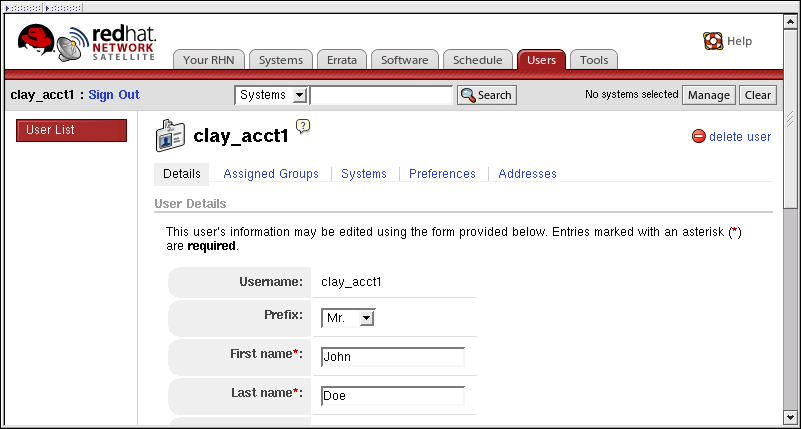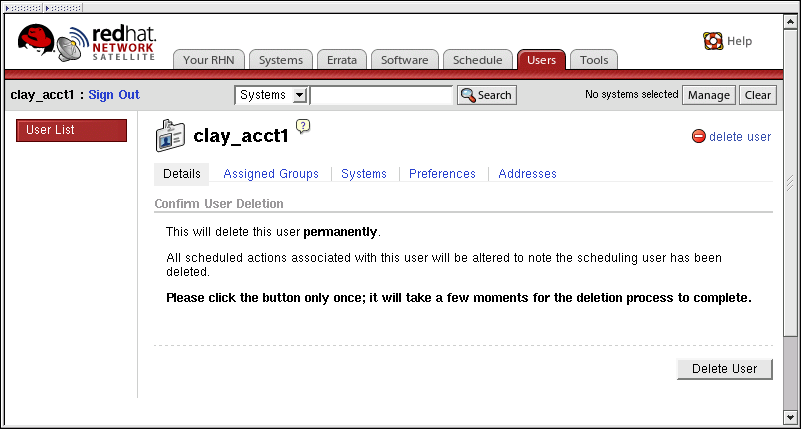8.7. Conducting Satellite-Specific Tasks
Using a RHN Satellite Server is quite similar to using the hosted version of Red Hat Network. For this reason, you should consult the RHN Reference Guide to obtain detailed instructions to standard tasks, such as editing System Profiles and updating packages. Tasks directly related to managing custom channels and Errata are covered in the RHN Channel Management Guide. This section seeks to explain activities available only to Satellite customers.
8.7.1. Using the Tools menu
In addition, to the standard categories available to all users through the top navigation bar, Satellite Organization Administrators also have access to a Tools menu. Clicking this opens the RHN Internal Tools page.
To refresh the view of channels that have been updated but do not yet reflect those modifications on the Satellite website, click the Update Errata cache now link on this page.
8.7.1.1. Maintaining the RHN Task Engine
The default display shows the status of the RHN Task Engine. This tool is a daemon that runs on the Satellite server itself and performs routine operations, such as database cleanup, Errata mailings, etc., that must be performed in the background. The page displays the execution times for various activities carried out by the daemon.
Administrators should ensure the RHN Task Engine stays up and running. If this daemon hangs for any reason, it can be restarted using it's filename, taskomatic. As root, run the command:
/sbin/service taskomatic restart |
Other service commands can also be used, including start, stop, and status.
8.7.2. Deleting Users
Because of the isolated environment in which RHN Satellite Servers operate, Satellite customers have been granted the ability to delete users. To access this functionality, click Users in the top navigation bar of the RHN website. In the resulting User List, click the name of the user to be removed. This takes you to the User Details page. Click the delete user link at the top-right corner of the page.
A confirmation page will appear explaining that this removal is permanent. To continue, click Delete User at the bottom-right corner of the page.
Many other options exist for managing users. You can find instructions for them in the RHN website chapter of the RHN Reference Guide.