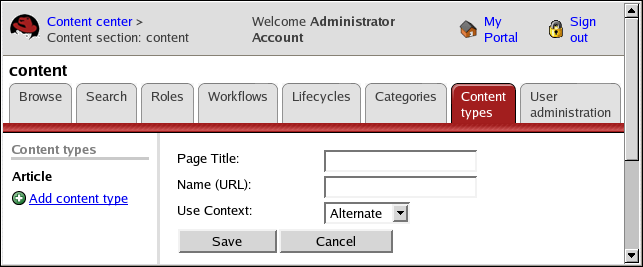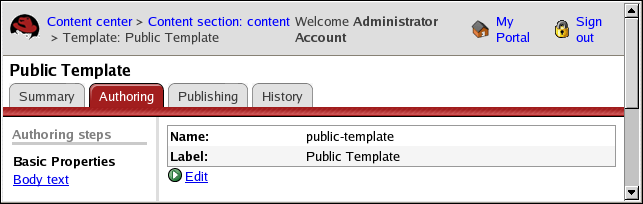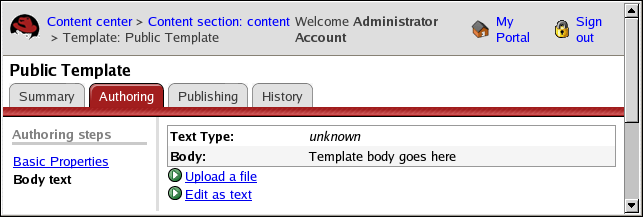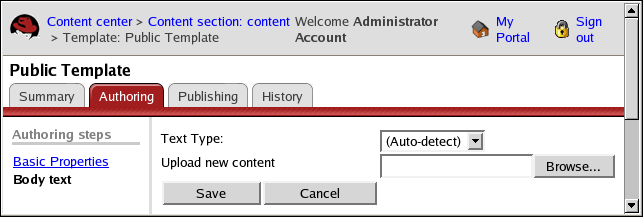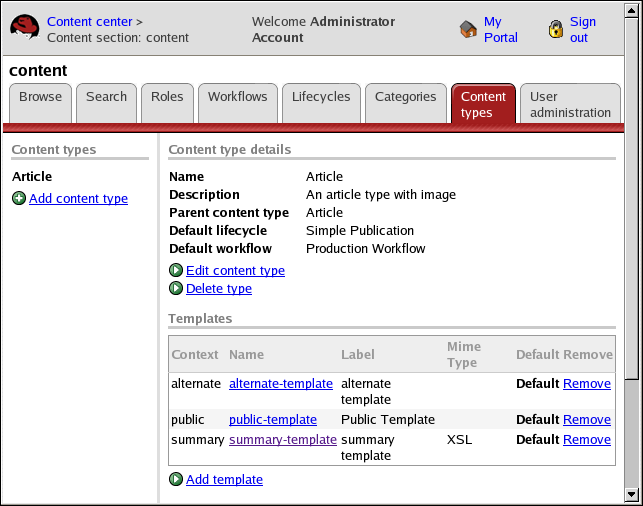10.2. Adding a Content Type Template
To add a content type template:
Select the Content Types tab in a content section.
Click Add template. The new template page is displayed.
Type a page title. The Name (URL) field is filled in automatically with the correctly formatted information.
Select a use context by clicking the drop-down arrow. The information that is displayed depends on your installation.
Click Save. The template authoring screen is displayed.
Click Body text. The body text screen is displayed.
Click Upload a file. The upload screen is displayed.
Click the drop-down arrow next to Text Type to select the MIME type (XSL or JSP) or accept the default to let the system recognize the MIME type from the file.
Click the Browse button to navigate to the file that you want to upload.
Click Save. The contents of the file are displayed.
Click the Contents tab. The templates are displayed in the Templates section.