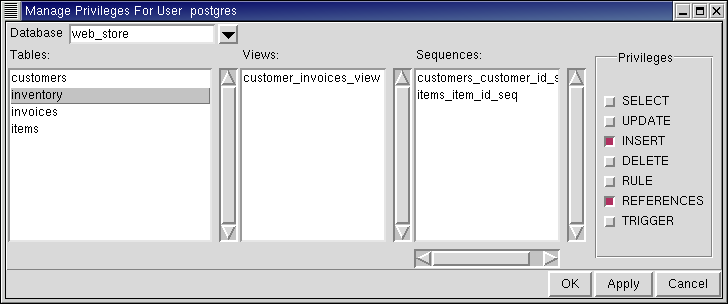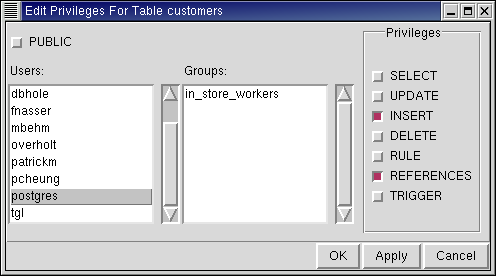Privileges
RHDB Administrator supports the management of user privileges on all non-system tables, views, and sequences. To manage privileges of a user or a group, right-click on it and select Manage Privileges.
Use the Database drop box to select a database. This populates the Tables, Views, and Sequences.
Select all tables, views, and sequences on which you want the user or group to have the same privileges, then enable the appropriate Privileges checkboxes.
To commit the changes, click either Apply (to continue to change privileges) or OK (to commit the changes and exit the dialog).

If the current RHDB Administrator user does not have the privileges necessary to alter an object, Apply and OK will return an error.
The privileges for an individual table, view, or sequence can be altered by right-clicking on the object and selecting Edit Privileges.
This dialog allows you to select from lists of Users, Groups, and PUBLIC and to alter the privileges of single or multiple selections therein.As with the Manage Privileges dialog, Edit Privileges displays the current privileges of a selected user or group (or PUBLIC) if only one is selected. It also explicitly sets the privileges to those checked for a selection, including multiple users and groups.
Refer to the Red Hat Database Administrator and User's Guide and Red Hat Database SQL Guide and Reference for more information.