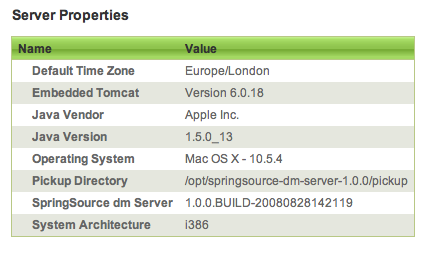The main page displays several sections. The main section is a list of the installed artifacts and the modules that comprise them. The standard install of the dm Server will have two artifacts - the Admin Console itself and a splash screen application. As these artifacts both contain web components, a link is provided to view them in your browser.
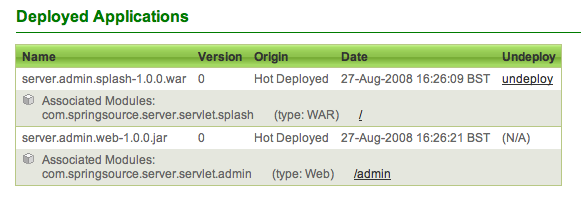
The other fields in the table give the 'Name' of the artifact, which will be the file name if none is supplied. The 'Origin' describes how the artifact was deployed. The possible values are 'Hot Deployed' as described above, 'Admin Console' if deployed through the console and 'Programmatic' if deployed programmatically, that is, through the integrated artifact deployer in the SpringSource dm Server Tools. The version will be '0' if none is supplied from the artifact. The 'Date' shows when the artifact was last deployed to the dm Server.
The Admin Console allows you to upload a file, which will be deployed automatically to the SpringSource dm Server. Once the artifact is deployed it will appear in the list of artifacts in the Admin Console. Please note that the GUI for uploading varies according to the browser and operating system used.

When clicked, the 'Upload' button reloads the page. This may take a few seconds while the file is uploaded and deployed. The list of artifacts will display the newly deployed artifacts. If there have been any problems, you can check the status message at the top of the page. This message will otherwise report 'Application deployed'.
For more information on how to work with artifacts see the chapter entitled Working with Applications.
At the bottom of the main page is a section giving details of the dm Server you have accessed. This may be useful for verifying that you have accessed the correct instance.