Standard Assets
Unity ships with multiple Standard Assets. These are collections of assets that are widely used by most Unity customers. These are: 2D, Cameras, Characters, CrossPlatformInput, Effects, Environment, ParticleSystems, Prototyping, Utility, Vehicles.
Unity transfers Standard Assets into and out of projects using Unity packages.
Importing Standard Assets
See Asset Packages for information about installing (importing) Standard Assets, as well as sharing Custom Packages between projects and via the Asset Store.
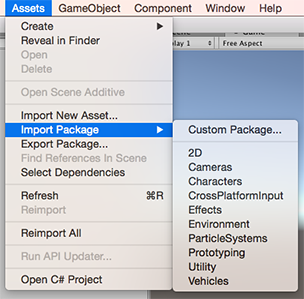
Upgrading Standard Assets
See Upgrading Packages for information on re-installing Standard Assets as well as Custom Packages.
NOTE: Re-installing packages can delete existing asset files. Make sure you have backed-up any files you want to keep before you re-install. (See Upgrading Packages for detail.)
Standard Assets Do Not Upgrade Automatically
When you create a new project in Unity, you can choose to include Standard Assets collections in your project. Unity copies the assets you choose to include from the Unity install folder into your new project folder. This means that if you upgrade your Unity Editor to a newer version, the Standard Assets you have already imported into your project do not upgrade: You have to manually upgrade them.
HINT: A newer version of a Standard Asset might behave differently to your existing install (for performance or quality reasons, for example). A newer version might make your project look or behave differently and you may need to re-tweak its parameters. Check the package contents and Unity’s release notes before you decide to re-install.