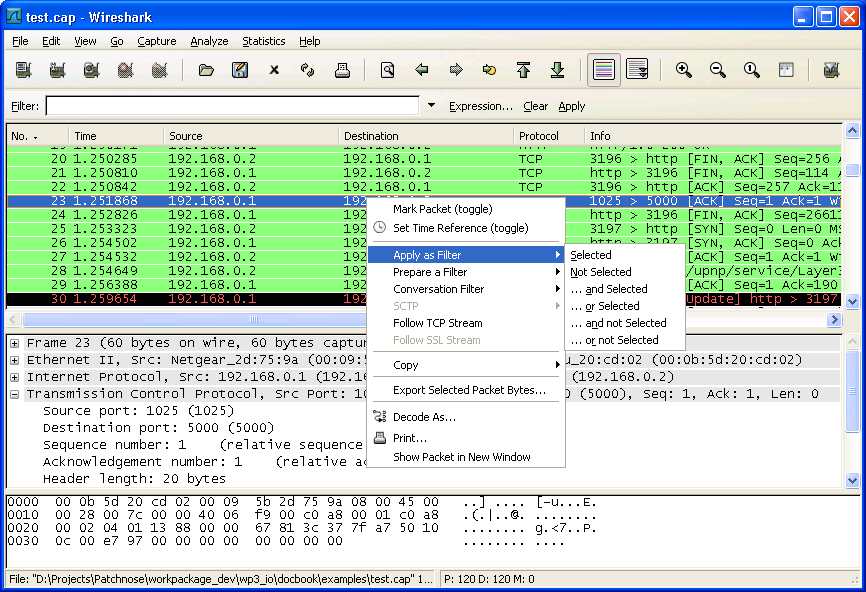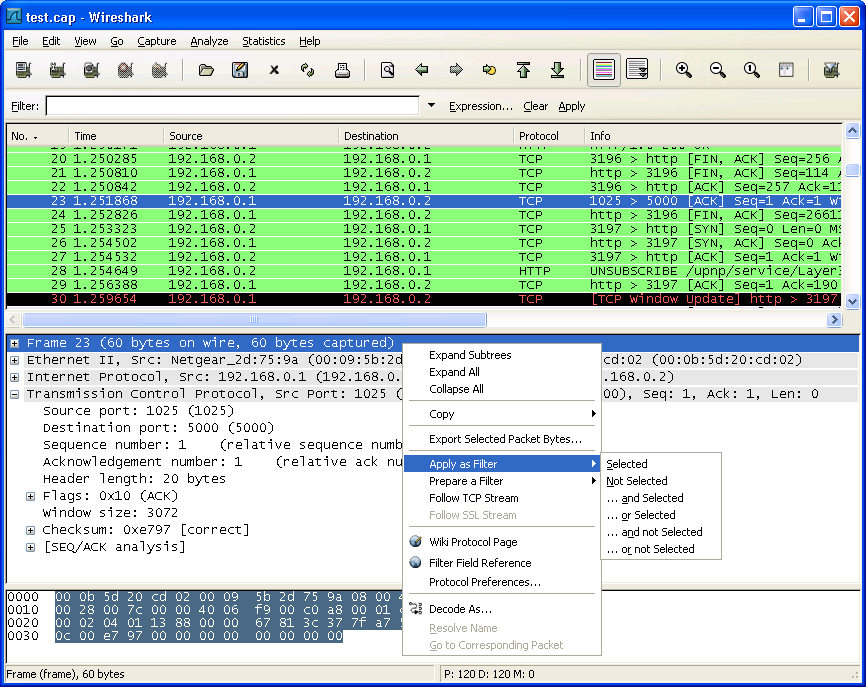You can bring up a pop-up menu over either the "Packet List" or "Packet Details" pane by clicking your right mouse button at the corresponding pane.
The following table gives an overview of which functions are available in this pane, where to find the corresponding function in the main menu, and a short description of each item.
Table 6.1. The menu items of the "Packet List" pop-up menu
| Item | Identical to main menu's item: | Description |
|---|---|---|
| Mark Packet (toggle) | Edit |
Mark/unmark a packet. |
| Set Time Reference (toggle) | Edit |
Set/reset a time reference. |
| ----- | ||
| Apply as Filter | Analyze |
Prepare and apply a display filter based on the currently selected item. |
| Prepare a Filter | Analyze |
Prepare a display filter based on the currently selected item. |
| Conversation Filter | - |
This menu item applies a display filter with the address information from the selected packet. E.g. the IP menu entry will set a filter to show the traffic between the two IP addresses of the current packet. XXX - add a new section describing this better. |
| Colorize Conversation | - |
This menu item uses a display filter with the address information from the selected packet to build a new colorizing rule. |
| SCTP | - |
XXX - add an explanation of this. |
| Follow TCP Stream | Analyze |
Allows you to view all the data on a TCP stream between a pair of nodes. |
| Follow SSL Stream | Analyze |
Same as "Follow TCP Stream" but for SSL. XXX - add a new section describing this better. |
| ----- | ||
| Copy/ Summary (Text) | - |
Copy the summary fields as displayed to the clipboard, as tab-separated text. |
| Copy/ Summary (CSV) | - |
Copy the summary fields as displayed to the clipboard, as comma-separated text. |
| Copy/ As Filter |
Prepare a display filter based on the currently selected item and copy that filter to the clipboard. | |
| Copy/ Bytes (Offset Hex Text) | - |
Copy the packet bytes to the clipboard in hexdump-like format. |
| Copy/ Bytes (Offset Hex) | - |
Copy the packet bytes to the clipboard in hexdump-like format, but without the text portion. |
| Copy/ Bytes (Printable Text Only) | - |
Copy the packet bytes to the clipboard as ASCII text, excluding non-printable characters. |
| Copy/ Bytes (Hex Stream) | - |
Copy the packet bytes to the clipboard as an unpunctuated list of hex digits. |
| Copy/ Bytes (Binary Stream) | - |
Copy the packet bytes to the clipboard as raw binary. The data is stored in the clipboard as MIME-type "application/octet-stream". This option is not available in versions of Wireshark built using GTK+ 1.x. |
| Export Selected Packet Bytes... | File |
This menu item is the same as the File menu item of the same name. It allows you to export raw packet bytes to a binary file. |
| ----- | ||
| Decode As... | Analyze |
Change or apply a new relation between two dissectors. |
| Print... | File |
Print packets. |
| Show Packet in New Window | View |
Display the selected packet in a new window. |
The following table gives an overview of which functions are available in this pane, where to find the corresponding function in the main menu, and a short description of each item.
Table 6.2. The menu items of the "Packet Details" pop-up menu
| Item | Identical to main menu's item: | Description |
|---|---|---|
| Expand Subtrees | View |
Expand the currently selected subtree. |
| Expand All | View |
Expand all subtrees in all packets in the capture. |
| Collapse All | View |
Wireshark keeps a list of all the protocol subtrees that are expanded, and uses it to ensure that the correct subtrees are expanded when you display a packet. This menu item collapses the tree view of all packets in the capture list. |
| ----- | ||
| Copy/ Description | Edit |
Copy the displayed text of the selected field to the system clipboard. |
| Copy/ Fieldname | Edit |
Copy the name of the selected field to the system clipboard. |
| Copy/ Value | Edit |
Copy the value of the selected field to the system clipboard. |
| Copy/ As Filter | Edit |
Prepare a display filter based on the currently selected item and copy it to the clipboard. |
| Copy/ Bytes (Offset Hex Text) | - |
Copy the packet bytes to the clipboard in hexdump-like format; similar to the Packet List Pane command, but copies only the bytes relevant to the selected part of the tree (the bytes selected in the Packet Bytes Pane). |
| Copy/ Bytes (Offset Hex) | - |
Copy the packet bytes to the clipboard in hexdump-like format, but without the text portion; similar to the Packet List Pane command, but copies only the bytes relevant to the selected part of the tree (the bytes selected in the Packet Bytes Pane). |
| Copy/ Bytes (Printable Text Only) | - |
Copy the packet bytes to the clipboard as ASCII text, excluding non-printable characters; similar to the Packet List Pane command, but copies only the bytes relevant to the selected part of the tree (the bytes selected in the Packet Bytes Pane). |
| Copy/ Bytes (Hex Stream) | - |
Copy the packet bytes to the clipboard as an unpunctuated list of hex digits; similar to the Packet List Pane command, but copies only the bytes relevant to the selected part of the tree (the bytes selected in the Packet Bytes Pane). |
| Copy/ Bytes (Binary Stream) | - |
Copy the packet bytes to the clipboard as raw binary; similar to the Packet List Pane command, but copies only the bytes relevant to the selected part of the tree (the bytes selected in the Packet Bytes Pane). The data is stored in the clipboard as MIME-type "application/octet-stream". This option is not available in versions of Wireshark built using GTK+ 1.x. |
| Export Selected Packet Bytes... | File |
This menu item is the same as the File menu item of the same name. It allows you to export raw packet bytes to a binary file. |
| ----- | ||
| Apply as Filter | Analyze |
Prepare and apply a display filter based on the currently selected item. |
| Prepare a Filter | Analyze |
Prepare a display filter based on the currently selected item. |
| Colorize with Filter | - |
Prepare a display filter based on the currently selected item and use it to prepare a new colorize rule. |
| Follow TCP Stream | Analyze |
Allows you to view all the data on a TCP stream between a pair of nodes. |
| Follow SSL Stream | Analyze |
Same as "Follow TCP Stream" but for SSL. XXX - add a new section describing this better. |
| ----- | ||
| Wiki Protocol Page | - |
Show the wiki page corresponding to the currently selected protocol in your web browser. |
| Filter Field Reference | - |
Show the filter field reference web page corresponding to the currently selected protocol in your web browser. |
| Protocol Preferences... | - |
The menu item takes you to the properties dialog and selects the page corresponding to the protocol if there are properties associated with the highlighted field. More information on preferences can be found in Figure 10.8, “The preferences dialog box”. |
| ----- | ||
| Decode As... | Analyze |
Change or apply a new relation between two dissectors. |
| Resolve Name | View |
Causes a name resolution to be performed for the selected packet, but NOT every packet in the capture. |
| Go to Corresponding Packet | Go |
If the selected field has a corresponding packet, go to it. Corresponding packets will usually be a request/response packet pair or such. |