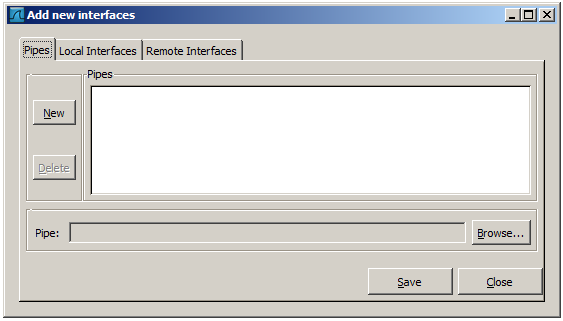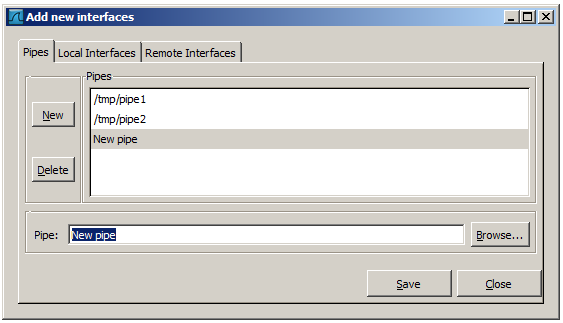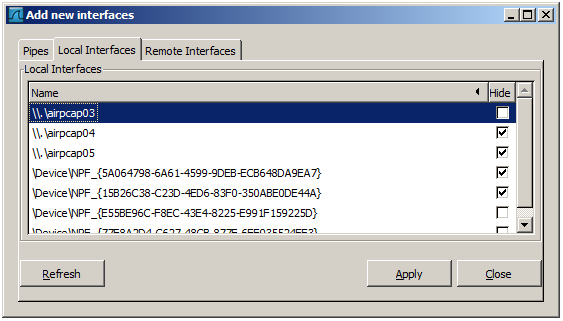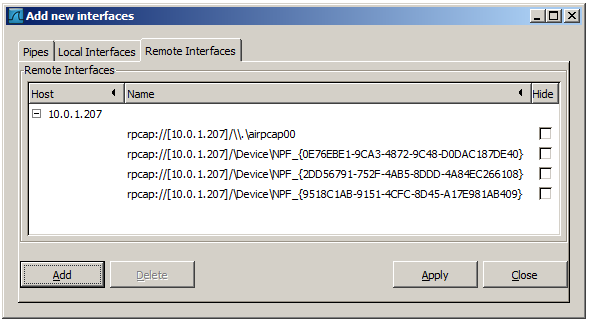As a central point to manage interfaces this dialog box consists of three tabs to add or remove interfaces.
To successfully add a pipe, this pipe must have already been created. Click the button and type the name of the pipe including its path. Alternatively, the button can be used to locate the pipe. With the button the pipe is added to the list of available interfaces. Afterwards, other pipes can be added.
To remove a pipe from the list of interfaces it first has to be selected. Then click the button.
The tab “Local Interfaces” contains a list of available local interfaces, including the hidden ones, which are not shown in the other lists.
If a new local interface is added, for example, a wireless interface has been activated, it is not automatically added to the list to prevent the constant scanning for a change in the list of available interfaces. To renew the list a rescan can be done.
One way to hide an interface is to change the preferences. If the “Hide”
checkbox is activated and the button clicked, the interface will
not be seen in the lists of the “Capture Interfaces” dialog box any more. The
changes are also saved in the preferences file.
In this tab interfaces on remote hosts can be added. One or more of these
interfaces can be hidden. In contrast to the local interfaces they are not saved
in the preferences file.
To remove a host including all its interfaces from the list, it has to be selected. Then click the button.
For a detailed description see Section 4.9, “The “Remote Capture Interfaces” dialog box”