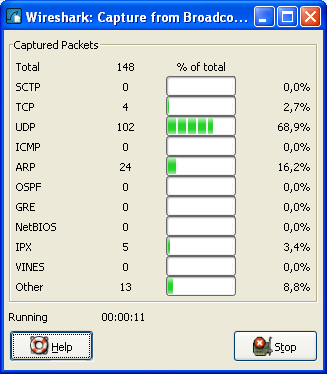While a capture is running, the following dialog box is shown:
This dialog box will inform you about the number of captured packets and the time since the capture was started. The selection of which protocols are counted cannot be changed.
| Tip | |
|---|---|
This “Capture Info” dialog box can be hidden using the “Hide capture info dialog” option in the Capture Options dialog box. |
A running capture session will be stopped in one of the following ways:
- Using the button:[Stop[ button from the “Capture Info” dialog box.
| Note | |
|---|---|
The “Capture Info” dialog box might be hidden if the “Hide capture info dialog” option is used. |
- Using the → menu item.
- Using the toolbar button.
- Pressing Ctrl+E.
- The capture will be automatically stopped if one of the Stop Conditions is met, e.g. the maximum amount of data was captured.
A running capture session can be restarted with the same capture options as the last time, this will remove all packets previously captured. This can be useful, if some uninteresting packets are captured and there’s no need to keep them.
Restart is a convenience function and equivalent to a capture stop following by an immediate capture start. A restart can be triggered in one of the following ways:
- Using the → menu item.
- Using the toolbar button.