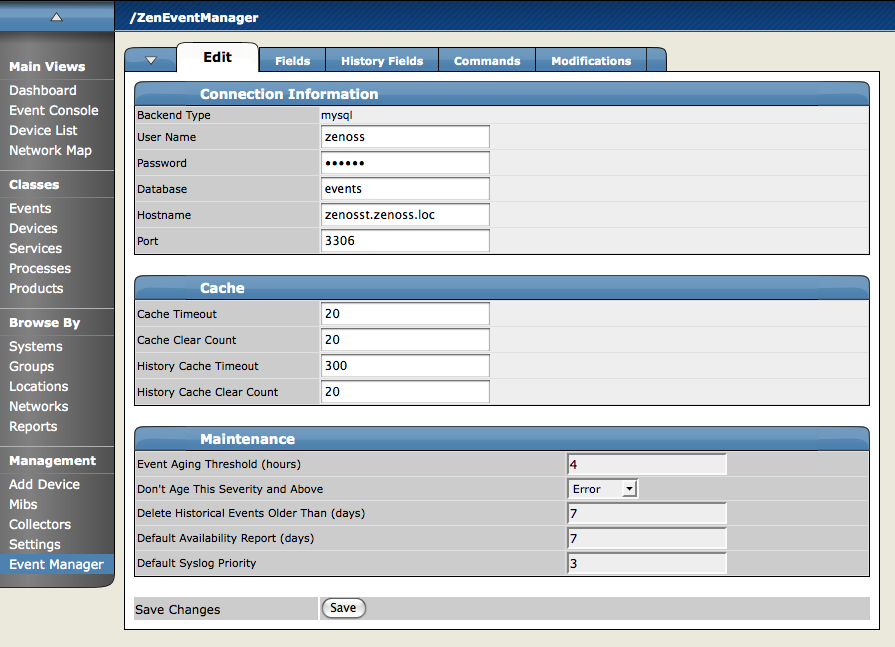You can adjust settings for the Event Manager, including:
MySQL event database connection
Event cache timeouts and counts
Maintenance settings
To access event manager settings, select Event Manager from the Navigation menu. The Event Manager Settings tab appears.
To edit event database connection settings, make changes to one or more fields in the Connection area:
Backend Type - Specifies the database type (MySQL). You cannot edit this value.
User Name - Enter a user name for the MySQL database.
Password - Enter the password for User Name.
Database - Specify the database to use.
Hostname - Specify the IP address of the host.
Port - Specify the port to use when accessing the event database.
To edit cache settings, make changes to one or more fields in the Cache area:
Cache Timeout - Specify the cache timeout value for the event monitor. The lower the setting, the more responsive the event console will be.
Clear Cache Count - Set the event count value at which the cache will be cleared of stored events.
History Cache Timeout - Sets the timeout value for the History cache. The lower the number, the more responsible the history will be.
History Cache Clear Count - Set the value at which history counts will be cleared.
To edit maintenance settings, make changes to one or more fields in the Maintenance area:
Event Aging Threshold (hours) - Specify how long Zenoss should wait before aging an event into the history table.
Don't Age This Severity and Above - Select a severity level (Clear, Debug, Info, Warning, Error, or Critical). Events with this severity level and severity levels above this one will not age out and be placed into event history. (These events remain in the event list until acknowledged or moved into history manually.)
Delete Historical Events Older Than (days) - Enter a value in days. Zenoss will automatically purge (delete) events from the event history that are older than this value.
Default Availability Report (days) - Enter the number of days to include in the automatically generated Availability Report. This report shows a graphical summary of Zenoss availability and status.
Default Syslog Priority - Specify the default severity level for an event to generate an entry into the syslog.