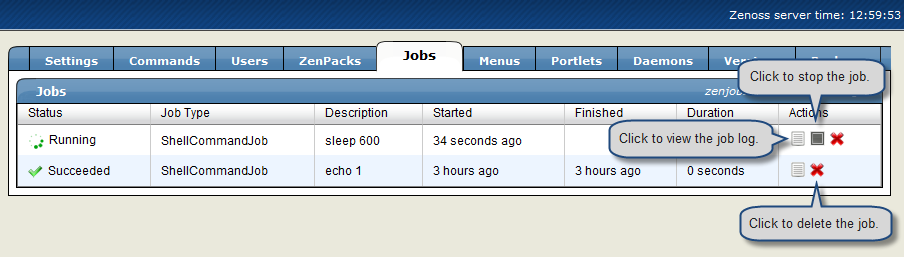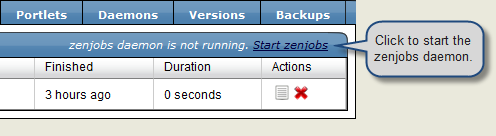The Zenoss Job Manager runs background tasks, such as discovering a network or adding a device. When you ask Zenoss to perform one of these tasks, it adds a job to the queue. Jobs are run by the zenjobs daemon.
Note
Not all jobs run in the Job Manager. When running other Zenoss jobs (in the foreground), do not navigate away from the current page until the job completes.
To access the Zenoss Job Manager:
From the Navigation menu, click Settings.
From the Settings area, click the Jobs tab.
The jobs list appears.
The jobs list shows information about all jobs currently in the system:
Status - Shows the current job status. Status options are Pending (waiting for
zenjobsto begin running), Running, Succeeded, and Failed.Job Type - Provides a short indicator of the job type.
Description - Provides a longer description of the job. Generally, this includes the shell command run by the
zenjobsdaemon.Started / Finished / Duration - Provide information about the time period in which the job ran.
Actions - Shows actions you can take on the job. These include:
Log - Click to view the real-time output of a running job or final output from a completed job.
Stop - Ask the
zenjobsdaemon to stop running this job.Delete - Remove this job from the system.