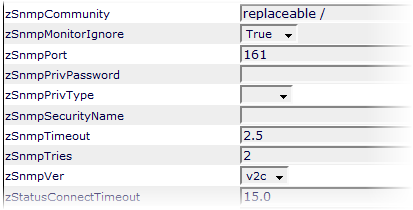To add a device and enable BIG-IP monitoring on it:
From the Zenoss interface navigation area, select Add Device.
The Add Device page appears.
Enter a name for the device, and then select these values:
Discovery Protocol - Select
none.Device Class Path - Select
/Network/BIG-IP.
Click Add Device.
Navigate to the newly created device. From the device page menu, select More > zProperties.
The zProperties Configuration page appears.
Change the values of these zProperties:
Click Save.
Model the device. To to this, select Manage > Model Device from the page menu.
Zenoss models the device. When modeling completes, you can view the device. After approximately fifteen minutes, you can verify that the performance graphs (available from the Perf tab) are updating.