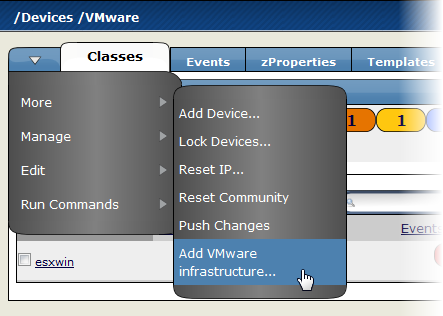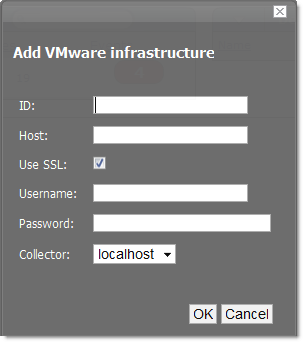Follow these steps to begin monitoring your VMware servers.
From the navigation bar, click on Devices.
In the Sub-Devices list, click VMware.
From the Page menu, select Manage > Add VMware infrastructure.
The Add VMware Infrastructure dialog appears.
Enter parameters to connect to the ESX server or vCenter Server that will provide monitoring capabilities.
ID -Enter a name for the infrastructure to be monitored.
Host - Enter the hostname of the server providing the VI SDK connections. This can be an individual ESX server or the location of a vCenter Server instance.
Use SSL - Select this option if the connection should be made by using SSL encryption.
Username - Enter the user name used to authenticate.
Password - Enter the password used to authenticate.
Collector - Select the collector to use to retrieve information from the VI SDK endpoint.
Click .
Zenoss begins modeling the VMware infrastructure. It places the information in the device hierarchy under
/Devices/VMware/ID, where ID is the value of the ID field you entered during setup.