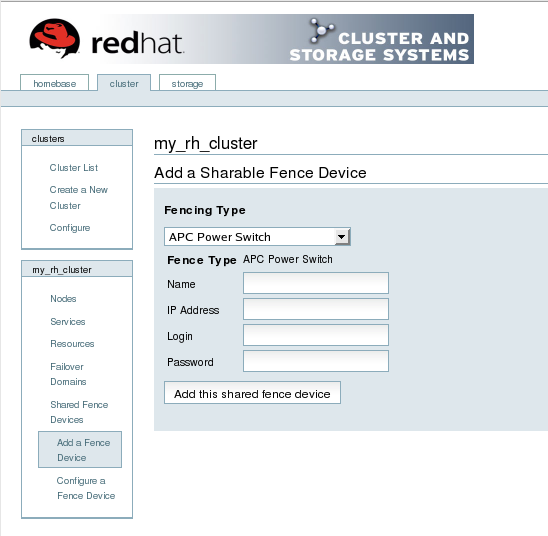To create a shared fence device, follow these steps:
-
At the detailed menu for the cluster (below the clusters menu), click Shared Fence Devices. Clicking Shared Fence Devices causes the display of the fence devices for a cluster and causes the display of menu items for fence device configuration: Add a Fence Device and Configure a Fence Device.
Note
If this is an initial cluster configuration, no fence devices have been created, and therefore none are displayed.
-
Click Add a Fence Device. Clicking Add a Fence Device causes the Add a Sharable Fence Device page to be displayed (refer to Figure 2.1, “Fence Device Configuration”).
-
At the Add a Sharable Fence Device page, click the drop-down box under Fencing Type and select the type of fence device to configure.
-
Specify the information in the Fencing Type dialog box according to the type of fence device. Refer to Appendix B, Fence Device Parameters for more information about fence device parameters.
-
Click Add this shared fence device.
-
Clicking Add this shared fence device causes a progress page to be displayed temporarily. After the fence device has been added, the detailed cluster properties menu is updated with the fence device under Configure a Fence Device.