This article explains the touch mode, one of the most important principles of Android's UI toolkit.
The touch mode is a state of the view hierarchy that depends solely on the user interaction with the phone. By itself, the touch mode is something very easy to understand as it simply indicates whether the last user interaction was performed with the touch screen. For example, if you are using an Android-powered device, selecting a widget with the trackball will take you out of touch mode; however, if you touch a button on the screen with your finger, you will enter touch mode. When the user is not in touch mode, we talk about the trackball mode, navigation mode or keyboard navigation, so do not be surprised if you encounter these terms.
There is only one API directly related to touch mode,
View.isInTouchMode().
Sounds easy enough, right? Oddly enough, touch mode is deceivingly simple and the consequences of entering touch mode are far greater than you might think. Let's look at some of the reasons why.
Designing a UI toolkit for mobile devices is difficult because of the various interaction mechanisms they provide. Some devices offer only 12 keys, some have a touch screen, some require a stylus, some have both a touch screen and a keyboard. Based on the hardware capabilities of the he user can interact with your application using different mechanisms, so we had to think very hard about all the possible issues that could arise. One issue led us to create the touch mode.
Imagine a simple application, ApiDemos for example, that shows a list of text items. The user can freely navigate through the list using the trackball but also, alternatively, scroll and fling the list using the touch screen. The issue in this scenario is how to handle the selection properly when the user manipulates the list through the touch screen.
In this case, if the user selects an item at the top of the list and then flings the list towards the bottom, what should happen to the selection? Should it remain on the item and scroll off the screen? What should happen if the user then decided to move the selection with the trackball? Or worse, what should happen if the user presses the trackball to act upon the currently selected item, which is not shown on screen anymore?
After careful consideration, we decided to remove the selection altogether, when the user manipulates the UI through the touch screen.
In touch mode, there is no focus and no selection. Any selected item in a list of in a grid becomes unselected as soon as the user enters touch mode. Similarly, any focused widgets become unfocused when the user enters touch mode. The image below illustrates what happens when the user touches a list after selecting an item with the trackball.
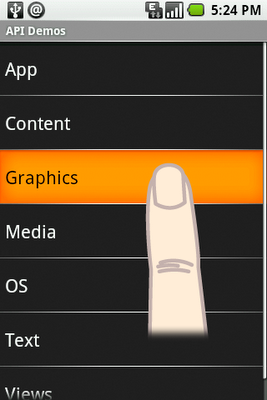
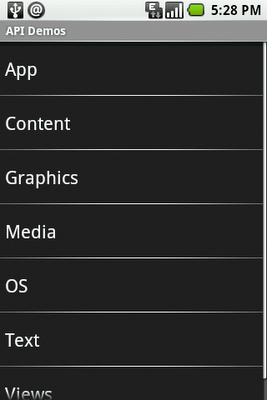
To make things more natural for the user, the framework knows how to resurrect the selection/focus whenever the user leaves touch mode. For instance, in the example above, if the user were to use the trackball again, the selection would reappear on the previously-selected item. This is why some developers are confused when they create a custom view and start receiving key events only after moving the trackball once: their application is in touch mode, and they need to use the trackball to exit touch mode and resurrect the focus.
The relationship between touch mode, selection, and focus means you must not
rely on selection and/or focus to exist in your application. A very common
problem with new Android developers is to rely on
ListView.getSelectedItemPosition().
In touch mode, this method will return
INVALID_POSITION.
You should instead use click listeners (see
setOnItemClickListener(android.widget.AdapterView.OnItemClickListener))
or the choice mode (see
setChoiceMode(int)).
In general, focus doesn't exist in touch mode. However, focus can exist in
touch mode in a very special way called focusable. This special mode
was created for widgets that receive text input, such as
EditText or, when filtering is enabled,
ListView. The focusable mode is what lets the user enter text
inside a text field on the screen, without first selecting it with the trackball
or their finger.
When a user touches the screen, the application will enter touch mode if it wasn't in touch mode already. What happens during the transition to touch mode depends on what the user touched, and what currently has focus. If the user touches a widget that is focusable in touch mode, that widget will receive focus. Otherwise, any currently focused widget will not retain focus unless it is focusable in touch mode. For instance, in the picture below, when the user touches the screen, the input text field receives the focus.
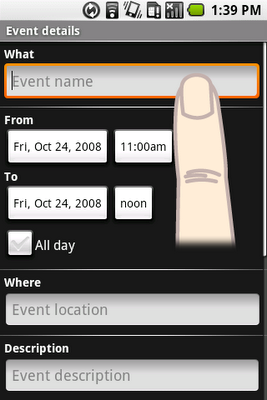
Fousable in touch mode (see
View.setFocusableInTouchMode)
is a property that you can set yourself, either from code or from XML.
However, you should use it sparingly and only in very specific situations,
because it breaks consistency with the normal behavior of the Android UI. A game
is a good example of an application that could make good use of the focusable in
touch mode property. MapView, if used in fullscreen as in Google Maps, is
another good example of where you can use focusable in touch mode correctly.
Below is another example of a focusable in touch mode widget. When the user
taps an AutoCompleteTextView suggestion with his finger, the focus
remains on the input text field:
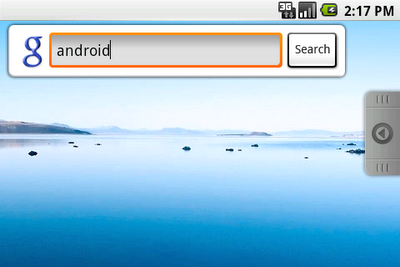
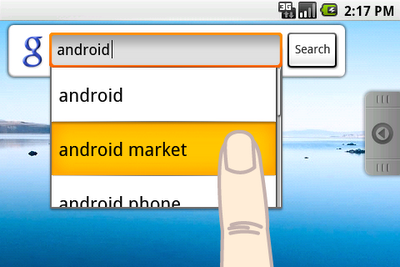
Developers new to Android often think that focusable in touch mode is the
solution they need to "fix" the problem of "disappearing" selection/focus. We
really encourage you to think very hard before using it. If used incorrectly, it
can make your application behave differently from the rest of the system and
simply throw off the user's habits. The Android framework contains all the tools
you need to handle user interactions without using focusable in touch mode. For
example, instead of trying to make ListView always keep its
selection, simply use the appropriate choice mode, as shown in
setChoiceMode(int).
Do:
ListView choice mode, etc.)Don't: