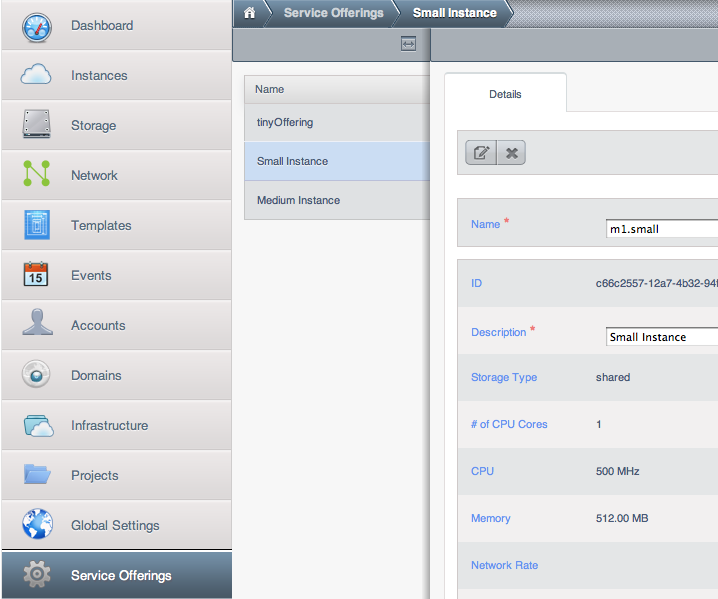12.3. Enabling the EC2 and S3 Compatible Interface
The software that provides AWS API compatibility is installed along with CloudStack. You must enable the services and perform some setup steps prior to using it.
12.3.1. Enabling the Services
To enable the EC2 and S3 compatible services you need to set the configuration variables enable.ec2.api and enable.s3.api to true. You do not have to enable both at the same time. Enable the ones you need. This can be done via the CloudStack GUI by going in Global Settings or via the API.
The snapshot below shows you how to use the GUI to enable these services
Using the CloudStack API, the easiest is to use the so-called integration port on which you can make unauthenticated calls. In Global Settings set the port to 8096 and subsequently call the updateConfiguration method. The following urls shows you how:
http://localhost:8096/client/api?command=updateConfiguration&name=enable.ec2.api&value=true
http://localhost:8096/client/api?command=updateConfiguration&name=enable.ec2.api&value=true
Once you have enabled the services, restart the server.
12.3.2. Creating EC2 Compatible Service Offerings
You will also need to define compute service offerings with names compatible with the
Amazon EC2 instance types API names (e.g m1.small,m1.large). This can be done via the CloudStack GUI. Go under
Service Offerings select
Compute offering and either create a new compute offering or modify an existing one, ensuring that the name matches an EC2 instance type API name. The snapshot below shows you how: