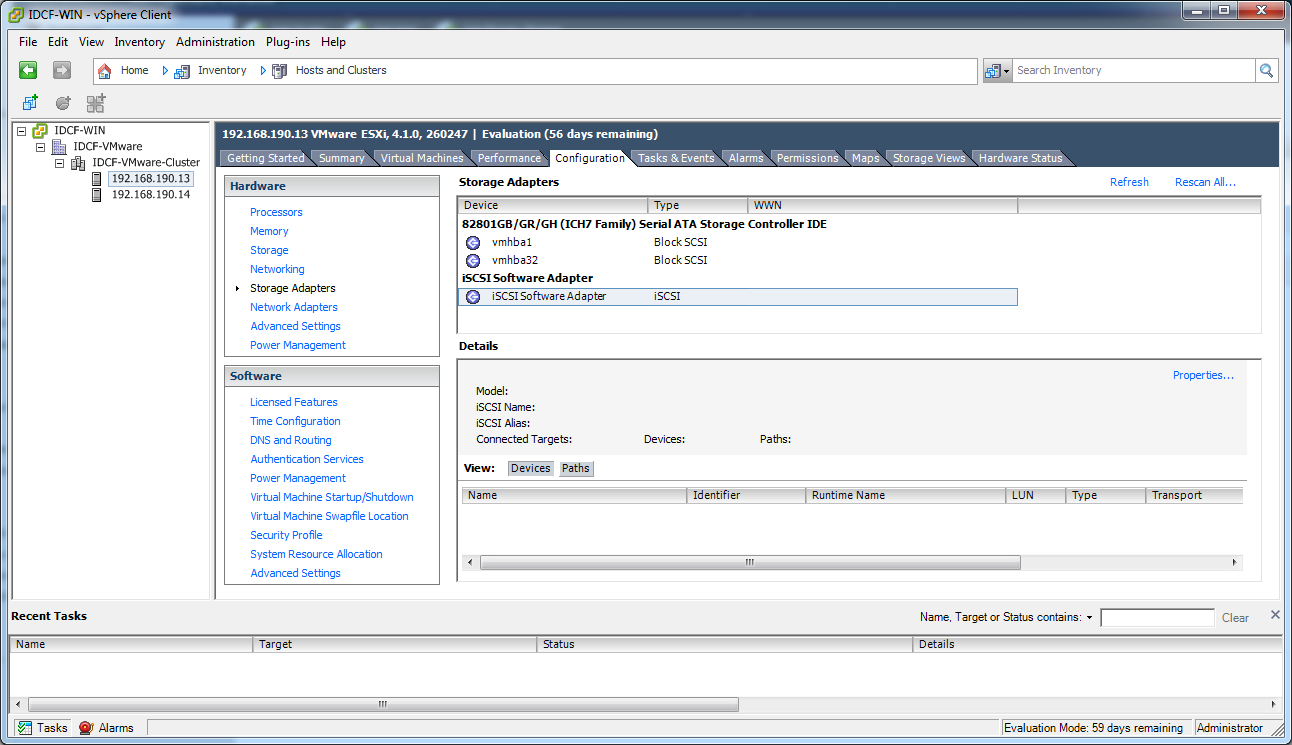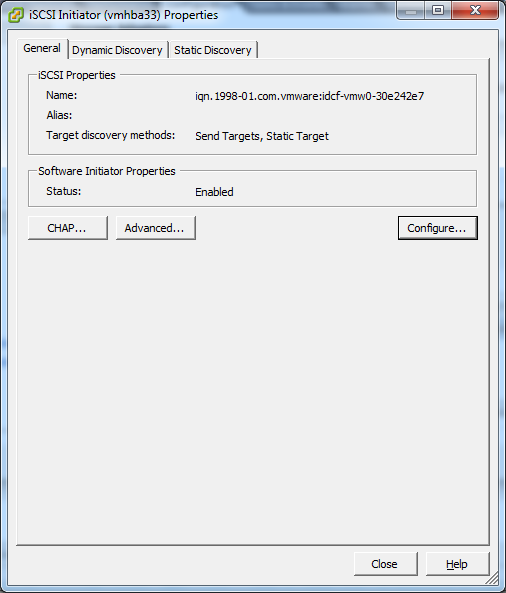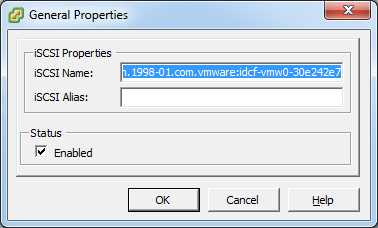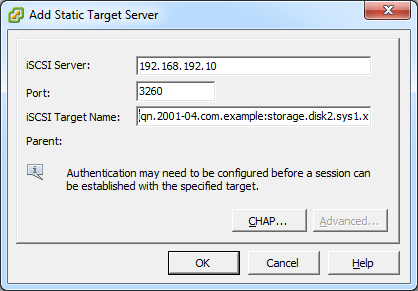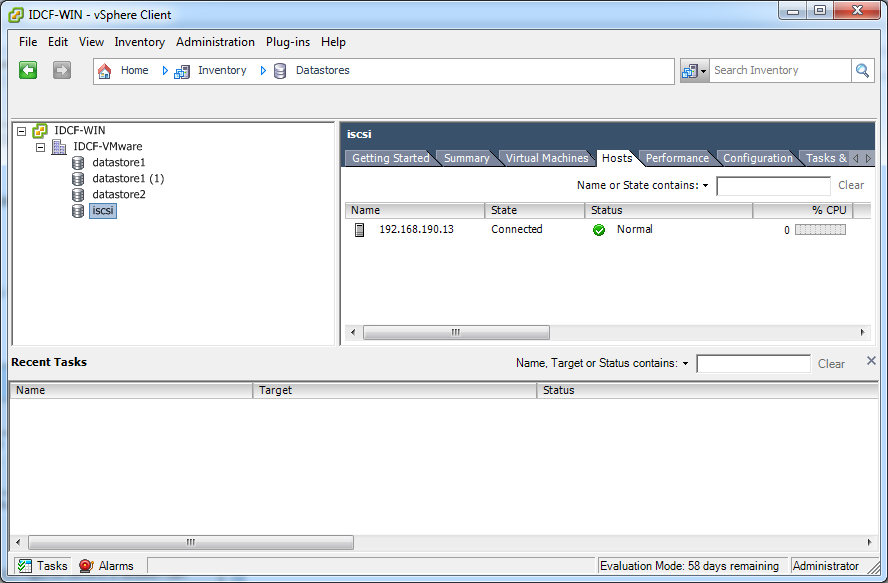|
vCenter Requirement
|
Value
|
Notes
|
|---|---|---|
|
vCenter User
|
|
This user must have admin privileges.
|
|
vCenter User Password
|
|
Password for the above user.
|
|
vCenter Datacenter Name
|
|
Name of the datacenter.
|
|
vCenter Cluster Name
|
|
Name of the cluster.
|
|
VLAN Information
|
Value
|
Notes
|
|---|---|---|
|
ESXi VLAN
|
|
VLAN on which all your ESXi hypervisors reside.
|
|
ESXI VLAN IP Address
|
|
IP Address Range in the ESXi VLAN. One address per Virtual Router is used from this range.
|
|
ESXi VLAN IP Gateway
|
|
|
|
ESXi VLAN Netmask
|
|
|
|
Management Server VLAN
|
|
VLAN on which the CloudStack Management server is installed.
|
|
Public VLAN
|
|
VLAN for the Public Network.
|
|
Public VLAN Gateway
|
|
|
|
Public VLAN Netmask
|
|
|
|
Public VLAN IP Address Range
|
|
Range of Public IP Addresses available for CloudStack use. These addresses will be used for virtual router on CloudStack to route private traffic to external networks.
|
|
VLAN Range for Customer use
|
|
A contiguous range of non-routable VLANs. One VLAN will be assigned for each customer.
|
|
Required
|
Optional
|
|---|---|
|
ESXi host setup
|
NIC bonding
|
|
Configure host physical networking, virtual switch, vCenter Management Network, and extended port range
|
Multipath storage
|
|
Prepare storage for iSCSI
|
|
|
Configure clusters in vCenter and add hosts to them, or add hosts without clusters to vCenter
|
|
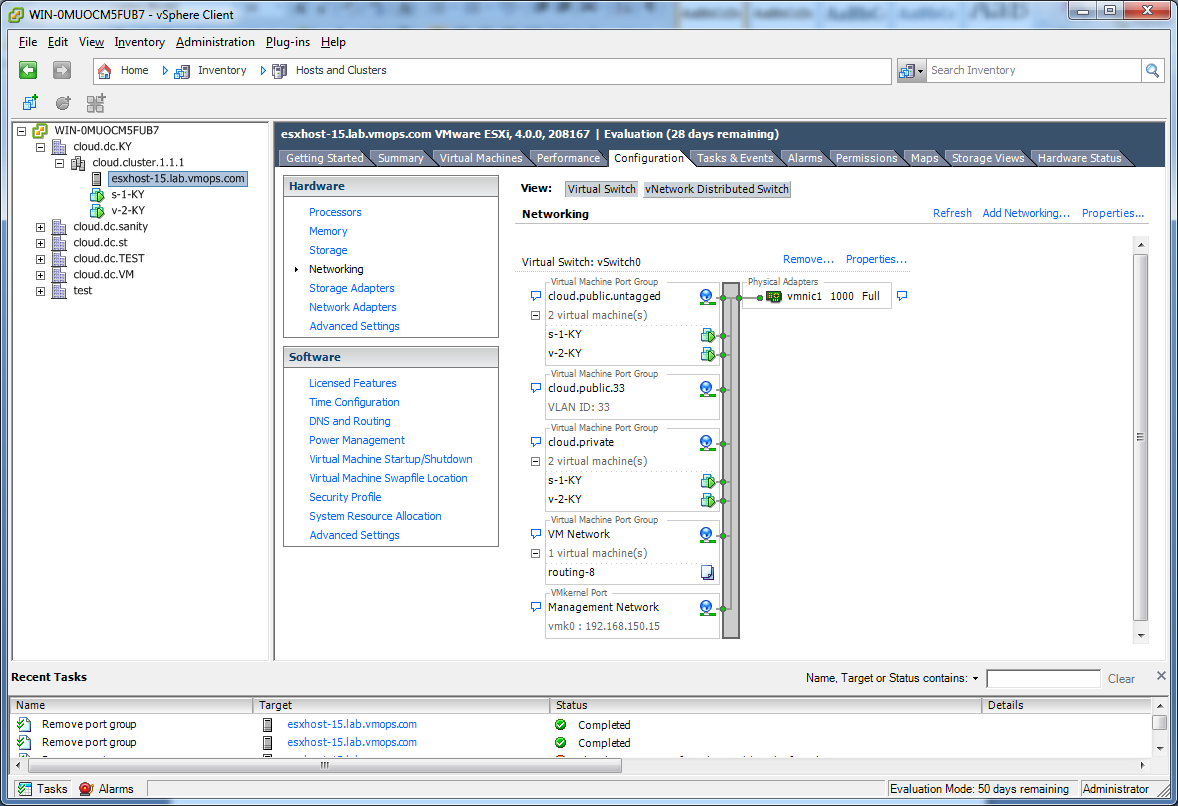
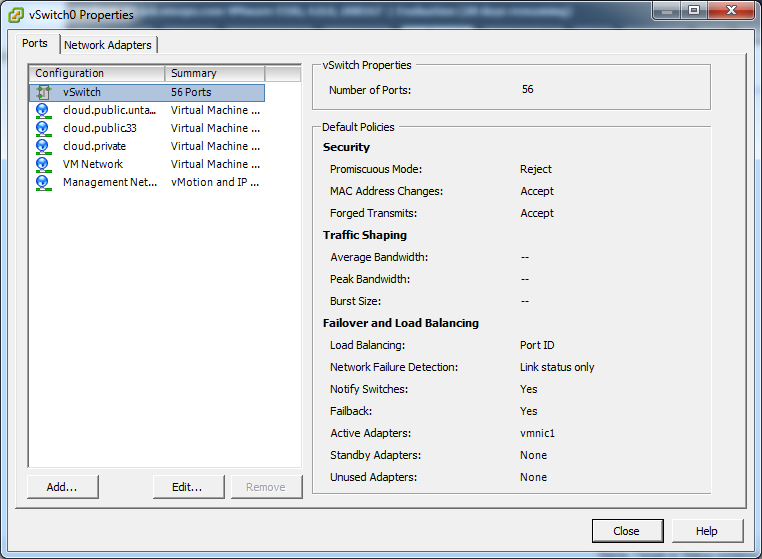
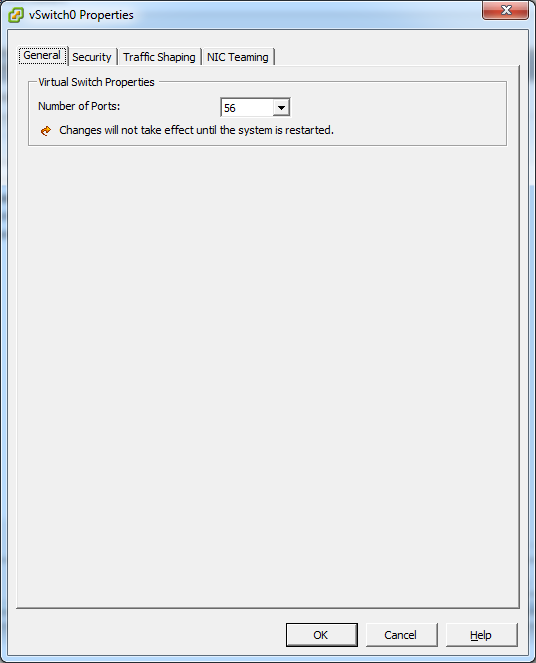
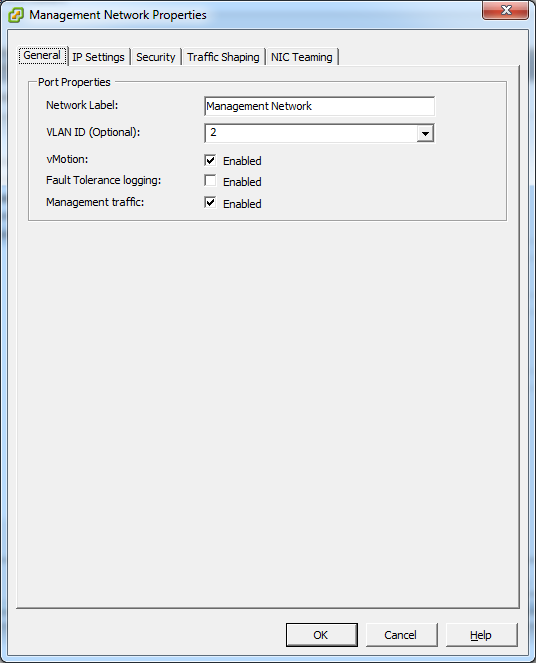
esxcfg-firewall -o 59000-60000,tcp,in,vncextras esxcfg-firewall -o 59000-60000,tcp,out,vncextras
|
Nexus vSwitch Requirements
|
Value
|
Notes
|
|---|---|---|
|
vCenter IP
|
|
The IP address of the vCenter.
|
|
Secure HTTP Port Number
|
443
|
Port 443 is configured by default; however, you can change the port if needed.
|
|
vCenter User ID
|
|
The vCenter user with administrator-level privileges. The vCenter User ID is required when you configure the virtual switch in CloudStack.
|
|
vCenter Password
|
|
The password for the vCenter user specified above. The password for this vCenter user is required when you configure the switch in CloudStack.
|
|
Network Requirements
|
Value
|
Notes
|
|---|---|---|
|
Control Port Group VLAN ID
|
|
The VLAN ID of the Control Port Group. The control VLAN is used for communication between the VSM and the VEMs.
|
|
Management Port Group VLAN ID
|
|
The VLAN ID of the Management Port Group. The management VLAN corresponds to the mgmt0 interface that is used to establish and maintain the connection between the VSM and VMware vCenter Server.
|
|
Packet Port Group VLAN ID
|
|
The VLAN ID of the Packet Port Group. The packet VLAN forwards relevant data packets from the VEMs to the VSM.
|
|
VSM Configuration Parameters Value Notes
|
Value
|
Notes
|
|---|---|---|
|
Admin Name and Password
|
|
The admin name and password to connect to the VSM appliance. You must specify these credentials while configuring Nexus virtual switch.
|
|
Management IP Address
|
|
This is the IP address of the VSM appliance. This is the IP address you specify in the virtual switch IP Address field while configuting Nexus virtual switch.
|
|
SSL
|
Enable
|
Always enable SSL. SSH is usually enabled by default during the VSM installation. However, check whether the SSH connection to the VSM is working, without which CloudStack failes to connect to the VSM.
|
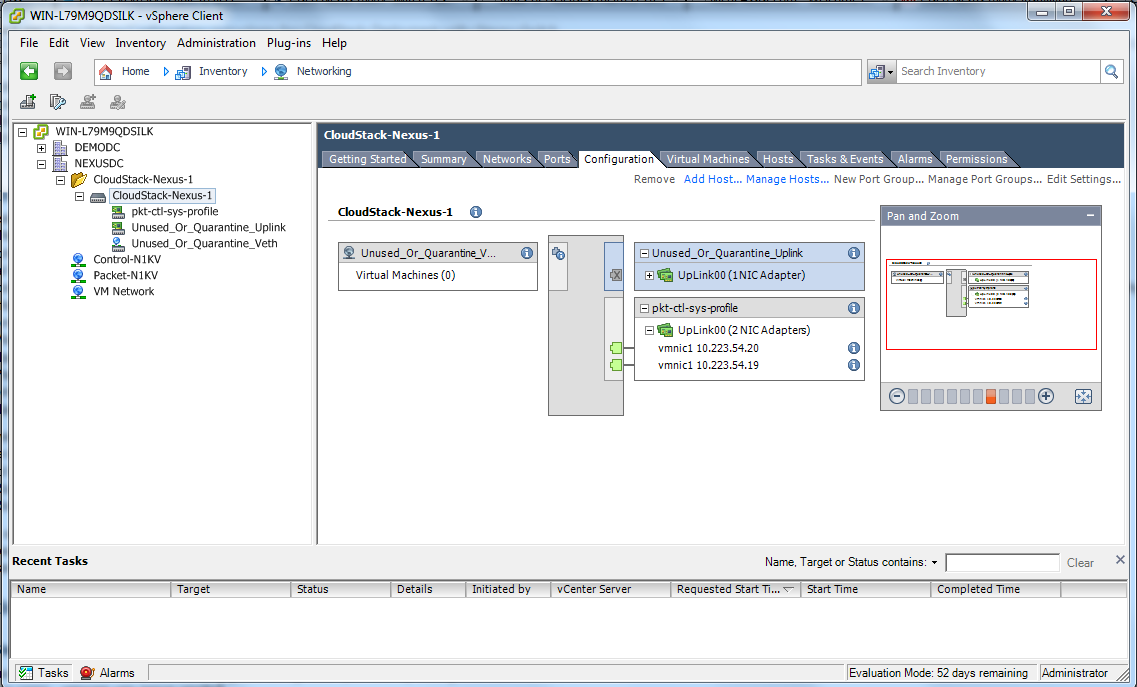
switchport trunk allowed vlan 1,140-147,196-203
vlan 200
vlan 1350-1750
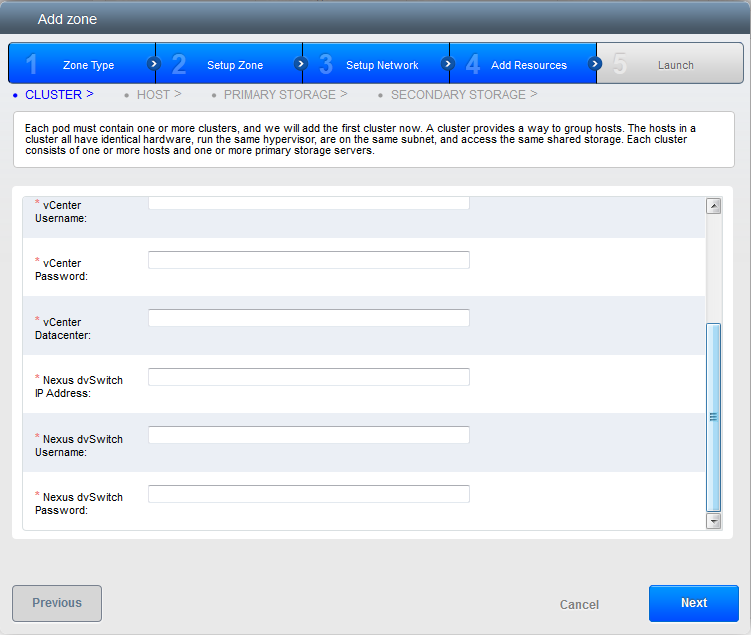
|
Parameters
|
Description
|
|---|---|
|
Cluster Name
|
Enter the name of the cluster you created in vCenter. For example, "cloud.cluster".
|
|
vCenter Host
|
Enter the host name or the IP address of the vCenter host where you have deployed the Nexus virtual switch.
|
|
vCenter User name
|
Enter the username that CloudStack should use to connect to vCenter. This user must have all administrative privileges.
|
|
vCenter Password
|
Enter the password for the user named above.
|
|
vCenter Datacenter
|
Enter the vCenter datacenter that the cluster is in. For example, "cloud.dc.VM".
|
|
Nexus dvSwitch IP Address
|
The IP address of the VSM component of the Nexus 1000v virtual switch.
|
|
Nexus dvSwitch Username
|
The admin name to connect to the VSM appliance.
|
|
Nexus dvSwitch Password
|
The corresponding password for the admin user specified above.
|

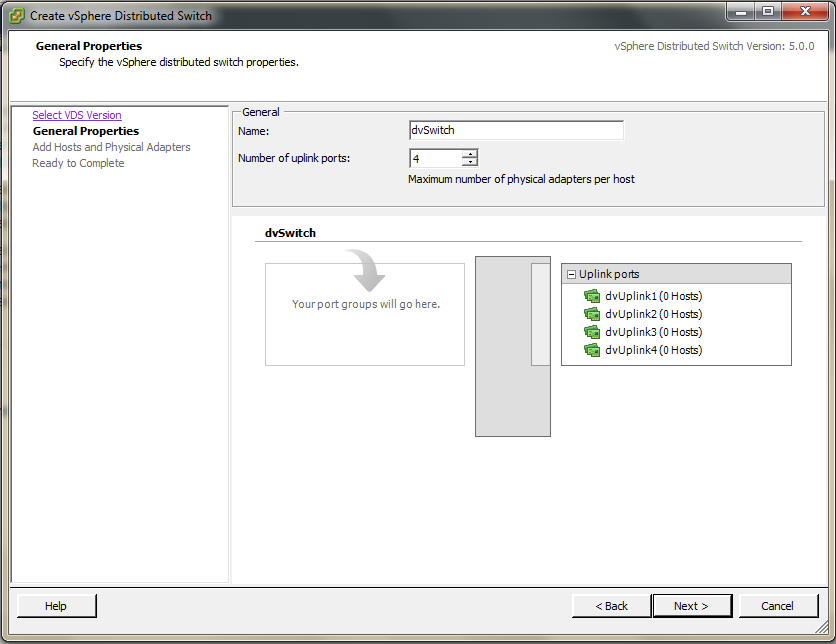
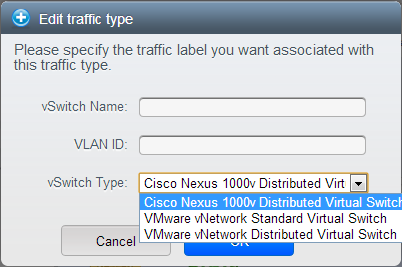
|
Fields
|
Name
|
Description
|
|---|---|---|
|
1
|
Represents the name of the virtual / distributed virtual switch at vCenter.
|
The default value depends on the type of virtual switch:
vSwitch0: If type of virtual switch is VMware vNetwork Standard virtual switch
dvSwitch0: If type of virtual switch is VMware vNetwork Distributed virtual switch
epp0: If type of virtual switch is Cisco Nexus 1000v Distributed virtual switch
|
|
2
|
VLAN ID to be used for this traffic wherever applicable.
|
This field would be used for only public traffic as of now. In case of guest traffic this field would be ignored and could be left empty for guest traffic. By default empty string would be assumed which translates to untagged VLAN for that specific traffic type.
|
|
3
|
Type of virtual switch. Specified as string.
|
Possible valid values are vmwaredvs, vmwaresvs, nexusdvs.
vmwaresvs: Represents VMware vNetwork Standard virtual switch
vmwaredvs: Represents VMware vNetwork distributed virtual switch
nexusdvs: Represents Cisco Nexus 1000v distributed virtual switch.
If nothing specified (left empty), zone-level default virtual switch would be defaulted, based on the value of global parameter you specify.
Following are the global configuration parameters:
vmware.use.dvswitch: Set to true to enable any kind (VMware DVS and Cisco Nexus 1000v) of distributed virtual switch in a CloudStack deployment. If set to false, the virtual switch that can be used in that CloudStack deployment is Standard virtual switch.
vmware.use.nexus.vswitch: This parameter is ignored if vmware.use.dvswitch is set to false. Set to true to enable Cisco Nexus 1000v distributed virtual switch in a CloudStack deployment.
|

|
Parameters
|
Description
|
|---|---|
|
Cluster Name
|
Enter the name of the cluster you created in vCenter. For example, "cloudcluster".
|
|
vCenter Host
|
Enter the name or the IP address of the vCenter host where you have deployed the VMware VDS.
|
|
vCenter User name
|
Enter the username that CloudStack should use to connect to vCenter. This user must have all administrative privileges.
|
|
vCenter Password
|
Enter the password for the user named above.
|
|
vCenter Datacenter
|
Enter the vCenter datacenter that the cluster is in. For example, "clouddcVM".
|
|
Override Public Traffic
|
Enable this option to override the zone-wide public traffic for the cluster you are creating.
|
|
Public Traffic vSwitch Type
|
This option is displayed only if you enable the Override Public Traffic option. Select VMware vNetwork Distributed Virtual Switch.
If the vmware.use.dvswitch global parameter is true, the default option will be VMware vNetwork Distributed Virtual Switch.
|
|
Public Traffic vSwitch Name
|
Name of virtual switch to be used for the public traffic.
|
|
Override Guest Traffic
|
Enable the option to override the zone-wide guest traffic for the cluster you are creating.
|
|
Guest Traffic vSwitch Type
|
This option is displayed only if you enable the Override Guest Traffic option. Select VMware vNetwork Distributed Virtual Switch.
If the vmware.use.dvswitch global parameter is true, the default option will be VMware vNetwork Distributed Virtual Switch.
|
|
Guest Traffic vSwitch Name
|
Name of virtual switch to be used for guest traffic.
|