

|
| Home > Apache Geronimo v1.2 > Documentation > Installation |
This article provide details about the Apache Geronimo installation. Here you will find information about what are pre requisite software, where to download Geronimo from and how to customize the installation to use custom ports other than the defaults.
In this document you will also find details about the installation and configuration of different topologies such as 2-tier with remote web server.
This article is organized in the following sections:
Apache Geronimo v1.2 builds on J2SE 1.5 using Maven 2, get the appropriate versions from the following sites.
The source code and binaries for Geronimo v1.2 can be found at the following URL
http://geronimo.apache.org/downloads.html![]()
Uncompress the source code (.zip or tar.gz) and change the command line to the <geronimo_home> directory.
In order to do the build, type the following commands:
mvn -Dstage=bootstrap
mvn install
Detailed steps and requirements are covered in deep in Building Apache Geronimo with Maven 2
Depending on the platform you plan to install and run Apache Geronimo download the appropriate insallation image. Select the file compression format compatible with your system (.zip, .tar.gz) by clicking directly on the link, download it and expand the binary to your hard drive in a new directory.
The installation of Apache Geronimo is as simple as uncompressing the .zip or .tar files. From a command line window change directory to <geronimo_home> and start the server using the following command:
java -jar server.jar
The HTTP port is the standard network that the Web container uses. This port number has to be used on any HTTP URL that calls Web applications running on Geronimo. The server and startup configuration modules of Geronimo are controlled by the config.xml file with the default HTTP listener configured on port 8080.
There are several reasons for changing the network ports, namely to run multiple instances of Geronimo. To configure the default port edit the <geronimo_home>/var/config/config.xml file. The out-of-the-box config.xml for Apache Geronimo v1.2 with Tomcat distribution is shown in the following example.
<?xml version="1.0" encoding="UTF-8"?> <!-- ======================================================== --> <!-- Warning - This XML file is re-generated by Geronimo when --> <!-- changes are made to Geronimo's configuration, therefore --> <!-- any comments added to this file will be lost. --> <!-- Do not edit this file while Geronimo is running. --> <!-- ======================================================== --> <attributes xmlns="http://geronimo.apache.org/xml/ns/attributes-1.1"> <module name="org.apache.geronimo.configs/rmi-naming/1.2/car"> <gbean name="RMIRegistry"> <attribute name="port">1099</attribute> </gbean> <gbean name="NamingProperties"> <attribute name="namingProviderUrl">rmi://0.0.0.0:1099</attribute> </gbean> <gbean name="DownloadedPluginRepos"> <attribute name="repositoryList">http://geronimo.apache.org/plugins/plugin-repository-list-1.2.txt</attribute> <attribute name="userRepositories">[]</attribute> </gbean> </module> <module name="org.apache.geronimo.configs/j2ee-server/1.2/car"/> <module name="org.apache.geronimo.configs/transaction/1.2/car"/> <module name="org.apache.geronimo.configs/j2ee-security/1.2/car"> <gbean name="JaasLoginServiceRemotingServer"> <attribute name="host">0.0.0.0</attribute> <attribute name="port">4242</attribute> </gbean> <gbean name="JMXService"> <attribute name="protocol">rmi</attribute> <attribute name="host">0.0.0.0</attribute> <attribute name="port">9999</attribute> <attribute name="urlPath">/jndi/rmi://0.0.0.0:1099/JMXConnector</attribute> </gbean> </module> <module name="org.apache.geronimo.configs/axis/1.2/car"/> <module name="org.apache.geronimo.configs/openejb/1.2/car"> <gbean name="EJBNetworkService"> <attribute name="host">0.0.0.0</attribute> <attribute name="port">4201</attribute> </gbean> </module> <module load="false" name="org.apache.geronimo.configs/j2ee-corba-yoko/1.2/car"> <gbean name="NameServer"> <attribute name="port">1050</attribute> <attribute name="host">localhost</attribute> </gbean> </module> <module load="false" name="org.apache.geronimo.configs/j2ee-corba-sun/1.2/car"> <gbean name="NameServer"> <attribute name="port">1050</attribute> <attribute name="host">localhost</attribute> </gbean> </module> <module name="org.apache.geronimo.configs/system-database/1.2/car"> <gbean name="DerbyNetwork"> <attribute name="host">0.0.0.0</attribute> <attribute name="port">1527</attribute> </gbean> </module> <module name="org.apache.geronimo.configs/activemq-broker/1.2/car"> <gbean name="ActiveMQ.tcp.default"> <attribute name="host">0.0.0.0</attribute> <attribute name="port">61616</attribute> </gbean> </module> <module name="org.apache.geronimo.configs/activemq/1.2/car"/> <module name="org.apache.geronimo.configs/tomcat/1.2/car"> <gbean name="TomcatResources"/> <gbean name="TomcatWebConnector"> <attribute name="host">0.0.0.0</attribute> <attribute name="port">8080</attribute> <attribute name="redirectPort">8443</attribute> </gbean> <gbean name="TomcatAJPConnector"> <attribute name="host">0.0.0.0</attribute> <attribute name="port">8009</attribute> <attribute name="redirectPort">8443</attribute> </gbean> <gbean name="TomcatWebSSLConnector"> <attribute name="host">0.0.0.0</attribute> <attribute name="port">8443</attribute> </gbean> <gbean name="org.apache.geronimo.configs/tomcat/1.2/car? ServiceModule=org.apache.geronimo.configs/tomcat/1.2/car,j2eeType=GBean,name=TomcatWebContainer"> <attribute name="catalinaHome">var/catalina</attribute> </gbean> </module> <module name="org.apache.geronimo.configs/geronimo-gbean-deployer/1.2/car"/> <module name="org.apache.geronimo.configs/j2ee-deployer/1.2/car"> <gbean name="WebBuilder"> <attribute name="defaultNamespace">http://geronimo.apache.org/xml/ns/j2ee/web/tomcat-1.2</attribute> </gbean> </module> <module name="org.apache.geronimo.configs/connector-deployer/1.2/car"/> <module condition="java.is1_5" name="org.apache.geronimo.configs/persistence-jpa10-deployer/1.2/car"/> <module name="org.apache.geronimo.configs/openejb-deployer/1.2/car"> <gbean name="EJBBuilder"> <attribute name="listener">?name=TomcatWebContainer</attribute> <reference name="ServiceBuilders"> <pattern> <name>GBeanBuilder</name> </pattern> <pattern> <name>PersistenceUnitBuilder</name> </pattern> </reference> </gbean> </module> <module load="false" name="org.apache.geronimo.configs/openejb-corba-deployer/1.2/car"/> <module name="org.apache.geronimo.configs/client-deployer/1.2/car"/> <module name="org.apache.geronimo.configs/axis-deployer/1.2/car"/> <module load="false" name="org.apache.geronimo.configs/javamail/1.2/car"> <gbean name="SMTPTransport"> <attribute name="host">localhost</attribute> <attribute name="port">25</attribute> </gbean> </module> <module name="org.apache.geronimo.configs/sharedlib/1.2/car"> <gbean name="SharedLib"> <attribute name="classesDirs">var/shared/classes</attribute> <attribute name="libDirs">var/shared/lib</attribute> </gbean> </module> <module name="org.apache.geronimo.configs/tomcat-deployer/1.2/car"/> <module name="org.apache.geronimo.configs/welcome-tomcat/1.2/car"/> <module name="org.apache.geronimo.configs/webconsole-tomcat/1.2/car"/> <module load="false" name="org.apache.geronimo.configs/uddi-tomcat/1.2/car"/> <module name="org.apache.geronimo.configs/remote-deploy-tomcat/1.2/car"/> <module name="org.apache.geronimo.configs/hot-deployer/1.2/car"/> <module load="false" name="org.apache.geronimo.configs/ca-helper-tomcat/1.2/car"/> <module load="false" name="sample.applications/HelloWorldApp/1.1/war"/> <module name="sample.applications/HelloWorldApp/1.2/war"/> </attributes>
Here are two excerpts from the config.xml file, one for Tomcat and one for Jetty. These excerpts show the entire section where the listeners are defined, we have just replaced the standard 8080 with an arbitrary port, 9000 in this case.
<module name="org.apache.geronimo.configs/tomcat/1.2/car"> <gbean name="TomcatResources"/> <gbean name="TomcatWebConnector"> <attribute name="host">0.0.0.0</attribute> <attribute name="port">9000</attribute> <attribute name="redirectPort">8443</attribute> </gbean> <gbean name="TomcatAJPConnector"> <attribute name="host">0.0.0.0</attribute> <attribute name="port">8009</attribute> <attribute name="redirectPort">8443</attribute> </gbean> <gbean name="TomcatWebSSLConnector"> <attribute name="host">0.0.0.0</attribute> <attribute name="port">8443</attribute> </gbean> <gbean name="org.apache.geronimo.configs/tomcat/1.2/car? ServiceModule=org.apache.geronimo.configs/tomcat/1.2/car,j2eeType=GBean,name=TomcatWebContainer"> <attribute name="catalinaHome">var/catalina</attribute> </gbean> </module>
<module name="org.apache.geronimo.configs/jetty/1.2/car"> <gbean name="JettyWebConnector"> <attribute name="host">0.0.0.0</attribute> <attribute name="port">9000</attribute> <attribute name="redirectPort">8443</attribute> </gbean> <gbean name="JettySSLConnector"> <attribute name="host">0.0.0.0</attribute> <attribute name="port">8443</attribute> </gbean> <gbean name="JettyAJP13Connector"> <attribute name="host">0.0.0.0</attribute> <attribute name="port">8009</attribute> </gbean> </module>
Save the file and restart the server, with the new configuration loaded point your web browser to the new port.
Apache Geronimo installs with a the default username - system and password - manager. There are three options to change the default username and password.
This last option is covered more in detail in the Configuring security section.
Open the <geronimo_home>/var/security/groups.properties file and edit the contents of this file. Add any username that you require and save the file.
admin=user1,user2
Next, open the <geronimo_home>/var/security/users.properties file. You can change the password for the existing system account or add new users. When adding new users, the username has to be the same as the ones added to the groups.properties file.
user1=password1 user2=password2
In this example, two users have been added, user1 and user2 and the default system account has been deleted. Both user1 and user2 can access the console and the command line deployment tools.
Log into the console and click on Console Realm on the console navigation panel. This will display the Console Realm Users and Console Realm Groups portlets.
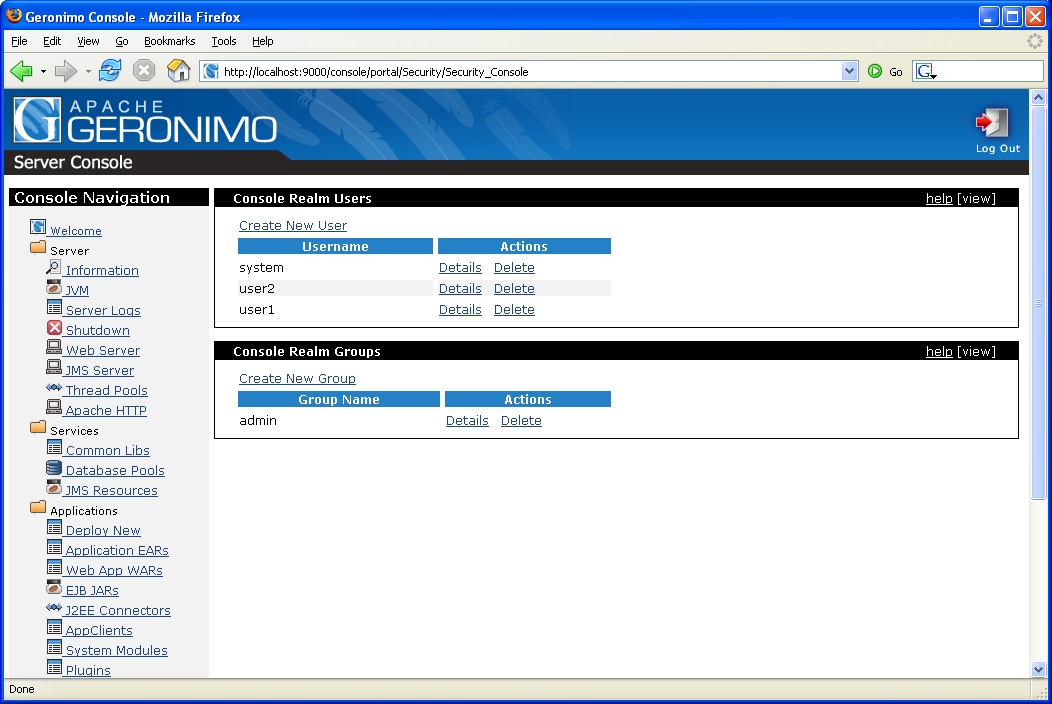
Configuring security in Apache Geronimo v1.2 is covered with more details in the Configuring security section.
In today's globalized world, modern organizations face a lot of opportunities and challenges every day. Many of these challenges can put an onus on the organization's IT infrastructure therefore its configuration is crucial. The Apache Geronimo application server supports small-to-medium-sized enterprise applications and provides robust, secure support for the latest J2EE specification. This section will highlight the different configuration options that can be used in your production environment.
The figure below illustrates a client machine accessing an application hosted in the Geronimo server. Althougth the figure depicts only one client machine, several machines can be connected to the server and users on these machines can access the hosted Web applications using a standard Web browser.
The client-side application may vary ranging from being a simple command line user interface to a full-fledged user interface such as those created using popular client-side GUI technology. These applications can access the Web tier by connecting to the server using their own HTTP connections, or they can access business and EIS tier objects through the help of the Geronimo client application container.
Features of the Geronimo application client:
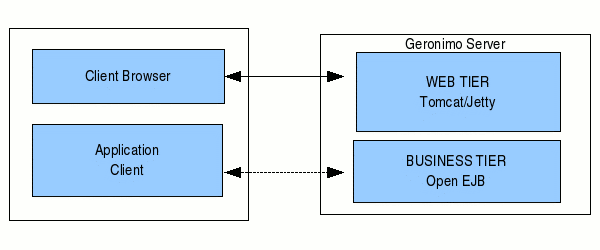
Three tier architecture system is more scalable than two tier as it supports hundreds of users and organizations. It also increases flexibility and freedom.
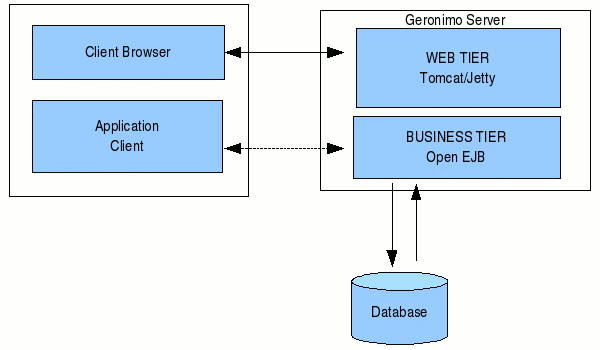
The Apache Web server is the best, and most popular, HTTP server software in use on the Internet today. In your production enviroment using Geronimo with the Apache Web server would give you some rigorous advantages as given below.
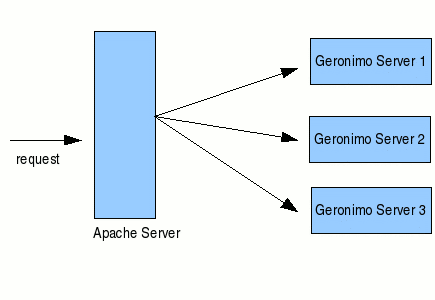
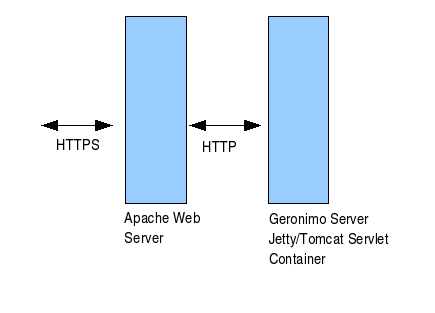
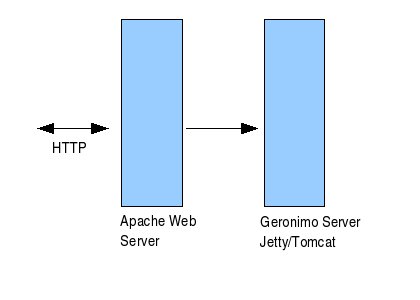
Using the Geronimo application server lets you build a secure enterprise infrastructure conforming to the latest standards and requirements. This article gave you an insight into custom configuration of the standard Geronimo installation, with several installation methods.