Kafka Connect Replicator¶
The Connect Replicator allows you to easily and reliably replicate topics from one Kafka cluster to another. In addition to copying the messages, this connector will create topics as needed preserving the topic configuration in the source cluster. This includes preserving the number of partitions, the replication factor, and any configuration overrides specified for individual topics.
The diagram below shows a typical multi-datacenter deployment in which the data from two Kafka clusters, located in separate datacenters is aggregated in a separate cluster located in another datacenter. Throughout this document, we refer to the origin of the copied data as the “source” cluster while the target of the copied data is referred to as the “destination.”
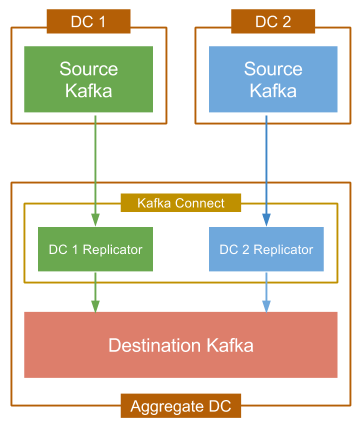
Replication to an Aggregate Cluster
Each source cluster requires a separate instance of the Replicator. For convenience you can run them in the same Connect cluster, which is typically located in the aggregate datacenter.
Features¶
The Connect Replicator supports the following features:
- Topic selection using whitelists, blacklists, and regular expressions.
- Dynamic topic creation in the destination cluster with matching partition counts, replication factors, and topic configuration overrides.
- Automatic resizing of topics when new partitions are added in the source cluster.
- Automatic reconfiguration of topics when topic configuration changes in the source cluster.
Requirements¶
From a high level, the Replicator works like a consumer group with the partitions of the replicated topics from the source cluster divided between the connector’s tasks. The Connect Replicator periodically polls the source cluster for changes to the configuration of replicated topics and the number of partitions, and updates the destination cluster accordingly by creating topics or updating configuration. In order for this to work correctly, we require the following:
- The connector’s principal must have permission to create and modify topics in the destination cluster. This requires write access to the corresponding Zookeeper.
- The default topic configurations in the source and destination
clusters must match. In general, aside from any broker-specific
settings (such as
broker.id), you should use the same broker configuration in both clusters. - The destination Kafka cluster must have a similar capacity as the source cluster. In particular, since the Replicator will preserve the replication factor of topics in the source cluster, which means that there must be at least as many brokers as the maximum replication factor used. If not, topic creation will fail until the destination cluster has the capacity to support the same replication factor. Note in this case, that topic creation will be retried automatically by the connector, so replication will begin as soon as the destination cluster has enough brokers.
Quickstart¶
We have included a quickstart configuration in the source repository to help you get started:
# basic connector configuration
name = test-replicator
connector.class = io.confluent.connect.replicator.ReplicatorSourceConnector
# source cluster connection info
src.zookeeper.connect = localhost:2171
src.kafka.bootstrap.servers = localhost:9082
# destination cluster connection info
dest.zookeeper.connect = localhost:2181
# configure replicated topics
topic.whitelist = test-topic
topic.rename.format = ${topic}.replica
The main items you need to configure are the source and destination connection endpoints (for Zookeeper and Kafka), the list of topics to be replicated, and the topic rename format. A full description of the available configuration items can be found here. The zookeeper connection information will be removed in the future, but it is needed for now to support administrative operations on the cluster.
Start the target cluster¶
First, startup a ZooKeeper server. In this guide, we are assuming services will run on localhost.
# Start ZooKeeper. Run this command in its own terminal.
$ ./bin/zookeeper-server-start ./etc/kafka/zookeeper.properties
Next, startup a Kafka broker that will serve as our single node Kafka cluster.
# Start Kafka. Run this command in its own terminal.
$ ./bin/kafka-server-start ./etc/kafka/server.properties
For complete details on getting these services up and running see the quickstart instructions for Confluent Platform.
Start the source cluster¶
The Kafka in the source cluster, on the other hand, is configured on port 9082, Zookeeper is configured on 2171. Copy the configuration files to a temporary location and modify them so they do not conflict with the target cluster.
#Copy the config files to /tmp
cp ./etc/kafka/zookeeper.properties /tmp/zookeeper_source.properties
cp ./etc/kafka/server.properties /tmp/server_source.properties
#Update the port numbers
sed -i '' -e "s/2181/2171/g" /tmp/zookeeper_source.properties
sed -i '' -e "s/9092/9082/g" /tmp/server_source.properties
sed -i '' -e "s/2181/2171/g" /tmp/server_source.properties
sed -i '' -e "s/#listen/listen/g" /tmp/server_source.properties
#Update data directories
sed -i '' -e "s/zookeeper/zookeeper_source/g" /tmp/zookeeper_source.properties
sed -i '' -e "s/kafka-logs/kafka-logs-source/g" /tmp/server_source.properties
From here, you can start up the source cluster.
# Start ZooKeeper. Run this command in its own terminal.
$ ./bin/zookeeper-server-start /tmp/zookeeper_source.properties
# Start Kafka. Run this command in its own terminal.
$ ./bin/kafka-server-start /tmp/server_source.properties
Configure and run Replicator¶
The Connect worker configuration should match the settings in the destination cluster:
# Connect standalone worker configuration
src.kafka.bootstrap.servers = localhost:9092
The topic.whitelist setting is an explicit list of the topics you
want replicated. In this quickstart, we will replicate the topic named
“test-topic.” The topic.rename.format setting provides the
capability to rename topics in the destination cluster. In the snippet
above, we have used ${topic}.replica, where ${topic} will be
substituted with the topic name from the source cluster. That means
that the test-topic we’re replicating from the source cluster will
be renamed to test-topic.replica in the destination cluster.
First let’s create a topic named “test-topic” in the source cluster with the following command:
$ ./bin/kafka-topics --create --topic test-topic --replication-factor 1 --partitions 4 --zookeeper localhost:2171
Once you update the quickstart configuration, you can run the connector in a standalone Kafka Connect worker:
$ ./bin/connect-standalone ./etc/schema-registry/connect-avro-standalone.properties ./etc/kafka-connect-replicator/quickstart-replicator.properties
When the connector has finished initialization, it will check the
source cluster for topics that need to be replicated. In this case, it
will find test-topic and will try to create the corresponding
topic in the destination cluster. You can check this with the
following command:
$ ./bin/kafka-topics --describe --topic test-topic.replica --zookeeper localhost:2181
Note that we’re checking the existence of test-topic.replica.
After verifying the topic’s existence, you should confirm that four
partitions were created. In general, the Replicator will ensure that
the destination topic has at least as many partitions as the source
topic. It is fine if it has more, but since the Replicator preserves
the partition assignment of the source data, any additional partitions
will not be utilized.
At any time after you’ve created the topic in the source cluster, you
can begin sending data to it using a Kafka producer to write to
test-topic in the source cluster. You can then confirm that the data
has been replicated by consuming from test-topic.replica in the
destination cluster. For example, to send a sequence of numbers using
Kafka’s console producer, you can use the following command:
$ seq 10000 | ./bin/kafka-console-producer --topic test-topic --broker-list localhost:9082
You can then confirm delivery in the destination cluster using the console consumer:
$ ./bin/kafka-console-consumer --new-consumer --from-beginning --topic test-topic.replica --bootstrap-server localhost:9092
Topic Renaming¶
By default, the Replicator is configured to use the same topic name in both the source and destination clusters. This works fine if you are only replicating from a single cluster. When copying data from multiple clusters to a single destination (i.e. the aggregate use case), we recommend using a separate topic for each source cluster in case there are any configuration differences between the topics in the source clusters.
It is possible to use the same Kafka cluster as the source and destination as long as you ensure that the replicated topic name is different. This is not a pattern we recommend since generally you should prefer Kafka’s built-in replication within the same cluster, but it may be useful in some cases (e.g. testing).
Periodic Metadata Updates¶
The replicator periodically checks topics in the source cluster to
tell whether there are any new topics which need to be replicated, and
whether there are any configuration changes (e.g. increases in the
number of partitions). The frequency of this checking is controlled
with the metadata.max.age.ms setting in the connector
configuration. The default is set to 2 minutes, which is intended to
provide reasonable responsiveness to configuration changes while
ensuring that the connector does not add any unnecessary load on the
source cluster. You can lower this setting to detect changes quicker,
but it’s probably not advisable as long as topic
creation/reconfiguration is relatively rare (as is most common).
Security¶
At this time, Replicator supports communication with secure Kafka over SSL for both the source and destination clusters. Differing SSL configurations can be used on the source and destination clusters. ZooKeeper security and Kafka SASL authentication are not yet supported.
To configure security on the source cluster, please see the connector configurations here. To configure security on the destination cluster, please see the general security configuration for Connect workers here.
