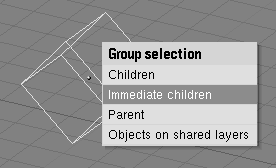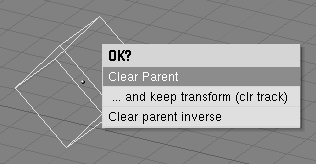Relevant to Blender v2.31
To create a group of objects, you must first make one
of them the parent of the others.
To do so, select at least two objects, press CTRL-P, and
confirm on the dialog Make Parent?. The
active
object will be made the parent of all the others. The center of
all children is now linked to the center of the parent by a dashed line.
At this point, grabbing, rotating, and scaling the parent will do the same to
the children
being grabbed, rotated and scaled likewise.
Parenting is a very important tool with many advanced applications, as we'll see in later chapters.
Press SHIFT-G with an active object to see the Group Selection menu (Figure 5.3, “Group Select”). This contains:
Children- Selects all the active objects' children, and the children's children, up to the last generation.Immediate Children- Selects all the active objects' children but not these latter's children.Parent- Selects the parent of the active object.Objects on shared layers- This actually has nothing to do with parents. It selects all objects on the same layer(s) of the active object.
Move the child to the parent by clearing its origin (select it and press ALT-O).
Remove a parent relation via ALT-P. You can (Figure 5.4, “Freeing Children”):
Clear parent- Frees the children, which return to their original location, rotation, and size.Clear parent...and keep transform- Frees the children, and keeps the location, rotation, and size given to them by the parent.Clear parent inverse- Places the children with respect to the parent as if they were placed in the Global reference. This effectively clears the parent's transformation from the children.