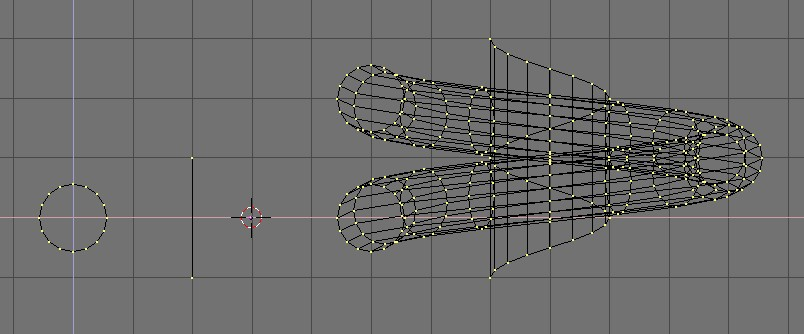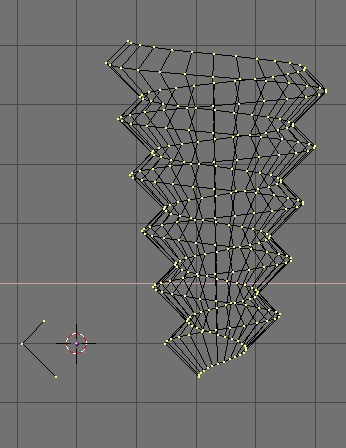Relevant to Blender v2.31
The "Screw" tool combines a repetitive "Spin" with a translation, to generate a screw-like, or spiral-shaped, object. Use this tool to create screws, springs, or shell-shaped structures.
The method for using the "Screw" function is strict:
Set the 3DWindow to front view (NUM1).
Place the 3DCursor at the position through which the rotation axis must pass. Such an axis will be vertical.
Ensure that an open poly line is available. This can be a single edge, as shown in the figure, or a half circle, or whatever. You need only to ensure that there are two 'free' ends; two vertices belonging to a single edge linking then to another vertex. The "Screw" function localizes these two points and uses them to calculate the translation vector that is added to the "Spin" per each full rotation (Figure 6.47, “How to make a spring: before (left) and after (right) the Screw tool.”). If these two vertices are at the same location, this creates a normal "Spin". Otherwise, interesting things happen!
Select all vertices that will participate in the "Screw".
Assign the Num Buttons
Steps:andTurns:in theMesh ToolsPanel the desired values.Steps:determines how many times the profile is repeated within each 360° rotation, whileTurns:sets the number of complete 360° rotations to be performed.Press
Screw!
If there are multiple 3DWindows, the mouse cursor changes to a question mark. Click on the 3DWindow in which the "Screw" is to be executed.
If the two "free" ends are aligned vertically the result is the one seen above. If they are not, the translation vector remains vertical, equal to the vertical component of the vector joining the two 'free' vertices, while the horizontal component generates an enlargement (or reduction) of the screw as shown in Figure 6.48, “Enlarging screw (right) obtained with the profile on the left.”.